P.42 “when copying onto ohp, Transparencies or thick paper – Ricoh AFICIO 180 User Manual
Page 58
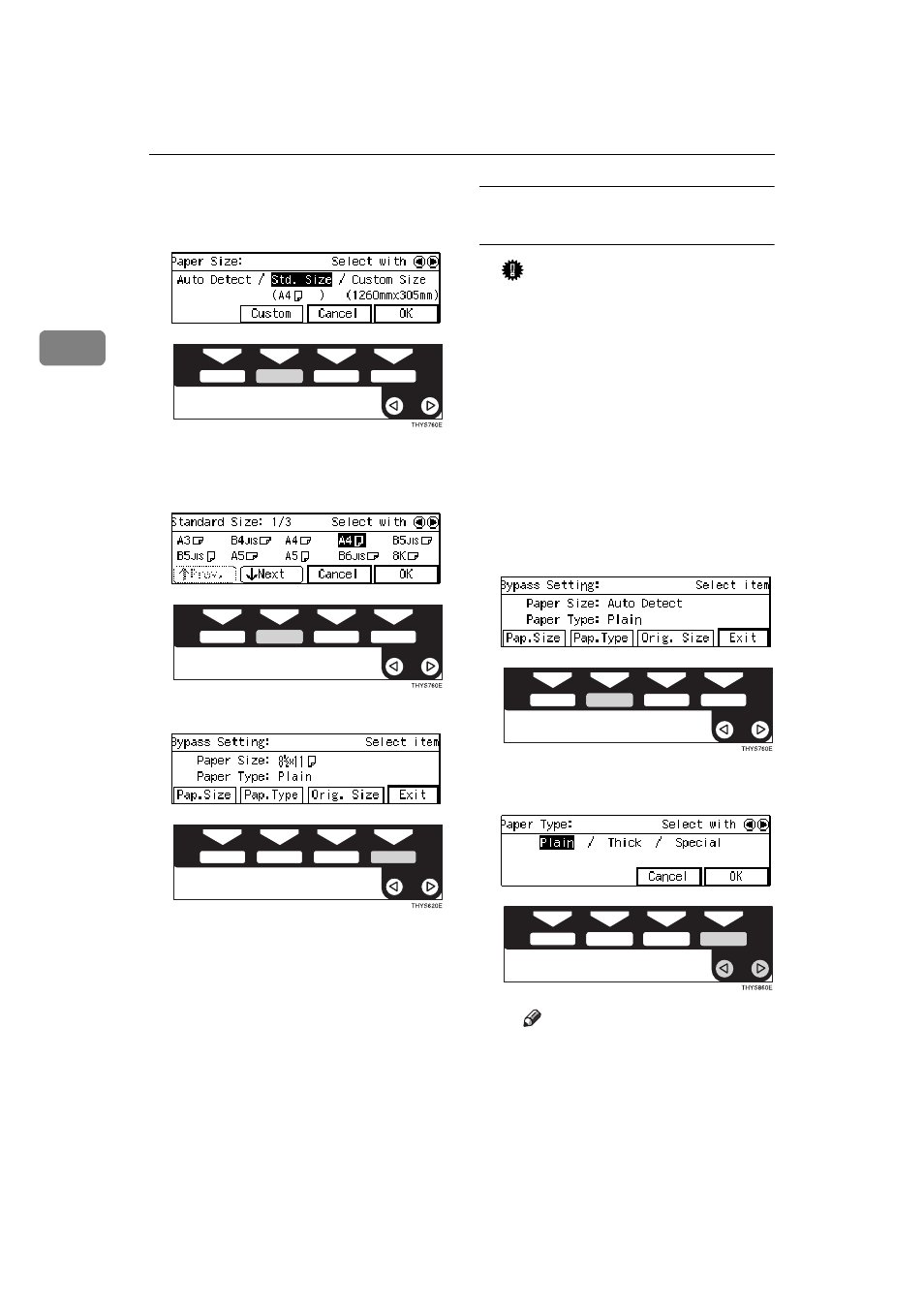
Copying
42
2
D Select
[Std. size]
with the
0
0
0
01
1
1
1
keys. Then press the
[Custom]
key.
E Select the desired size with the
[NEXT]
,
[Prev.]
or the
0
0
0
01
1
1
1 keys,
then press the
[OK]
key.
F Press the
[Exit]
key.
When copying onto OHP
transparencies or thick paper
Important
❒ If you select Thick Paper/Spe-
cial Paper as the Paper Type set-
ting, these functions will remain
in effect even after Auto Clear
or pressing the
{
Clear Modes
}
key. You can alter this behavior
by changing “12. Reset Bypass
Set”. See
A Make sure the {{{{
Bypass
}}}} is se-
lected.
B Press the {{{{
#
}}}} key.
C Press the
[Pap. Type]
key.
D Select
[Thick]
with the
0
0
0
01
1
1
1
keys. Then, press the
[OK]
key.
Note
❒ Only select Special Paper
when you cannot make clean
copies. See
