P.4 “operation panel, Operation panel – Ricoh AFICIO 180 User Manual
Page 20
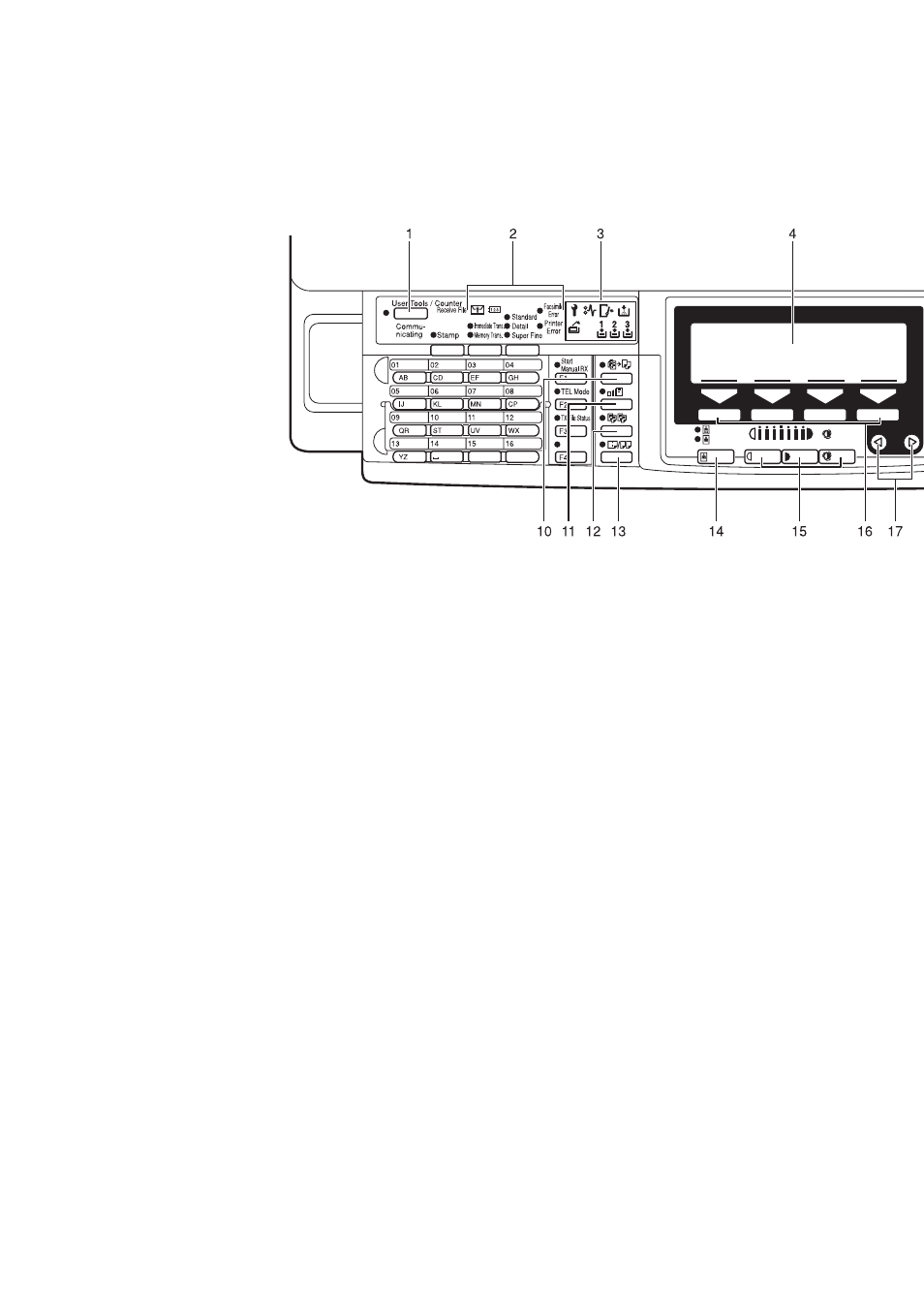
4
Operation Panel
1.
{{{{
User Tools/Counter
}}}} key
• User Tools
Press to change the default settings
and conditions to meet your require-
ments.
• Counter
Press to check or print the total
number of copies made.
P.75 “User Tools (Copy Features)”.
2.
Operation panel for facsimile
mode (for machine with optional fax
function)
See the “Facsimile Reference”.
3.
Indicators
These indicators show errors or the status
of the machine.
See
P.61 “What to do If Something Goes
4.
Panel display
Shows operation status, error messages,
and function menus. See
5.
{{{{
Program
}}}} key
Press to select the program mode. See
P.47 “Program—Storing Your Copy Set-
tings in Memory”.
6.
{{{{
Clear Modes
}}}} key
Press to clear the previously entered copy
job settings.
7.
{{{{
Energy Saver
}}}} key
Use to switch to and from Energy Saver
mode. See
8.
{{{{
Interrupt
}}}} key
Press to make interrupt copies during a
copy run. See
rarily Stopping One Job to Copy Something
Else”.
9.
Operation switch
Press this switch to turn the power on
(the On indicator lights up). To turn the
power off, press this switch again (the On
indicator goes off).
10.
{{{{
Auto Reduce/Enlarge
}}}} key
Enlarges or reduces the image automati-
cally according to the specified paper
size.
11.
{{{{
Zoom
}}}} key
Changes the reproduction ratio in 1%
steps.
