P.39 “copying from the bypass tray, P.39 “copying from the by, Pass tray – Ricoh AFICIO 180 User Manual
Page 55: 2copying from the bypass tray
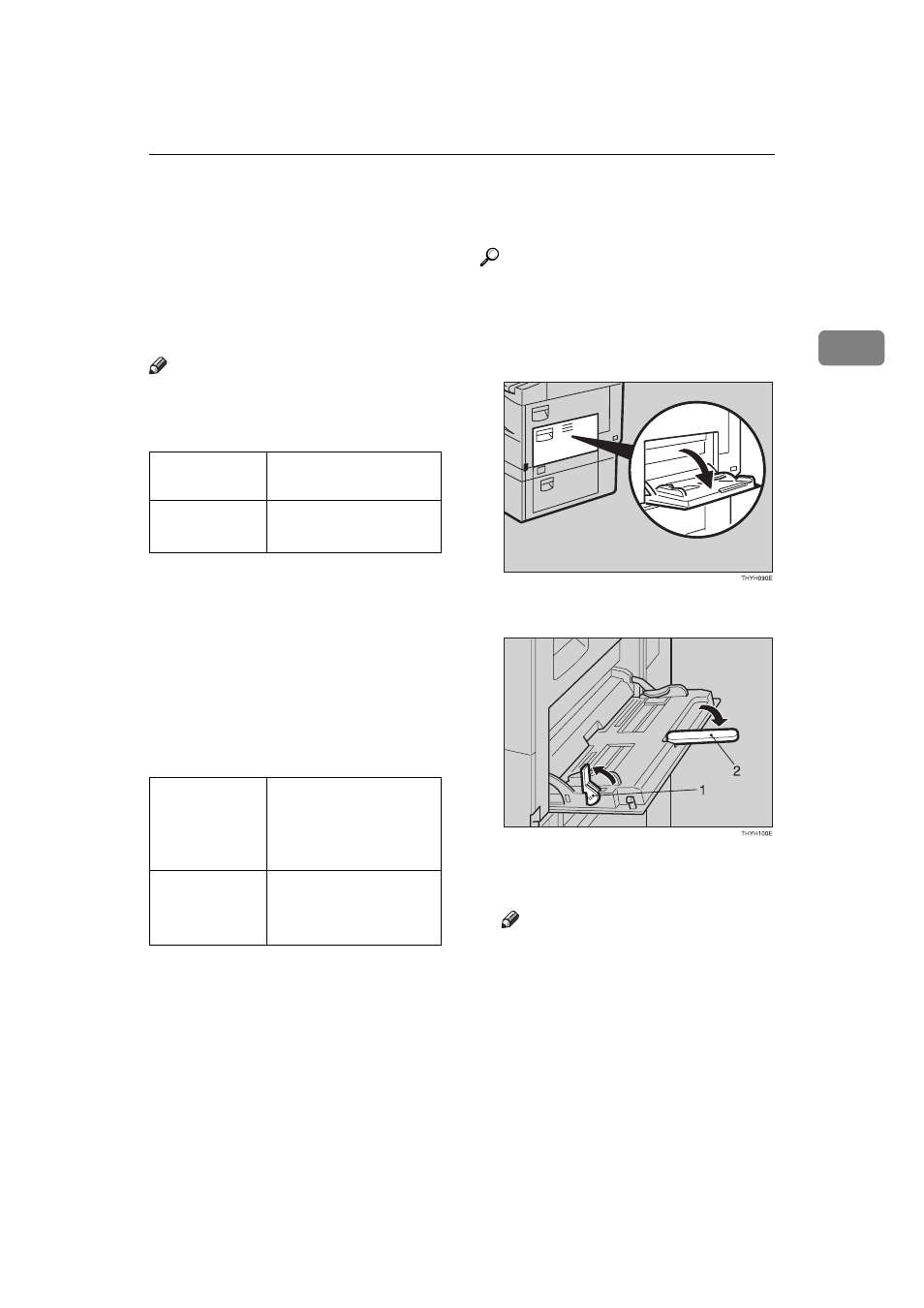
Copying from the Bypass Tray
39
2
Copying from the Bypass Tray
Use the bypass tray to copy onto OHP
transparencies, adhesive labels, trans-
lucent paper, post cards, envelopes
and copy paper that cannot be set in
the paper tray.
Note
❒ The machine can automatically de-
tect the following sizes as standard
size copy papers:
❒ When you set the standard size pa-
per except the sizes as above, you
have to specify the standard size.
See
❒ If you do not use the standard size
copy paper, you should input ver-
tical and horizontal dimensions.
The sizes that you can input are as
follows:
❒ To make copies onto OHP trans-
parencies or thick paper (105 -
162g/m
2
, 28 – 43lb), be sure to
specity the paper type
[thick]
. See
transparencies or thick paper”
❒ To make copies onto envelopes,
Reference
For details about paper capacity of
the bypass tray, see
A
Open the bypass tray.
B
Lift the paper hold lever.
1: Paper hold lever
2: Extender
Note
❒ Swing out the extender to sup-
port larger size copy paper.
Metric version A3
L, A4L, A5L, 8"
×
13"
L
Inch version
11"
×
17"
L, 8
1
/
2
"
×
11"
L
Metric version • Vertical: 90 –
305mm
• Horizontal: 148 –
1,260mm
Inch version
• Vertical: 3.5" – 12.0"
• Horizontal: 5.8" –
49.6"
