RCA RTS202 User Manual
Page 10
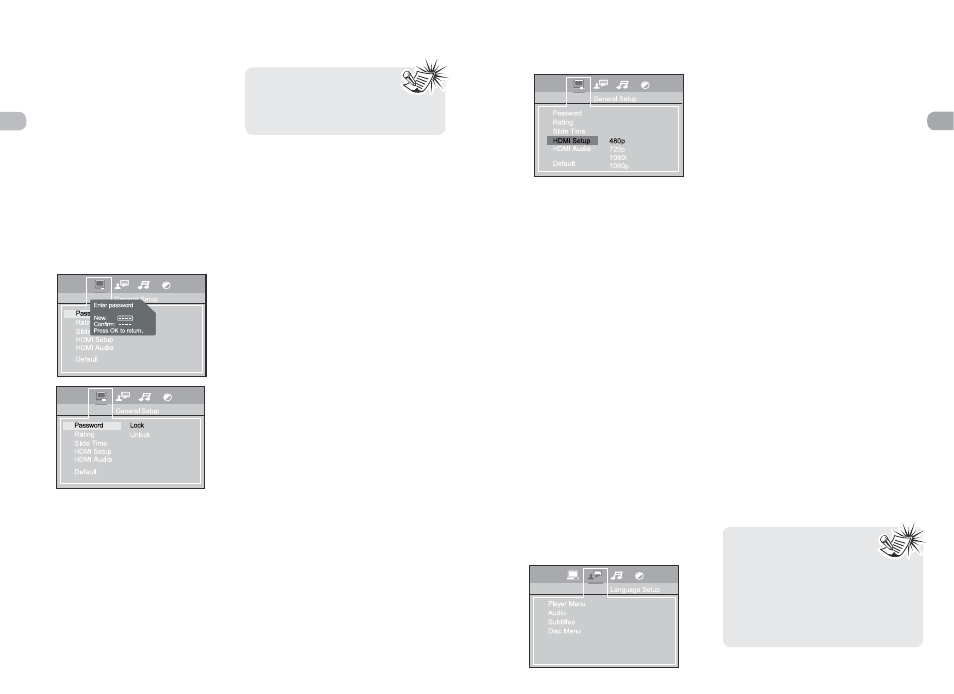
EN
14
EN
15
General Setup
You can control access to the unit and the
type of discs your family can watch with
the lock function. Locking the unit prevents
playback of DVDs that may not be suitable
for all audiences by using the rating level
encoded on the disc (not all discs are rated).
If the rating level of the disc is higher than
the preset level, playback is prohibited unless
a password is entered.
Password for Locking the Unit
1. To activate locking according to your preset
rating limits, highlight the PASSWORD
option using the up/down arrow buttons
and select LOCK and press OK.
2. You are asked for a new password. Enter
four digits using the number buttons.
3. You are asked for confirmation; enter the
four digits again and press OK.
Password for Unlocking the Unit
1. To unlock the unit or set a new password,
highlight the PASSWORD option using the
up/down arrow buttons, select UNLOCK
and press OK.
2. Enter your password and press OK.
Changing the Password
When you unlock the unit, you must assign
a new password the next time you lock the
unit.
To change the current password, unlock the
unit as described above, and then relock it.
Rating Explanations
• The disc publisher is responsible for coding
scenes according to the rating limits. Below
is an explanation of Ratings.
• To change the rating limit, highlight the
RATING option and press the right arrow
button. Select the rating limit using the
up/down arrow buttons and press OK.
• Rating limits take affect only when the
unit is locked.
1 Kid safe – Kid safe; it is safe even for
kids.
2 G – General Audience; recommended as
acceptable for viewers of all ages.
3 PG – Parental Guidance suggested.
4 PG13 – Material is unsuitable for children
under age 13.
5 PG-R – Parental Guidance-restricted;
recommended that parents restrict children
under age 17 from viewing or allow
children to view only when supervised by
a parent or adult guardian.
6 R – Restricted, under 17 requires
accompanying parent or adult guardian.
7 NC-17 – NO children under age 17; not
recommended viewing for children under
age 17.
8 Adult – Mature material; should be viewed
only by adults, due to graphic sexual
material, violence, or language.
Slide Time
The Slide Time option lets you select the
amount of time a picture is displayed in a slide
show. The choices are 3 seconds, 5 seconds,
or 10 seconds.
• Choose a password that is
easy to remember, or write it
down.
• Use the super password: 9688 if you have
forgotten your password.
HDMI Setup
This lets you select the resolution of the
player’s output according to the connected
TV.
• Supported HD JPEG mode: 480p, 720p,
1080i and 1080p.
HDMI Audio
Select the output sound format corresponding
to your system connection. When making
connection to a TV, or Dolby Surround Pro
Logic or stereo system via the analog audio
jacks, select PCM or RAW.
RAW : Does not have a Dolby Digital
Decode.
PCM : Select when connected to a 2 channel
digital stereo amplifier.
• If apply HDMI connection to TV, make sure
to select PCM, audio signal passing to TV
via HDMI cable.
Default
This option allows you to return the unit’s
settings to the original factory settings. Any
changes you have made to the unit’s settings
will be reverted back to the original settings,
except the password.
Language Setup
With this menu, you can set the language
for unit menus, dialog, subtitles and the disc
menus.
If you chose “English” during initial set-up, any
menus generated by the disc are in English,
and so is the language of the dialogs (if this
language is available on the disc).
1. Select the Language Setup icon in the main
menu using the left/right arrow buttons.
2. Select one of the options using the up/
down arrow buttons.
3. Press the right arrow button to move to
the language choices.
4. Use the up/down arrow buttons to
highlight the language of your choice
and press OK.
Player Menu
Select the language of player menus and
press OK.
Audio
Select the dialog language using up/down
arrow buttons and press OK.
To change the Audio language during
playback, press INFO twice for DVD and use
the left/right arrow buttons to highlight the
Audio icon.
Press the up/down arrow buttons or AUDIO on
the remote control to select audio language.
Subtitles
Select the subtitle language using up/down
arrow buttons and press OK.
To change the language of the subtitles during
playback, press INFO twice for DVD and use
the left/right arrow buttons to highlight the
Subtitle icon. Press the up/down arrow buttons
or the SUBTITLE button on the remote to select
a subtitle language.
Disc Menu
To change the language of the disc menus,
select the language using the up/down arrow
buttons and press OK.
The language you select will only be displayed if
the disc is programmed with that language.
• If the selected language is
not available on a disc, the
disc’s language will be used
instead.
• If the language chosen is available,
it is automatically selected when you
display the subtitles or press SUBTITLE
on the remote control. Otherwise, the
subtitle language indicated on the disc
is selected.
