Ricoh Aficio 8060 User Manual
Page 76
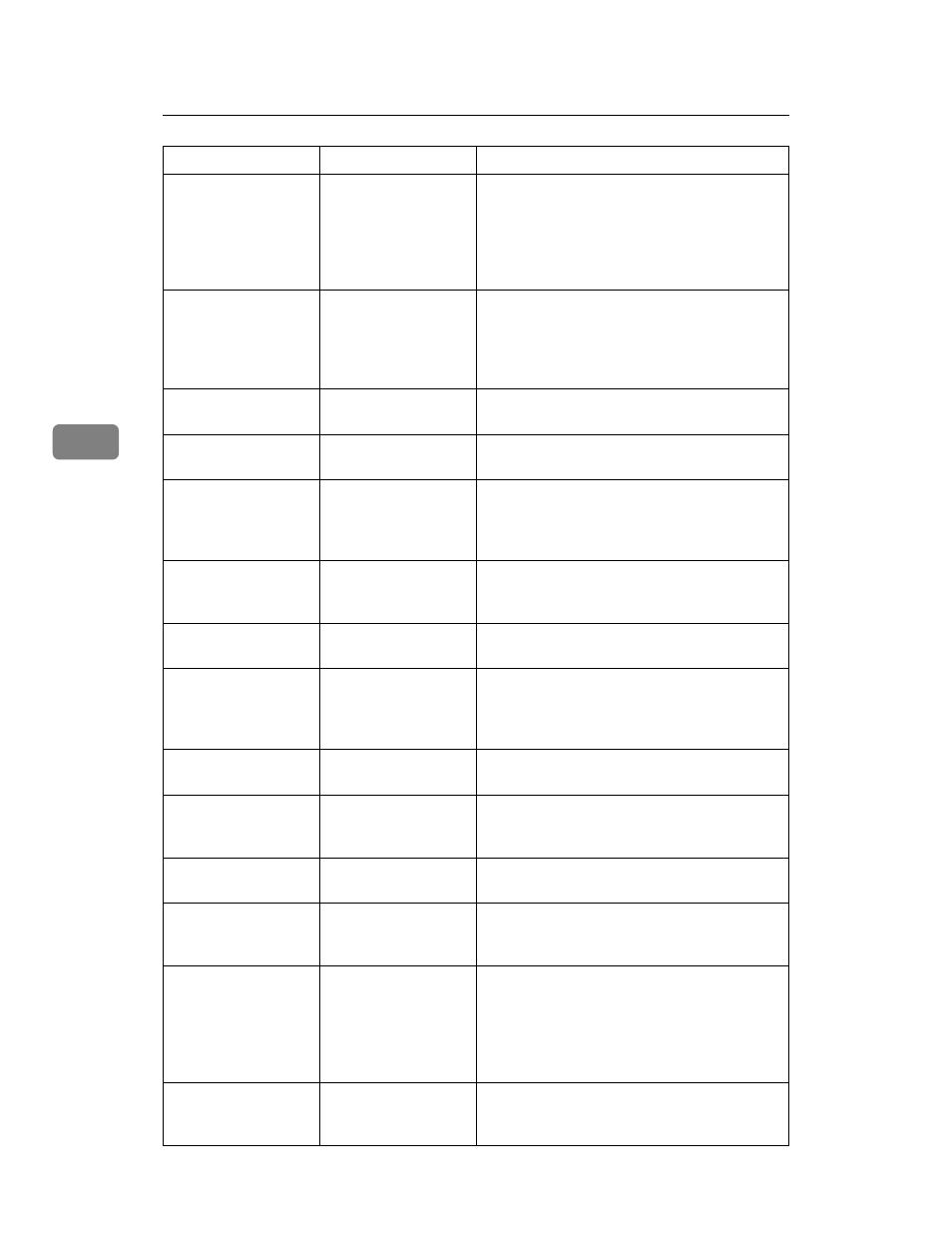
Troubleshooting When Using the Printer Function
68
4
The printed image is
different from the im-
age on the computer's
display.
With certain func-
tions, such as enlarge-
ment and reduction,
image layout might
be different to that on
the computer display.
In the application, change the layout, character
size, and character settings.
The printed image is
different from the im-
age on the computer's
display.
You might have se-
lected to replace True
Type fonts with ma-
chine fonts in the
printing process.
To print an image similar to that of the compu-
ter display, make settings to print True Type
fonts as an image. See the printer driver Help.
Images are printed at
slant.
The tray's side fence
might not be locked.
Check the side fence are locked. See p.94
“Changing the Paper Size”.
Print is slanted.
The paper is feeding
in at a slant.
Load the paper correctly. See p.87 “Loading
Paper”.
Misfeeds occur fre-
quently.
The number of sheets
loaded exceeds the ca-
pacity of the machine.
Load paper only as high as the upper limit
markings on the side fence of the paper tray or
bypass tray. See “Copy Paper”, About This
Machine.
Misfeeds occur fre-
quently.
The paper is damp.
Use paper that has been stored in the recom-
mended temperature and humidity condition.
See “Copy Paper”, About This Machine.
Misfeeds occur fre-
quently.
The paper is too thick
or too thin.
Use recommended paper. See “Copy Paper”,
About This Machine.
Misfeeds occur fre-
quently.
The copy paper is
wrinkled or has been
folded/creased.
Use recommended paper. Use paper that has
been stored in the recommended temperature
and humidity condition. See “Copy Paper”,
About This Machine.
Misfeeds occur fre-
quently.
Printed paper is being
used.
Use recommended paper. See “Copy Paper”,
About This Machine.
Copy paper becomes
creased.
The paper is damp.
Use paper that has been stored in the recom-
mended temperature and humidity condition.
See “Copy Paper”, About This Machine.
Copy paper becomes
creased.
The paper is too thin.
Use recommended paper. See “Copy Paper”,
About This Machine.
White lines appear.
When D is blinking,
toner is beginning to
run out.
Add toner. See p.99 “Adding Toner”.
When printing graph-
ics, the output and the
screen are different.
If the printer driver is
configured to use the
graphics command,
the graphics com-
mand from the ma-
chine is used to print.
If you want to print accurately, set the printer
driver to print without using the graphics
command. See the printer driver Help.
Garbled characters
are printed.
The correct printer
language might have
not been selected.
Set the correct printer language.
Problem
Cause
Solution
