Ricoh Aficio 8060 User Manual
Page 68
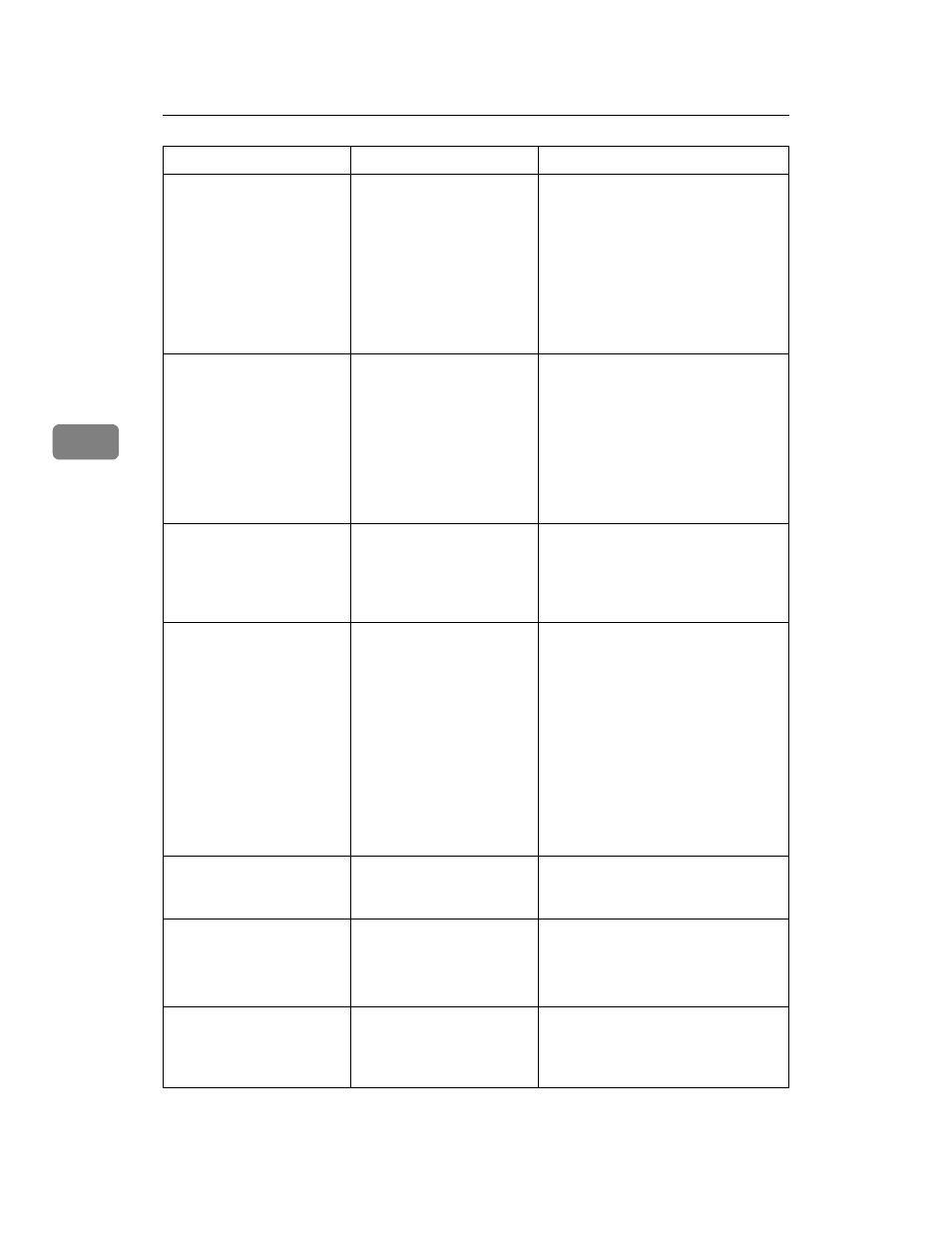
Troubleshooting When Using the Printer Function
60
4
I/O buffer over-
flow.
An input buffer overflow
occurred.
• In [Printer Features], under [Sys-
tem]
, set [Memory Usage] to [Font
Priority]
.
• In [Printer Features], under [Host In-
terface]
, select [I/O Buffer], and
then set the maximum buffer size
to a larger value.
• Reduce the number of files being
sent to the machine.
Information for
user authentica-
tion is already
registered for an-
other user.
The user name for LDAP
or RDH authentication
was already registered in a
different server with a dif-
ferent ID, and a duplica-
tion of the user name
occurred due to a switch-
ing of domains (serv-
ers),etc.
Contact the administrator.
Insufficient Memo-
ry
A memory allocation error
occurred.
On the RPCS printer driver's [Print
Quality]
tab, open the [Change User
Settings...]
dialog box, and then, on
the [Image Adjustments] tab, specify a
lower value for [Resolution].
Memory Overflow
The memory is full.
• On the RPCS printer driver's
[Print Quality]
tab, open the
[Change User Settings...]
dialog
box, and then, on the [Image Ad-
justments]
tab, specify a lower
value for [Resolution].
• In [Printer Features], under [Sys-
tem]
, set [Memory Usage] to [Font
Priority]
.
If this message continues to appear
after taking these steps, decrease the
number of files sent to the machine.
Memory Retrieval
Error
A memory allocation error
occurred.
Turn off the main power switch, and
back on again. If the message ap-
pears again, replace the RAM.
No response from
the server. Au-
thentication has
failed.
A timeout occurred while
connecting to the server for
LDAP authentication or
Windows Authentication.
Check the status of the server.
Output tray has
been changed.
The output tray was
changed because the paper
size of the specified output
tray is limited.
Specify the proper output tray.
Message
Cause
Solution
