Using transform directives, Transform directives and syntax, Using – Ricoh INFOPRINT XT GLD0-0025-01 User Manual
Page 49: Transform, Directives, Syntax
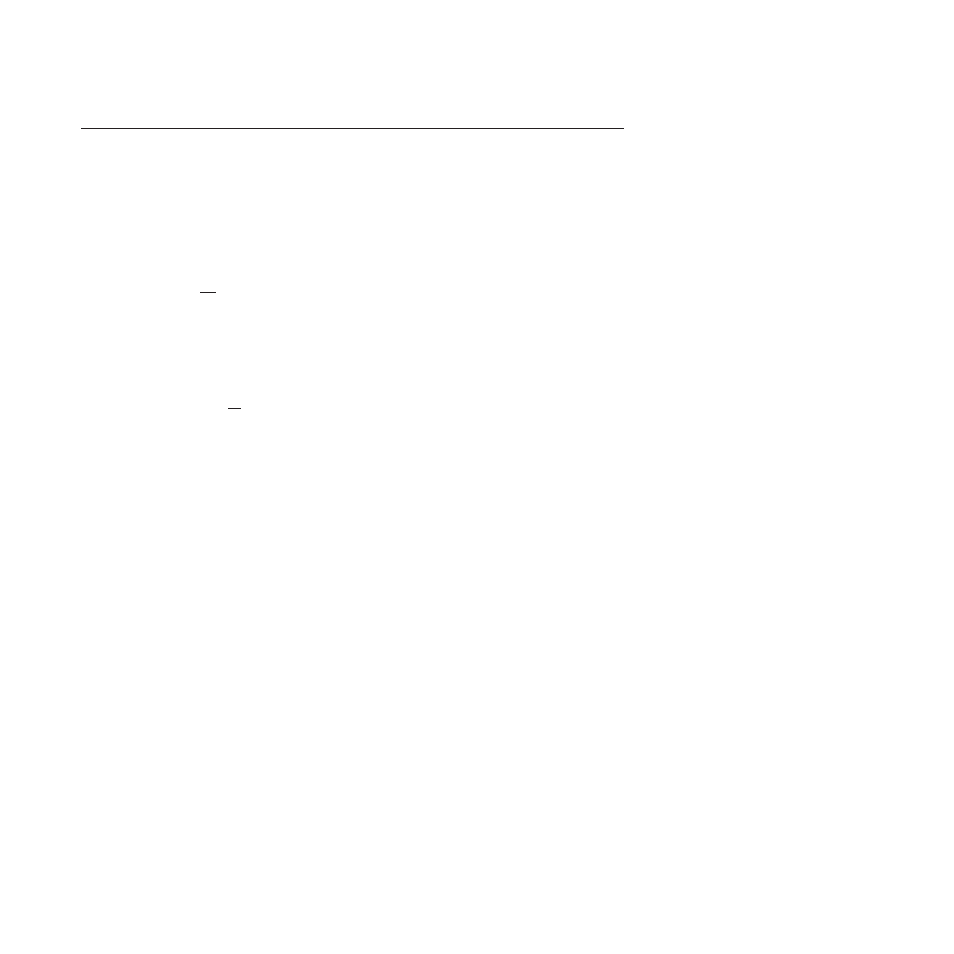
Using
transform
directives
InfoPrint
XT
provides
a
set
of
internal
directives
that
you
can
activate
to
control
certain
aspects
of
the
overall
data
stream
conversion
process.
For
example,
you
can
instruct
InfoPrint
XT
to
capture
traces
of
the
job
data
stream
as
it
flows
through
the
conversion
process.
You
primarily
use
the
transform
directives
for
diagnostic
purposes
or
when
you
require
special
modifications
to
the
transform
process.
Transform
directives
and
syntax
You
can
set
these
transform
directives:
[-a0
|
-a1]
For
installations
that
use
InfoPrint
Manager
with
InfoPrint
XT,
this
specifies
whether
InfoPrint
XT
captures
the
InfoPrint
Manager
document
and
job
attributes.
If
you
specify
-a1
,
InfoPrint
XT
writes
the
directive
output
to
the
jobattr.ipm
file
in
the
working
directory
for
the
job.
The
working
directory
is
%PDXTWORKDIR%\jobs\
ServerName_JobIdentifier.
The
default
is
that
InfoPrint
XT
does
not
capture
the
InfoPrint
Manager
attributes.
[-j0
|
-j1]
Specifies
whether
InfoPrint
XT
enables
online
(jes3211)
processing
of
carriage
controls
in
the
job.
-j1
enables
online
processing.
-j0
disables
online
processing.
The
default
is
that
InfoPrint
XT
does
carriage-control
processing
for
online
jobs.
[-k0
|
-k1]
Specifies
whether
InfoPrint
XT
retains
the
working
directory
for
a
job
after
the
data
stream
conversion
process
finishes.
The
default
that
InfoPrint
XT
uses
for
the
directive
depends
on
how
you
run
the
pdxtx2afp
command.
If
you
use
InfoPrint
Manager
with
InfoPrint
XT
and
you
configure
InfoPrint
XT
as
an
InfoPrint
Manager
configurable
transform,
the
default
is
-k1
.
InfoPrint
XT
retains
the
working
directory,
which
is
%PDXTWORKDIR%\
jobs\
ServerName_JobIdentifier,
until
InfoPrint
Manager
removes
the
job
from
the
system.
If
you
specify
-k0
,
InfoPrint
XT
discards
the
working
directly
immediately
after
data
stream
conversion
finishes.
If
you
enter
the
pdxtx2afp
command
directly,
the
working
directory
is
%PDXTWORKDIR%\jobs\
jobname-jobID-n
and
the
default
is
-k0
.
Note:
This
directive
applies
only
when
InfoPrint
XT
creates
the
working
directory.
It
does
not
apply
if
you
use
the
-w
option
of
the
pdxtx2afp
command
to
specify
a
working
directory.
[-t
TraceType
...]
Specifies
how
InfoPrint
XT
traces
a
job
as
it
flows
through
the
conversion
process.
InfoPrint
XT
writes
all
output
from
the
-t
directive
to
the
working
directory
for
the
job.
Valid
values
are:
v
x2afp.in
-
Saves
a
copy
of
the
original
Xerox
job.
v
x2afp.out
-
Saves
a
copy
of
the
AFP
job
generated
by
data
stream
conversion.
v
x2afp
-
Saves
both
the
original
Xerox
job
and
the
generated
AFP
job.
Note:
Multiple
occurrences
of
the
-t
directive
are
cumulative.
For
example,
you
can
specify
-t
x2afp.in
with
the
PDXTX2AFP_DIRECTIVES
environment
variable,
and
specify
-t
x2afp.out
with
the
document-comment
attribute.
In
this
case,
InfoPrint
XT
saves
both
Chapter
3.
Customizing
InfoPrint
XT
29
