Testing with infoprint manager, Testing, With – Ricoh INFOPRINT XT GLD0-0025-01 User Manual
Page 37: Infoprint, Manager
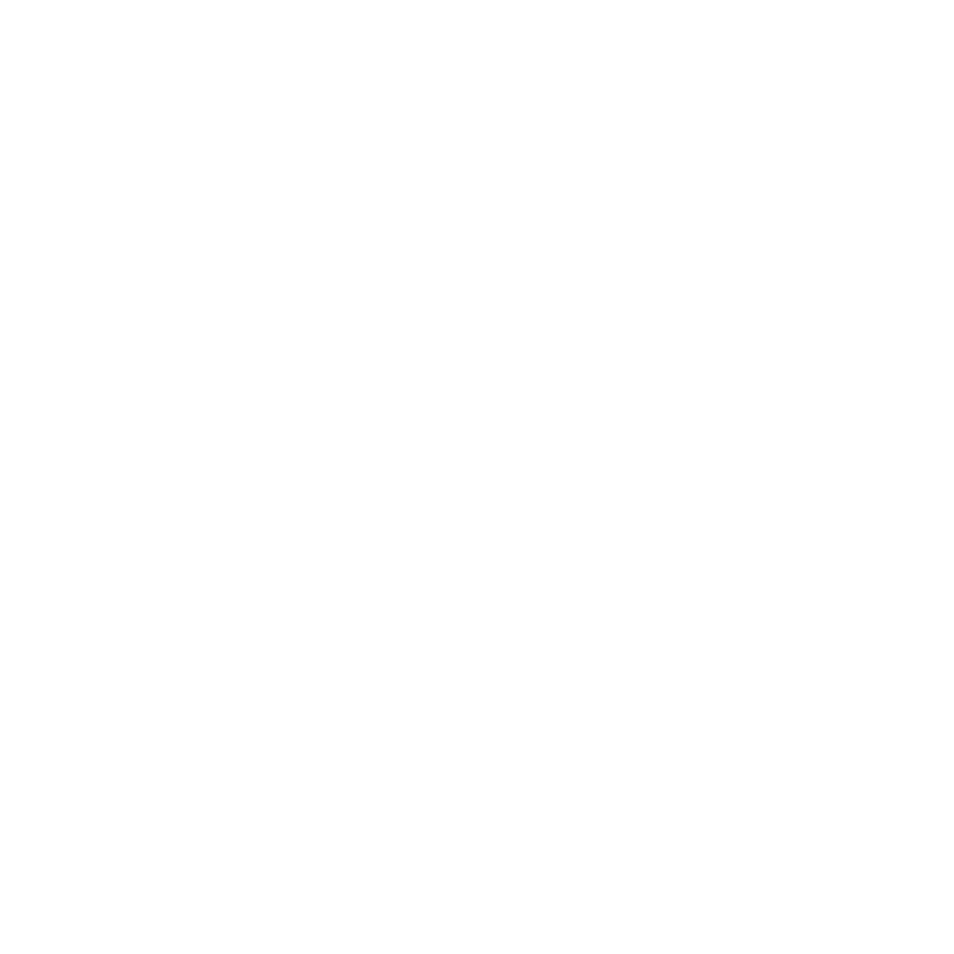
4.
Copy
the
parameter
mapping
file
for
the
test
job
to
the
%PDXTWORKDIR%
directory:
copy
pdxtx2afp.map
C:\Program
Files\IBM\Infoprint
XT\var\pdxt
You
can
also
use
Windows
Explorer
to
copy
the
file.
5.
Submit
the
test
job.
Replace
AFPfile
with
a
file
name
that
you
choose:
pdxtx2afp
-i
pdxttest.xrxin
-o
AFPfile
-p
-opa=jobname=PDXTTEST
InfoPrint
XT
writes
information
from
the
conversion
process
to
standard
error.
6.
Verify
that
the
job
converted
with
a
return
code
of
0
and
that
the
job
contains
four
pages.
Scroll
through
the
messages
and
verify
that
it
contains
these
messages:
5016-513
Impressions
(pages):
4
5016-502
2007-11-11
13:08:28
MDT
(rc
0)
-
transform
ended.
Testing
with
InfoPrint
Manager
In
addition
to
a
Xerox
test
job
and
its
resources,
InfoPrint
XT
provides
an
InfoPrint
Manager
attributes
file
for
the
test
job.
The
installation
process
writes
this
file
to
the
%PDXTINSTDIR%\testjob
directory.
Use
the
attributes
file
to
test
the
initial
InfoPrint
XT
installation
in
a
combined
InfoPrint
Manager
and
InfoPrint
XT
environment.
To
test
the
InfoPrint
Manager
and
InfoPrint
XT
installation:
1.
Access
a
Windows
Command
Prompt
window.
2.
Make
the
directory
that
contains
the
test
job
the
current
directory.
From
the
command
line,
enter:
cd
%PDXTINSTDIR%\testjob
3.
Load
the
resources
for
the
test
job:
pdxtloadres
-n
"*"
-g
pdxttest
4.
Submit
the
test
job:
pdpr
-d
ldest
-X
pdxttest.att
pdxttest.xrxin
ldest
is
the
name
of
the
InfoPrint
Manager
logical
destination
that
sends
jobs
to
the
actual
destination
that
you
have
configured
to
Xerox
jobs.
InfoPrint
Manager
prints
four
test
pages.
The
first
and
second
test
pages
are
converted
Xerox
LCDS
data
that
in
portrait
and
landscape
orientation.
The
third
and
fourth
test
pages
are
converted
Xerox
metacode
data,
which
also
in
portrait
and
landscape
orientation.
shows
an
example
of
the
first
test
page.
Chapter
2.
Installing
and
configuring
InfoPrint
XT
17
|
