Using the campus bridgelink™ manager, The cpu web site – RadioLAN Campus BridgeLINK User Manual
Page 38
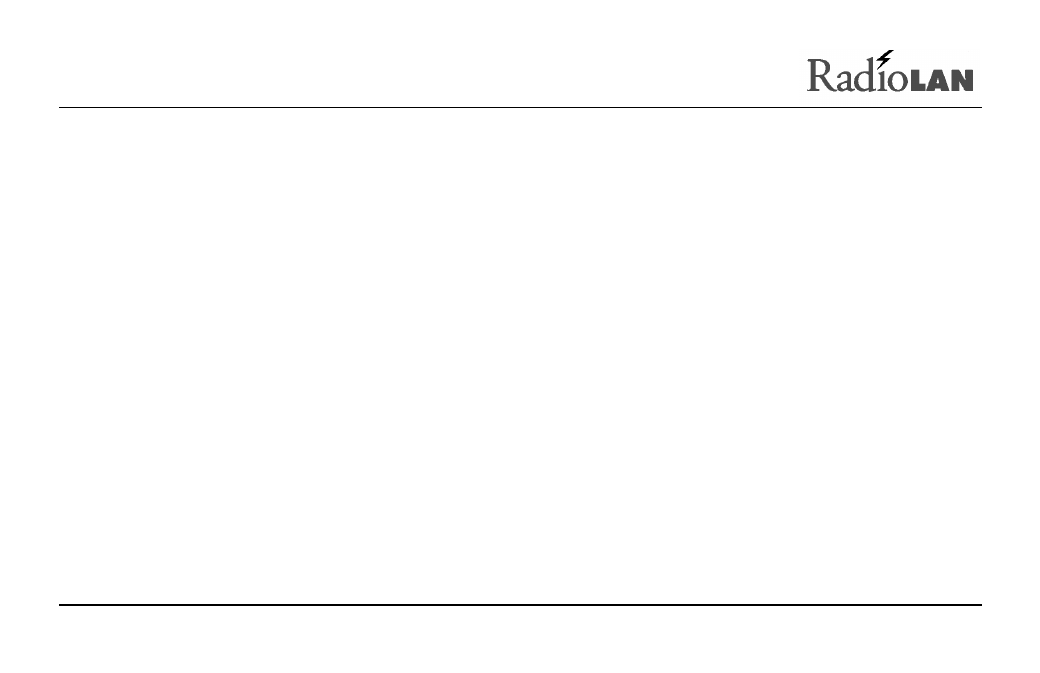
890-007 Rev. A 01/28/99
Page 28
© 1999 RadioLAN, Inc.
Using the Campus BridgeLINK™ Manager
The Campus BridgeLINK™ Manager allows you to interrogate and interact with the CPU from a remote location
on the IP network, using a Web browser to communicate with the CPU. Your browser must support Java script
and frames. After launching your browser, enter the IP Address for the CPU. If you just set up the CPU for the first
time, you should have already assigned the CPU’s IP Address using the IP ASSIGN Utility or with the VT-100
terminal.
This section discusses how to find the CPU on your network, how to log onto the CPU, and how to use the CPU
Web Site.
The CPU Web Site
The Campus BridgeLINK™ Manager allows you to view pages which contain configuration information about the
CPU. Using the Web Site, you can assign passwords, set up IP Addresses for the CPU and SNMP management
stations, set address filters, and view system performance statistics.
When using the Campus BridgeLINK™ Manager to make changes, edit your choices on the site’s pages, then
accept all session changes by accessing the S
YSTEM
C
ONFIGURATION
- C
ONFIGURATION
C
HANGES
P
AGE
. This
causes the CPU to store configuration changes. Changes take effect after you save the changes and reset the
CPU (see Saving or Rejecting Configuration Setting Changes on page 77.
