Specifying paper size using the operation panel, P.26 “specifying paper size using the operation, Panel – Ricoh AP505 User Manual
Page 44: P.26 “spec, Ifying paper size using the operation panel, Printer setup, Set [*] size no, Tray1 [*] size 8x13, Ready
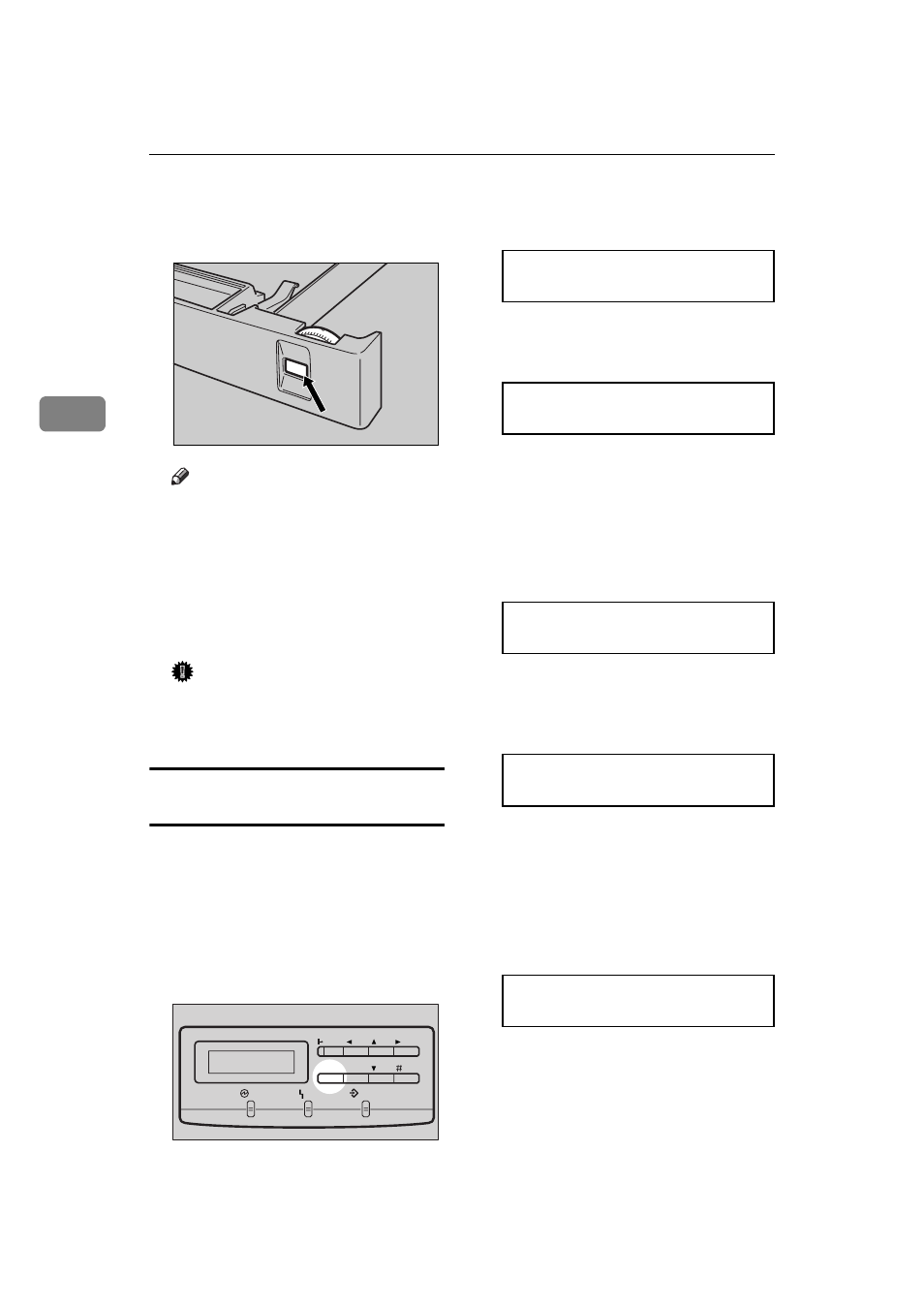
Paper and Other Media
26
3
D
Adjust the paper size dial to
match the size of the paper in the
paper tray.
Note
❒ For more information about the
position of the paper size dial,
see P.16 “Paper Sizes (Metric ver-
sion)”
.
E
Slide the paper tray completely
into the printer.
Important
❒ Be sure to insert the paper tray
completely. Otherwise, paper
misfeeds might occur.
Specifying paper size using the
operation panel
Use the following procedure to speci-
fy the paper size from the printer's
operation panel after loading paper
with mark “p” in the table men-
tioned above into tray 1, tray 2 and
tray 3.
A
Press {
Menu
}.
B
Use {U}{T} to display “PRINT-
ER SETUP”.
PRINTER SETUP
C
Press {
Enter
} until “SET [*] SIZE”
appears.
SET [*] SIZE
NO
D
Use {U}{T} to select “YES”, and
then press {
Enter
} to display
“TRAY1 [*] SIZE”.
The currently selected paper size
in paper tray appears on the panel
display.
TRAY1 [*] SIZE
8.5x13 *
E
Use {U} {T} to select the paper
size you have specified for the pa-
per tray, and then press {
Enter
}.
TRAY1 [*] SIZE
8x13
F
Press {
Menu
}.
The setting becomes effective.
G
Press {
Menu
}.
The normal display screen ap-
pears.
READY
TFWY120E
Power
Error
Data In
Menu
On Line
TFWS020E
Cancel
Enter
