On-screen displays, Audio set-up features, On-screen displays audio set-up features – RCA VR704HF User Manual
Page 58: Other features
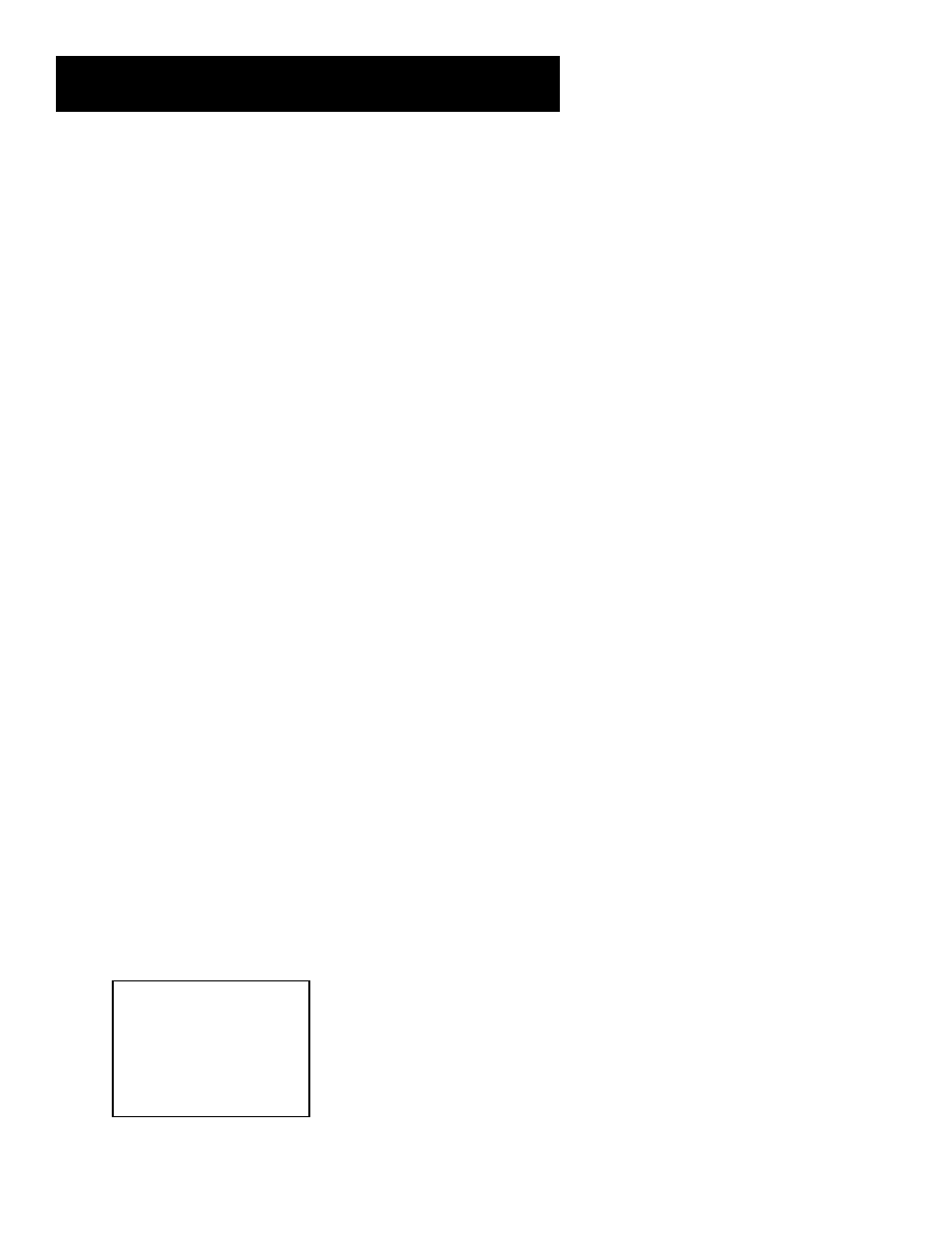
56
OTHER FEATURES
3. Press FORWARD (FWD) to forward the tape until the
time counter reads 0:30:00.
4. Press STOP. This is the approximate end of the program.
(You may want to press PLAY to verify.) Now, you can
begin recording at this spot.
5. Press INFO twice to remove the time counter from the
screen and return to the normal display mode.
On-Screen Displays
The INFO button shows the status of the VCR (Stop, Play
Record, etc.), channel number, time counter, date, time, and
tape speed on the TV screen. The date and time must be set
before they can be displayed.
1. Press INFO to see the on-screen displays. The current
time is displayed in the VCR’s display panel.
2. Press INFO again to have only the time counter remain
on the screen. The time counter is displayed in the
VCR’s display panel.
3. Press INFO again to have no displays appear on the TV
screen. The time counter remains in the VCR’s display
panel. This is useful for dubbing tapes.
4. Press INFO again to return to the normal display. The
current time is displayed in the VCR’s display panel.
Turning off the VCR also resets the displays.
Audio Set-Up Features
The audio setup features affect your tape playback and
recordings. The features in this section are accessed
through the AUDIO menu and are shown in the displays
below.
1. Press MENU to bring up the VCR MAIN MENU.
2. Press 7 to display the AUDIO menu.
AUDIO
1 Reception: STEREO
2 Tape Playback: HI-FI
0 Exit
Now you are ready to select an item from the menu to
set up.
(Continued from Previous Page)
