Using keywords to search for tones (tone search) – Roland KR-17 User Manual
Page 29
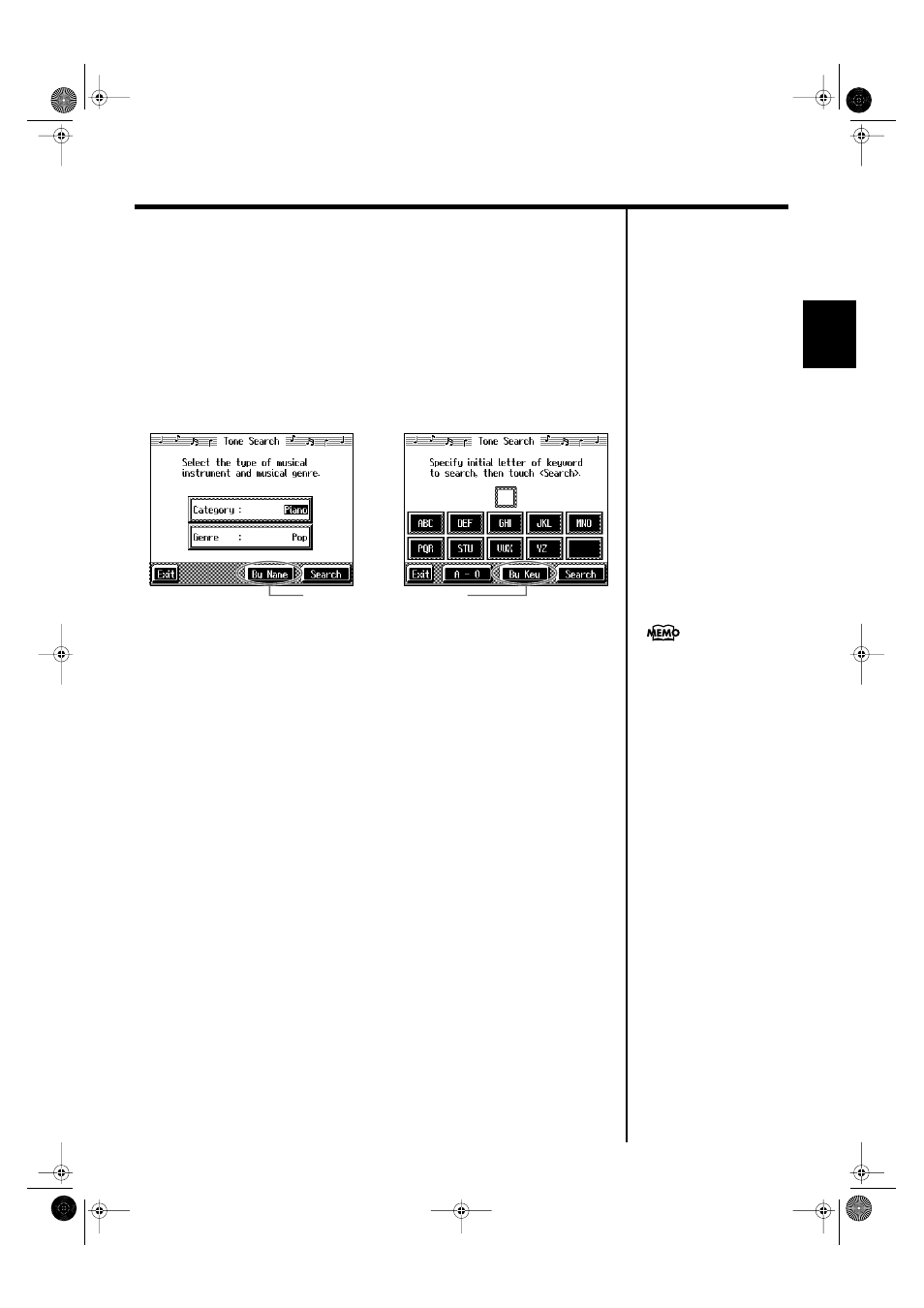
29
Chapter 1 Performance
Chapter 1
■
Using Keywords to Search for Tones (Tone Search)
You can search for tones that match the conditions you set for instrument or musical
style. You can also search the tones using the first character of the tone name.
1.
Press any Tone button.
The tone selection screen appears.
2.
Touch
The following “Tone search screen” appears.
fig.d-tonesrch1.eps_60
Searching by Conditions
3.
Touch
select the search conditions.
4.
Touch
The search results appear in the display.
Touch the tone name to select the tone.
Touch
Searching by Tone Name
3
Touch
Touch
4.
Decide which character is to be used for the search.
The selected character appears in the middle of the screen.
Enter the character you’re searching for. For example, touching
cycles you through the available choices in that character group (“A”
→
”B”
→
”C”...).
Touching
character switches between alphabets and numerals.
5.
Touch
The search results appear in the display.
Touch the tone name to select the Tone.
Touch
Condition Search screen
Name Search screen
Touch here to switch these screens.
In condition search, tones
satisfying all of the selected
search criteria are sought.
KR-17_15_e.book 29 ページ 2004年12月6日 月曜日 午後1時54分
