Source select, Figure 4-7 . source select sub-menu, Pip select – Runco LIGHTSTYLE LS-7 User Manual
Page 60: Resync, 7. source select sub-menu, Pre l iminar y
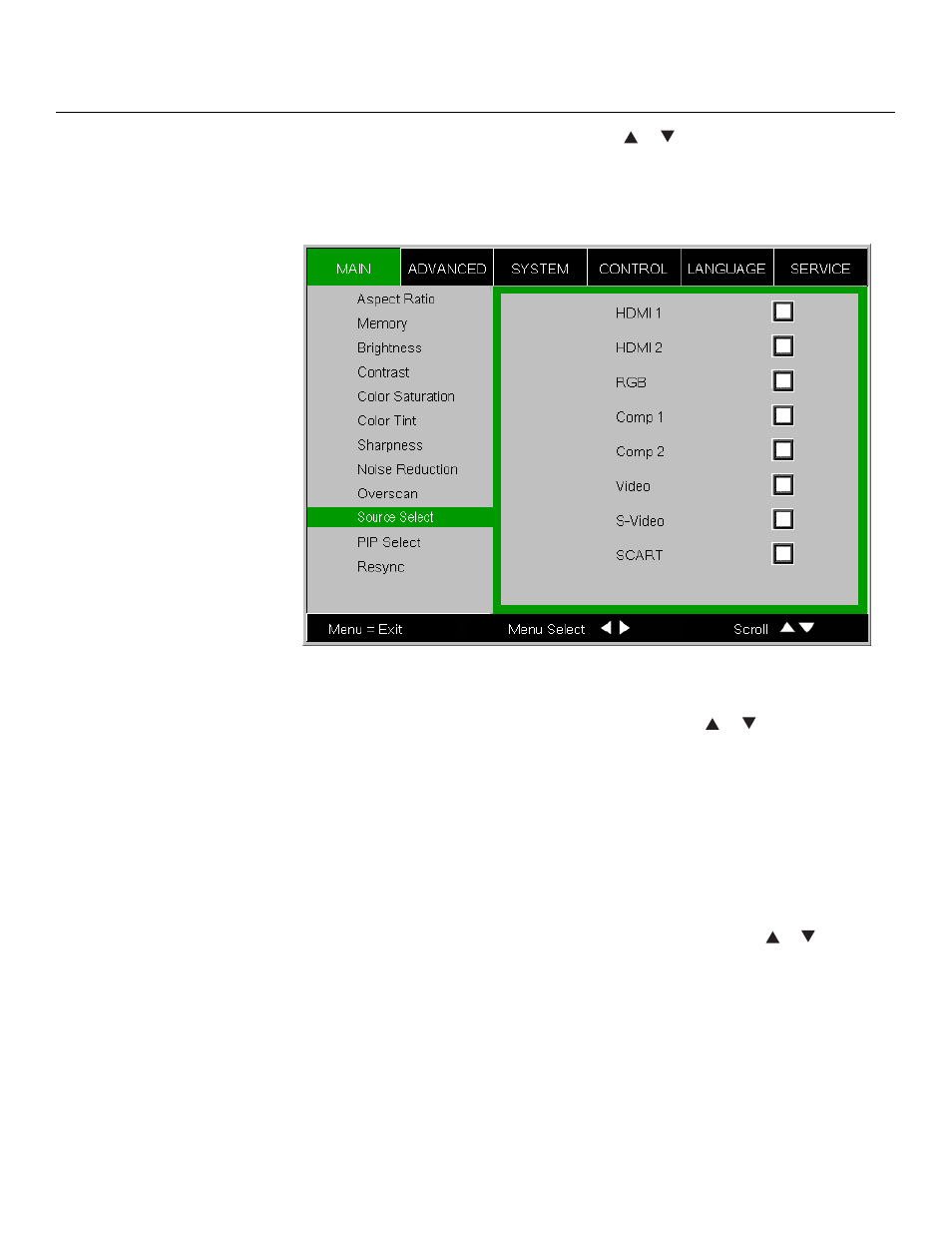
44
Runco LS-7 Installation/Operation Manual
PRE
L
IMINAR
Y
Source Select: To select a video source, press
or
to highlight Source Select, then
press ENTER. This displays the Source Select sub-menu, shown in Figure 4-7.
The default source selection is HDMI 1. All sources that are not available per the source
enable function (refer to Source Enable on page 52) are grayed out.
Figure 4-7. Source Select Sub-Menu
PIP Select: To select a PIP (secondary) video source, press
or
to highlight PIP
Select, then press ENTER. The default PIP selection is Off.
All sources that are not available per the source enable function (refer to Source Enable
on page 52) are grayed out.
All sources that cannot be used for PIP due to a shared electronic path with the Active
source are grayed out. The PIP source is a saved setting for each source, like brightness
and contrast.
If for some reason the current PIP source becomes invalid (by disabling it in the source
enable menu, for instance), PIP Select automatically resets to Off.
Resync: If the projected image becomes unstable or degraded, press
or
to highlight
Resync, then press ENTER. This causes a re-acquisition of the active source and the PIP
source, if present. It also changes any Fine Sync settings (described on page page 49) for
this timing to the default setting.
