Main menu, Input source, Aspect ratio – Runco VISTAGE V-50HD User Manual
Page 43: 29 th, Pre l iminar y
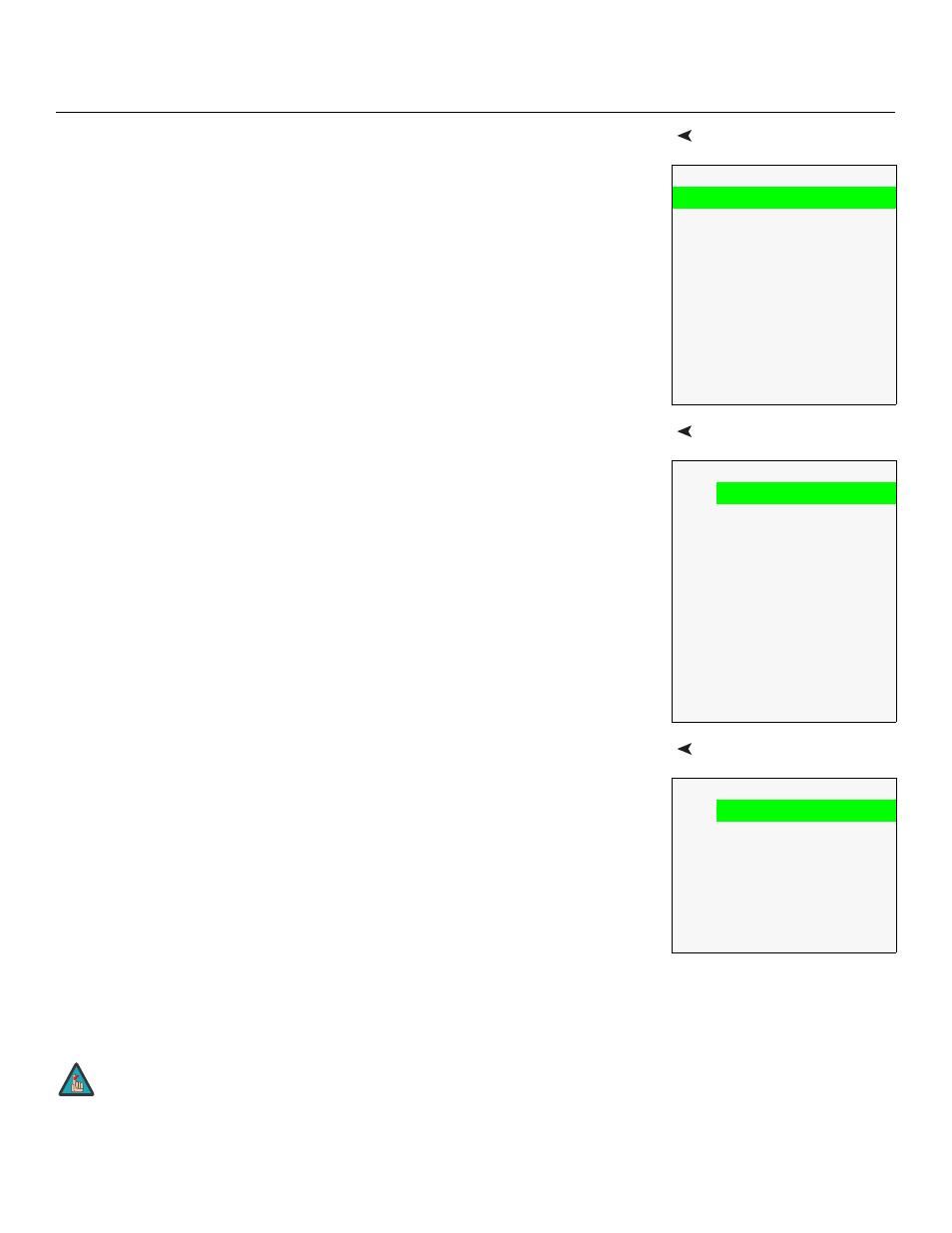
Vistage™ Series Flat-Panel Display Installation/Operation Manual
29
PRE
L
IMINAR
Y
Main Menu
The Main Menu is the starting point for accessing all DHD Controller functions.
(You must enter a passcode to access the Calibration and Service menus.)
From the Main Menu, select Input Source to choose a video signal source.
The active source is indicated by an arrow (
Î) to its left; in this example, Composite is the
active source.
To change the aspect ratio (size and shape) of the projected image, select Aspect Ratio
from the Main Menu and press ENTER. Select the appropriate aspect ratio for your
screen size and the type of program material being viewed; refer to Table 4-1.
The currently-selected aspect ratio is indicated by a “
7
” to its left; in this example, 16:9 is
selected.
Note that some aspect ratios are unavailable and/or not useful with certain types of
source material. The optimal setting depends on a number of factors, such as:
• The aspect ratio of the source material, as broadcast or encoded on the playback
medium.
• The “display type” (16:9 or 4:3) and output resolution settings at the source
component. Most modern DVD/BD players and set-top boxes have such controls.
• Viewer preference (original aspect ratio with “black bars,” or a full-screen presentation
with some distortion or cropping).
Runco Video
Î
7
The aspect ratio selection is automatically saved for each input and
resolution.
Note
