Menu basics, Configuring inputs, Clkm – ROTEL RSP-1068 User Manual
Page 31
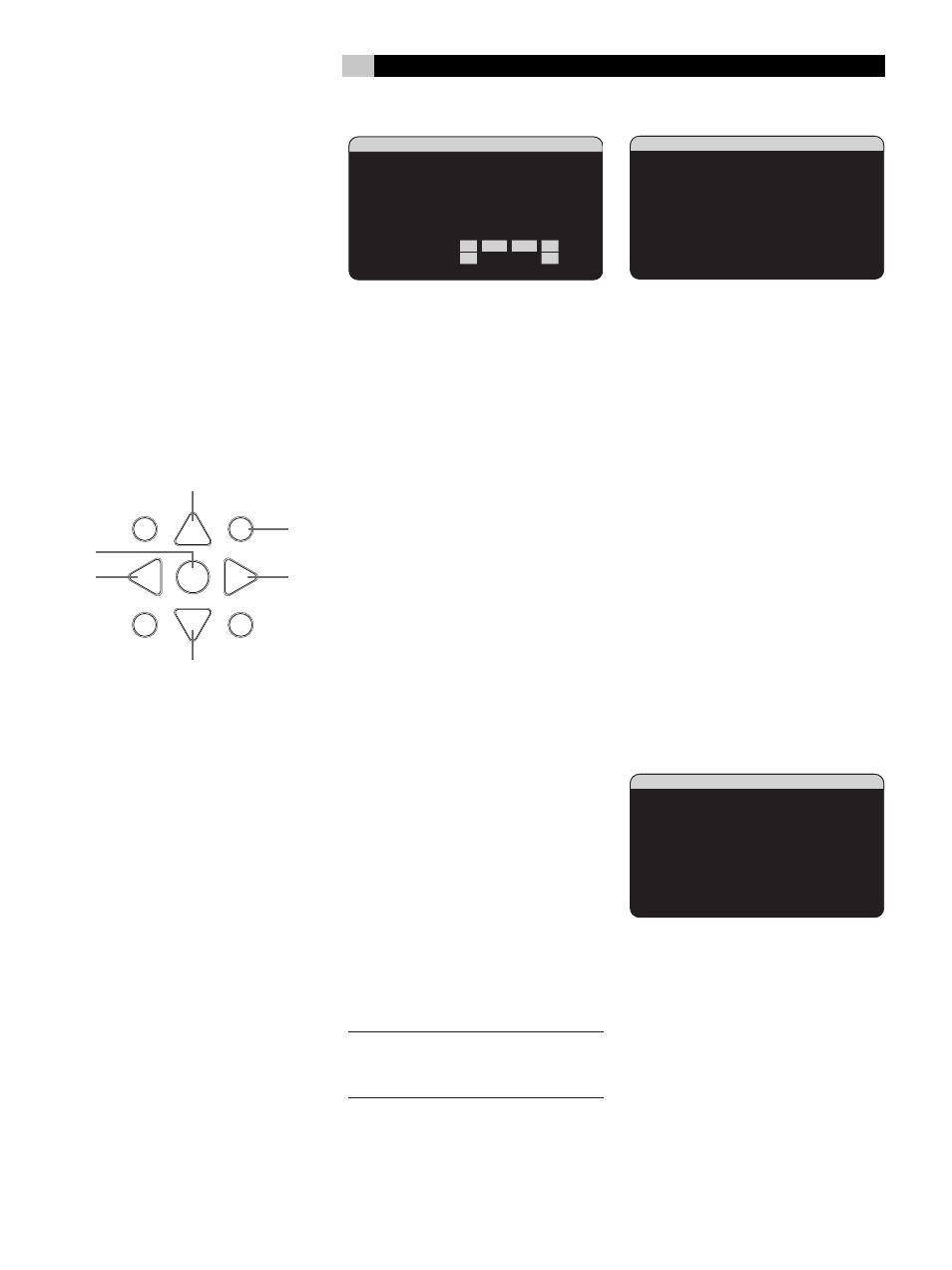
31
The OSD menus can be configured to display
several different languages. The default English
version of all the menus is shown at the front
of this manual. If your language is available,
those menus will be shown in the following
instructions. If you would like to change from
the default English language before proceeding,
go to the instructions for the OTHER OPTIONS
menu later in this manual. From this menu, you
can change the language display.
Menu Basics
Navigation Buttons
CLKM
The following remote control buttons are used
to navigate the OSD menu system:
�
�
�
�
�
�
��
���
���
GUIDE
MENU
PREV CH
OSD
SEARCH +
SEARCH –
�
�
�
�
�
�
MENU/OSD button: Press to display the
SYSTEM STATUS screen. From the SYSTEM
STATUS screen, press the ENTER button to
display the MAIN MENU screen which has
links to all other menus. If a menu is already
visible, push this button to cancel the display.
The MENU button on the front panel provides
the same function.
DOWN/UP Buttons: Press to move up and
down in the lists of menu items that appear on
the OSD screens.
+/– Buttons: Press to change the current
settings for a selected menu item on OSD
screens.
ENTER Button: From the SYSTEM STATUS
screen, press ENTER to display the MAIN
MENU screen. From any other OSD screen,
press ENTER to confirm a setting and return
to the MAIN menu.
System Status
����������������������
������������������
��������������������
�������������������
��������������������������
����������������������
���������������
����������������
�������������
�������������
�������������
���
�������
���
The SYSTEM STATUS menu provides a snapshot
of the current system settings and a starting
point for reaching all other screens and menus.
This screen appears when you press the re-
mote MENU/OSD and displays the following
information:
LISTEN: the input source selected for listen-
ing.
VID INPUT: the video source selected for
viewing. Can be VIDEO 1–5 or OFF (no
video) as selected on the INPUT SETUP menu.
Typically, the video source matches the audio
from listening source; however a different video
input can be selected.
RECORD: the source selected for recording
from the VIDEO and AUDIO outputs.
MODE: the current surround sound mode.
INPUT: the input selected for the current
source: Optical Digital, Coaxial Digital,
Analog, etc.
VOLUME: the current volume setting.
ZONE: the current status of ZONE 2, ON
or OFF.
SPEAKERS: highlights the speakers that are
currently configured for the system (front right,
center, subwoofer, front left, surround left, center
back 1, center back 2, and surround right)
No changes can be made using this screen;
it only provides information. To go to the rest
of the menus, press the ENTER button to go to
the MAIN menu. Press the MENU/OSD button
on the remote to cancel the display and return
to normal operation.
NOTE:
The SYSTEM STATUS screen ap-
pears for five seconds when the unit is
turned on and automatically turns off.
Main Menu
�������������������
�
����������������������
���������������������������
���������������������
����������������������
���������������
�
�������
MAIN MENU provides access to OSD screens
for various configuration options. MAIN MENU
is reached by pressing the ENTER button from
the SYSTEM STATUS menu described above or
from most other menus. To go to the desired
menu, move the highlight using the UP/DOWN
and +/– buttons on the remote and press the
ENTER button. Press the MENU/OSD button
on the remote to cancel the display and return
to normal operation.
Configuring Inputs
A key step in setting up the RSP-1068 is to
configure each source input using the INPUT
SETUP screens. Configuring the inputs allows
you to set defaults for a number of settings
including the type of input connector, the desired
surround mode, custom labels that appear in
the displays when a source is selected, and
many more. The following OSD menus are
used to configure the inputs.
Input Setup
��������������������
���������������
�����������������������������
��������������������
����������������������
����������������
��������������
���������������������������
������������������
������������
The INPUT SETUP menu configures the source
inputs and is reached from the MAIN menu.
The screen provides the following options,
selected by placing the highlight on the desired
line using the UP/DOWN buttons:
LISTEN: changes the current listening input
source (CD, TUNER, TAPE, VIDEO1–5, & MULTI
INPUT). Changing this input also allows you to
select a specific input for configuring.
– continued
English
