Making connections, E[fkl – ROTEL RSP-1068 User Manual
Page 18
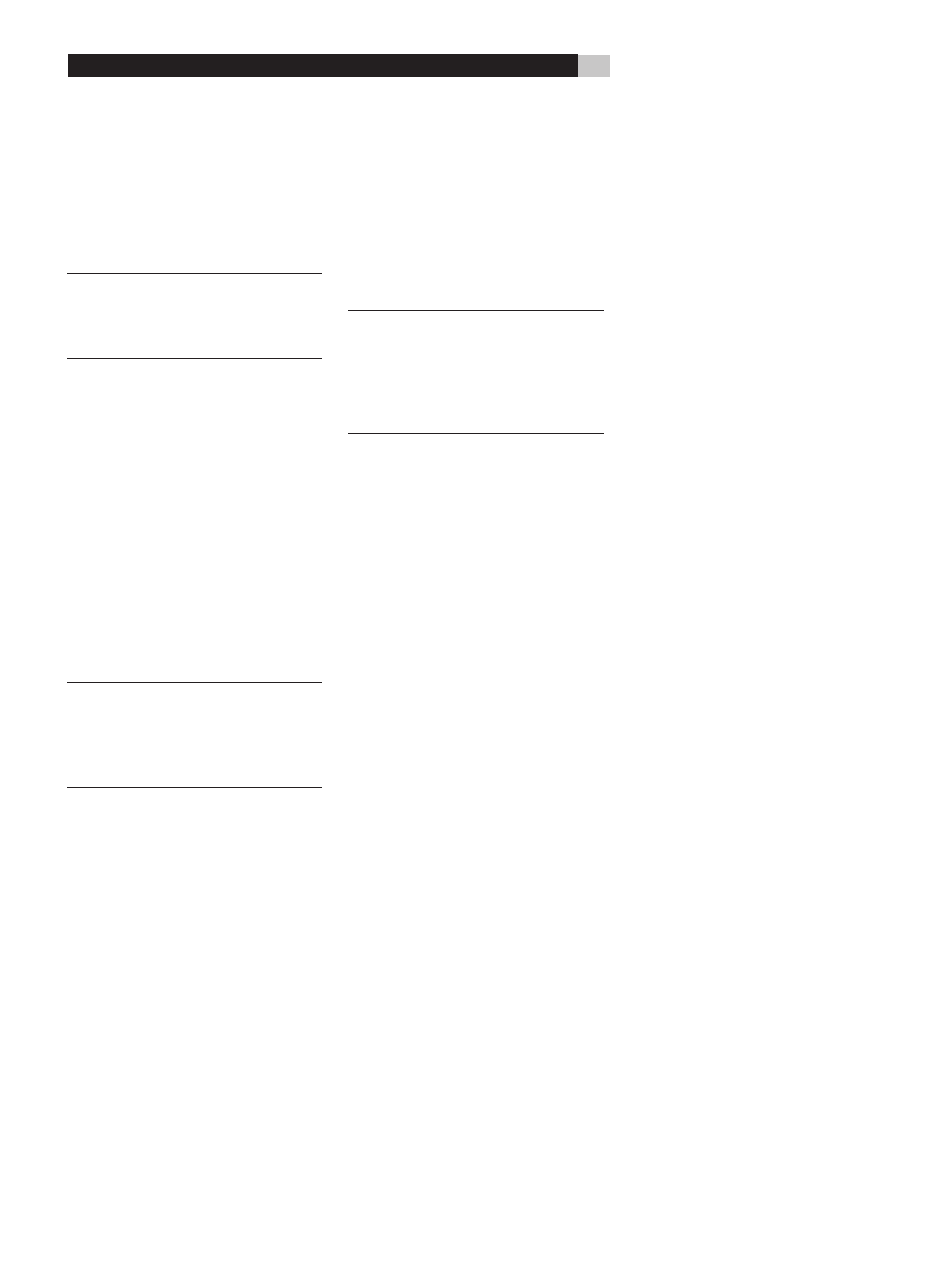
18
Master Power Switch
\
The large rocker switch on the rear panel is
a master power switch. When it is in the OFF
position, power to the unit is completely off.
When it is in the ON position, the front panel
STANDBY and remote control ON/OFF but-
tons can be used to activate the unit or put it
into standby mode.
NOTE: After all connections are com-
pleted, the rear panel master power switch
should be put in the ON position and usu-
ally left in that position.
12V TRIGGER Connections
i
Many Rotel amplifiers offer the option of turning
them on and off using a 12 volt trigger. These
three connections provide this 12 volt trigger
signal from the RSP-1068. When the RSP-1068
is activated, a 12 volt DC signal is sent to the
amplifiers to turn them on. When the RSP-1068
is put in STANDBY mode, the trigger signal is
interrupted and the amplifiers turn off.
To use the remote turn on feature, connect
one of the RSP-1068’s 12V TRIG OUT jacks
to the 12 volt trigger input of a Rotel amplifier,
using a cable with mono 3.5 mm mini-plugs
on both ends. The +12 V DC signal appears
at the “tip” connector.
NOTE: The 12V Trigger outputs can be
configured to turn on only when specific
input sources are activated. See the Input
Setup and Zone 2 Setup menus in the
Setup section of this manual for details.
REM IN Jacks
o
Two 3.5 mm mini-jacks (labeled ZONE and
EXT) receive command codes from an indus-
try-standard infrared receivers (Xantech, etc.),
used when the IR signals from a hand held
remote control cannot reach the front panel
IR sensor.
EXT: The EXT jack is used with an outboard IR
receiver to duplicate the front panel IR sensor.
This feature is useful when the unit is installed in
a cabinet and the front panel sensor is blocked
or when IR signals need to be relayed to other
components.
ZONE: The ZONE jack is used with IR repeater
systems to receiver signals from IR control sys-
tems in remote location. For example, remote
control signals sent to the ZONE REM IN control
the ZONE 2 features of the RSP-1068 and can
be relayed to other components.
Consult your authorized Rotel dealer for
information on external receivers and the
proper wiring of a 3.5 mm mini-plugs to fit
the REM IN jacks.
NOTE:
The IR signals from the EXT RE-
MOTE IN and ZONE REMOTE IN jacks
can be relayed to source components using
external IR emitters or hard-wired connec-
tions from the IR OUT jacks. See the follow-
ing section for additional information.
IR OUT Jacks
p
The IR OUT 1 & 2 jacks send IR signals received
at the ZONE REM IN or the EXT REM IN
jacks to an infrared blaster or emitter placed
in front of a source component’s IR sensor. In
addition, the IR OUT can be hard-wired to
Rotel CD players, DVD players, or tuners with
a compatible connector.
These outputs are used to allow IR signals from
Zone 2 to be sent to the source components,
or to pass along IR signals from a remote in
the main room when the sensors on the source
components are blocked by installation in a
cabinet.
See your authorized Rotel dealer for information
on IR emitters and repeater systems.
Computer I/O
u
The RSP-1068 can be operated from a computer
with audio system control software from third-
party developers. This control is accomplished
by sending operating codes from the computer
via a hard-wired RS-232 serial connection. In
addition, the RSP-1068 can be updated using
special software from Rotel.
The COMPUTER I/O input provides the neces-
sary network connections on the rear panel. It
accepts standard RJ-45 8-pin modular plugs,
such as those commonly used in 10-BaseT UTP
Ethernet cabling.
For additional information on the connections,
cabling, software, and operating codes for
computer control or updating of the RSP-1068,
contact your authorized Rotel dealer.
Making Connections
CD Player
es
See Figure 3
Connect the left and right analog outputs from
the CD player to the AUDIO IN jacks labeled
CD (left and right).
Optional: Connect the digital output of the
CD player to any of the Optical or Coax digital
inputs on the RSP-1068. Use the INPUT SETUP
menu to assign the digital input to the CD.
There are no video connections for a CD
Player.
DVD Player
e[fkl
See Figure 4
DVD connections can be made to the VIDEO
1, 2, 3, 4, or 5 inputs. In elaborate systems,
you may wish to use VIDEO 4 or VIDEO 5
for DVD players, since these inputs do not
have corresponding OUTPUT connections. If
you choose VIDEO 1, make sure that you use
VIDEO 1 inputs and outputs for all analog
audio and video connections.
Connect a video cable (Composite, S-Video,
and/or Component Video from the output of
the DVD player to the appropriate VIDEO IN
1–5 input. If you intend to use the progressive
scan feature with an HDTV monitor, you should
use Component Video connections.
Connect the digital output of the DVD player
to any one of the OPTICAL IN or COAXIAL IN
digital inputs on the RSP-1068. Use the INPUT
SETUP screen to assign the digital input to
the same video input source used above. For
example, if you use the Video 4 inputs, assign
the digital input to the VIDEO 4 input.
If you want to record the audio signal from the
DVD player, connect the left and right analog
outputs from the DVD player to the left and
right AUDIO IN jacks corresponding to the
VIDEO IN input selected above.
Cable, Satellite, or HDTV Tuner
e[fkl
See Figure 5
TV tuner connections can be made to the
VIDEO 1, 2, 3, 4, or 5 inputs. In elaborate
systems, you may wish to use VIDEO 4 or
VIDEO 5 for TV tuners, since these inputs do
RSP-1068 Surround Sound Processor
