Zone 2 operation – ROTEL RSP-1068 User Manual
Page 29
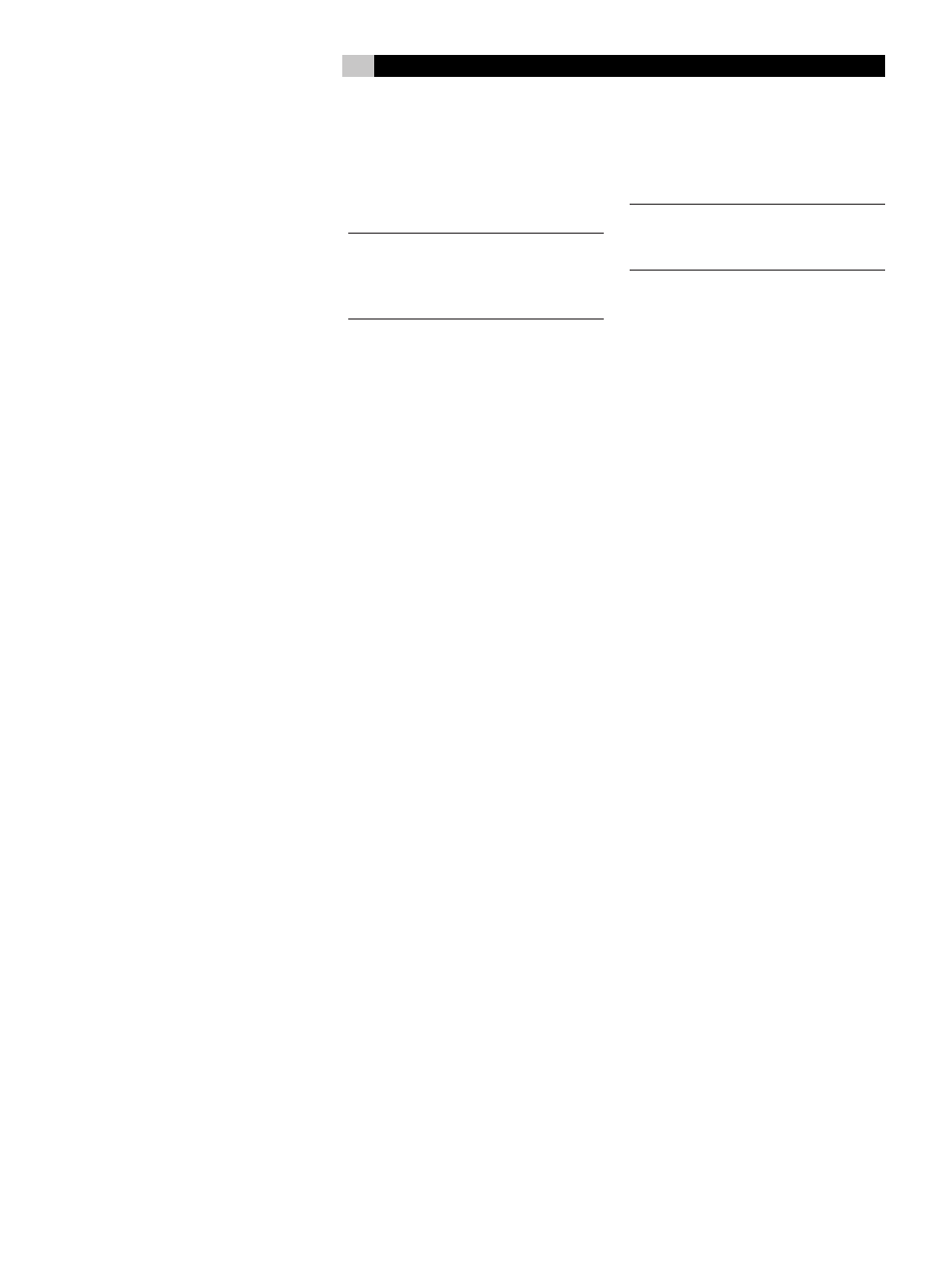
29
Temporary Group Delay
BM
The SPEAKER adjustments (described above)
can also be used to make a temporary adjust-
ment to the group delay or “lip-synch” delay.
Group delay delays the overall audio signal
(to all speakers) by a specified amount to cor-
rect for situations where the video and audio
signals are out of synch. This can occur with
upconverted digital TV signals or when trying
to match a radio broadcast with the video from
a sports event. The settings range from 0 to
500 milliseconds in 5 ms increments.
Like the speaker settings, this is a temporary
adjustment that overrides the permanent default
setting for a video source until a different input
source is selected or the unit is turned off.
To adjust group delay using the
remote:
1. Press the C button on the remote twice.
2. Use the UP or DOWN buttons on the remote
to adjust the amount of delay applied to
all channels.
Dynamic Range
F
Dolby Digital recordings are capable of wide
dynamic range (the difference between the
softest and loudest sounds). In some cases, this
may tax amplifiers and/or speakers. In other
cases, you may want to reduce the dynamic
range when listening at low volume levels. This
is particularly useful in order to keep dialog loud
enough to be intelligible while avoiding exces-
sively loud sound effects. Dolby Digital dynamic
compensation is a sophisticated feature that
allows you to adjust the dynamic range while
still preserving fidelity. The actual amount of
compression relies on instructions embedded
in the Dolby Digital recording and varies to
best suit the specific program content.
There are three dynamic range settings avail-
able for Dolby Digital recordings:
MAX: full dynamic range
MID: slightly reduced dynamic range, roughly
comparable to the signal from a compact
disc
MIN: more heavily reduced dynamic range,
but still comparable to the signal from a typical
VHS Hi-Fi recording.
To adjust dynamic range:
Press the DYN button on the remote repeatedly
until the desired setting appears in the front
panel display. This setting remains in effect
for all Dolby Digital program material until
it is changed.
NOTE: The dynamic range compensation
feature is only available in Dolby Digital
mode. The setting is ignored with all other
types of recordings.
Contour/Tone Settings
5
QM
The contour controls (available on the front
panel and the remote control) can be used
to make a temporary change the high or low
frequency content at the frequency extremes.
Adjustments to the contour settings are tempo-
rary; they remain in effect only until a different
source input is selected or the unit is turned
off. Permanent settings can be made using the
Contour Setup menu.
The settings can be adjusted up or down by a
maximum of 6dB. Changing the high frequency
contour (HF) increases or decreases the treble.
Changing the low frequency contour (LF)
increases or decreases the bass content. The
changes affect only the speaker or speaker(s)
selected for adjustment in the Contour Setup
menu. The settings are shown on the front
panel display as you adjust them.
To adjust the contour settings from
the remote:
1. Press the TONE button on the remote. Either
LF or HF appears in the OSD and front panel
displays, depending on which adjustment
is currently active. Press the TONE button
again to toggle to the other adjustment.
2. Press the UP/DOWN buttons on the remote
to increase or decrease the setting. The
display will revert to normal operation
following several seconds of inactivity.
To adjust the contour settings from
the front panel:
1. Turn the LF knob to increase or decrease
the low frequency contour.
2. Turn the HF knob to increase or decrease
the high frequency contour.
More extensive contour adjustments for all
speakers or for any group of speakers (front,
center, surround, etc.) can also be made from
the Contour Settings OSD menu in the Setup
section of this manual.
NOTE: The tone adjustments are available
for all surround modes and inputs, except
the MULTI input and analog bypass mode.
Cinema EQ
E
The EQ button (remote only) activates or de-
activates a special CINEMA EQ setting. This
equalization may be desirable for playback of
movie source material to compensate for the
acoustic differences between a commercial
cinema and a home theater environment by
reducing the high-frequency content.
The EQ setting is independent for each source
input. Using the button only changes the setting
for the currently active source input.
Zone 2 Operation
The RSP-1068 provides Zone 2 multi-room
capability, allowing you to enjoy music and
operate the system from a second room. From
the remote location, you can select a source
component (independent from the source play-
ing in the main room), adjust the volume level
in the remote zone, and operate the source
components.
To use the Zone 2 capability, you need addi-
tional components: a pair of speakers installed
in the remote zone, an amplifier to drive them,
an optional TV monitor for video signals, and
a third-party IR repeater system.
Zone 2 can be controlled from the main room
using RSP-1068’s front panel ZONE button
or using the remote control in the main room.
Operation from the remote zone requires the
installation of an infrared repeater system
(Xantech, Niles, etc.) which relays infrared
remote control commands from Zone 2 to the
ZONE REM IN connector on the back of the
RSP-1068.
– continued
English
