Roland HPi-7LE User Manual
Owner’s manual, Connecting an external display (hpi-7le only)
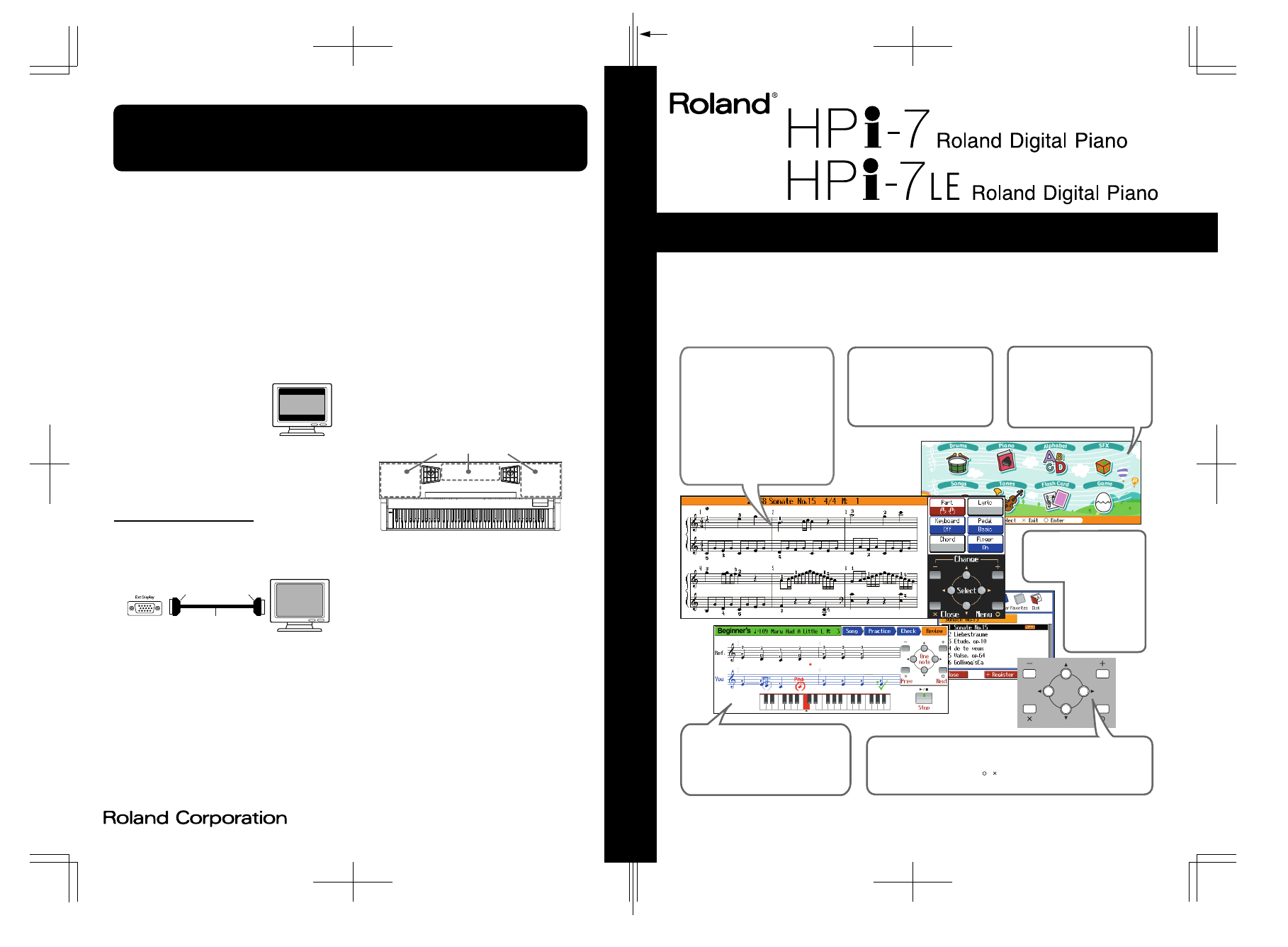
03454423 ’05-2-3N
Owner’s Manual
To resize thickness, move all items on the front cover
and center registration marks to left or right
This owner’s manual is printed on recycled paper.
Congratulations on your choice of the Roland Digital Piano HPi-7/HPi-7LE.
201b
Before using this unit, carefully read the sections entitled: “IMPORTANT SAFETY INSTRUCTIONS” (p. 2), “USING
THE UNIT SAFELY” (p. 3), and “IMPORTANT NOTES” (p. 5). These sections provide important information
concerning the proper operation of the unit. Additionally, in order to feel assured that you have gained a good
grasp of every feature provided by your new unit, owner’s manual should be read in its entirety. The manual
should be saved and kept on hand as a convenient reference.
202
Copyright © 2004 ROLAND CORPORATION
All rights reserved. No part of this publication may be reproduced in any form without the written permission of
ROLAND CORPORATION.
Musical Notation Shown In
A Large LCD Screen
The musical notation can be displayed
not only for the internal songs, but also
for commercially available song files.
You can split the screen and change the
settings as you view the Notation screen.
Lyrics and fingering numbers can also
be displayed.
* The fingering numbers are displayed only for some
of the internal songs.
Authentic Piano
Performance
High-quality grand piano tones and
true piano feel from the keyboard
and pedals let you enjoy authentic
-piano performance.
A “Wonderland” Sure
To Please Children
“Wonderland” is a world of sound
which children can enjoy, with a
“Piano,” a “SFX” of sounds, and more.
A note-guessing game is also included.
A Wealth Of Onboard
Songs
The instrument comes with 170
songs, all carefully
selected so almost
every genre is
represented—
whether it be piano
etudes, or popular
tunes.
A “Visual Lesson” Convenient
Functions For Practicing
Enjoy practicing along with song data.
You can also check the results of what you
play right in the screen.
Easy Game-like Operation
After pressing the button for the desired function, operation consists basically
of pressing the cursor buttons, [ ] [ ] buttons and [+] [-] located in the center of
the panel. You can enjoy versatile performance with easy operation.
You can connect a computer display or other such external
display to the instrument, and display scores and lyrics on
the larger screen.
Displays That Can Be Connected to This
Instrument
In general, a great many of the VGA displays and multiscan
displays that are available on the market are compatible
with this instrument. However, before you connect any
display, make sure it meets the following specifications:
• Resolution
640 x 240 pixels
• Horizontal scan frequency 31.5 kHz
• Vertical scan frequency
60 Hz
• Connector
3-row, 15-pin D-Sub type
• Signal
Analog
*
An externally connected display will
mirror the content of the HPi-7LE’s
onboard display. When connected, the
screen is blank at the top and bottom,
as shown in the figure.
*
Confirm that the display to be used is compatible with the
frequencies mentioned above. Using a display that is not
compatible with the above frequencies may result in
incorrect image output when images move, and in certain
cases may even damage the display.
Making the Connections
To prevent malfunction and/or damage to speakers or other
devices, always turn down the volume, and turn off the
power on all devices before making any connections.
1
Turn off the power to the HPi-7LE and the
display to be connected.
2
Use display cable (sold separately) to connect the
display to the Ext Display connector on the HPi-
7LE.
3
Switch on the HPi-7LE.
4
Switch on the connected display.
→
For more on handling the external display, refer to your display’s
owner’s manual.
*
When using the HPi-7LE with a display placed on it, be sure
to note the following precautions.
• Make sure the display sits stably on the HPi-7LE before
use.
• If you are placing the display on top of the HPi-7LE, we
recommend using a liquid crystal display (LCD). If
using a cathode ray tube (CRT) display, take extra care
to ensure that the display rests stably on the instrument.
• Keep the base of the display within one of the areas
shown by the dotted lines in the illustration below.
Turning the Power Off
After use, turn off the power using the following procedure.
1
Turn the volume all the way down on the HPi-
7LE.
2
Turn off the HPi-7LE.
3
Turn off the connected display.
External Display
HPi-7LE Rear
Ext Display
Connector
D-sub 15 pin
(Mini)
D-sub 15 pin
(Mini)
Display Cable
(Sold separately)
Areas for placing the display
Connecting an External Display
(HPi-7LE only)
Document Outline
- USING THE UNIT SAFELY
- IMPORTANT NOTES
- Contents
- Before You Begin Playing
- Panel Descriptions
- Basic Operation and the Main Screen
- Playing Along With A Song
- Adding Variety to Your Performances
- Using the Lesson Function (Visual Lesson)
- Adding an Accompaniment to Your Performance (Pianist Function)
- Playing in a Wonderland of Sound
- Recording Your Performance
- Saving Your Performance
- Playing Back Music Files or a Song that was Saved on Floppy Disk
- Convenient Functions
- Changing the Notation Screen Settings
- Editing Songs
- Undoing Edits (Undo)
- Copying Measures (Copy)
- Correcting Timing Discrepancies (Quantize)
- Deleting Measures (Delete)
- Inserting Blank Measures (Insert)
- Transposing Individual Parts (Transpose)
- Making Measures Blank (Erase)
- Exchanging Parts (Part Exchange)
- Correcting Notes One by One (Note Edit)
- Modifying the Tone Changes in a Song (PC Edit)
- Saving the Notation Data in BMP Format
- Functions that Can be Selected Using the [Function] Button
- Adjusting the volume balance between accompaniment and keyboard (Balance)
- Adjusting the Piano Sounds (Piano Setting)
- Adjusting the depth of the effects (Effect)
- Setting the reference pitch and temperament (Tuning)
- Mic Echo
- Changing the function of the pedals (Pedal)
- Changing the language displayed in the screen (Language)
- Selecting Images To Be Shown on the Displays (User Image Display)
- Setting the Demo (Auto DEMO)
- Changing the parts assigned to the track buttons during SMF playback (Track Assign)
- Recording and Playing Back Performances of Specific Instruments (16 Track)
- Formatting the User Memory (Initialize User Memory)
- Remembering the settings even when the power is turned off (Memory Backup)
- Restoring the factory settings (Factory Reset)
- Using the V-LINK function
- Changing the Tone Settings When Playing Back Songs (Play Mode)
- Playing the Demos
- Connecting External Devices
- Trouble Shooting
- If this Message Appears on Screen
- Tone List
- Drum Set List
- Chord List
- Internal Song List
- Pianist Style List
- Music Files That the HPi-7 Can Use
- MIDI Implementation Chart
- Main Specifications
- Index
