Restoring the factory settings (factory reset), Copying a saved song (copy song), Convenient functions – Roland DP90 User Manual
Page 40
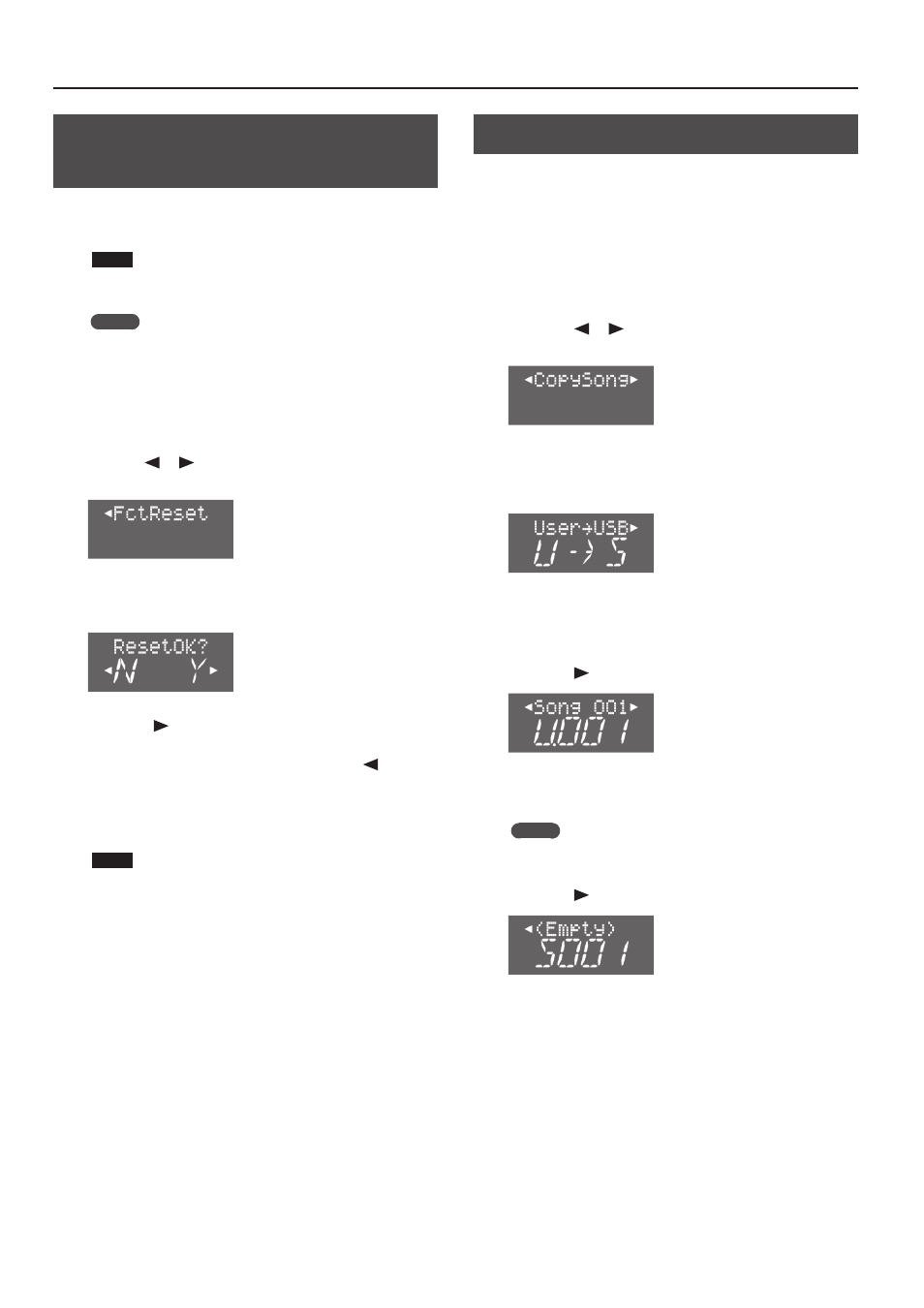
Convenient Functions
Restoring the Factory Settings
(Factory Reset)
Settings that you’ve stored using the Memory Backup function (p. 39)
can be returned to their factory-set state. This is called the “factory
reset” function.
NOTE
When you execute “Factory Reset,” all stored settings will be
erased and returned to the factory settings.
MEMO
This function will not erase the songs from the internal memory
or the USB flash drive (sold separately).
If you want to erase the internal memory or the USB flash drive,
“Initializing the Memory (Format Media)” (p. 42).
1.
While holding down the [Key Touch] button, press the
[Transpose] button .
2.
Use the [
] [
] (Slow/Fast) buttons to select
“FctReset .”
3.
Press the [Song] button .
A screen will appear, allowing you to execute factory reset.
4.
Press the [
] (Fast) button to select “Y .”
Factory reset will begin.
If you decide to cancel without executing, press the [
] (Slow)
button to select “N.”
When the factory reset has been completed, the screen will indicate
“END.”
NOTE
Never turn off the power while the screen indicates “Working...”
5.
Turn the power off, then on again (p . 13) .
Copying a Saved Song (Copy Song)
Songs that have been saved in the internal memory can be copied
to USB flash drive (sold separately). Alternatively, songs stored on
the USB flash drive can be copied to the internal memory.
* Audio files cannot be copied.
* If a USB flash drive (sold separately) is not connected, you won’t
be able to perform this operation.
1.
While holding down the [Key Touch] button, press the
[Transpose] button .
2.
Press the [
] [
] (Slow/Fast) button to choose “Copy
Song .”
3.
Press the [Song] button .
A screen will appear, allowing you to select the copy-source and
destination memory locations.
If you decide not to copy the song, press the [Metronome] button.
4.
Use the [–] [+] buttons to select the copy-source and copy-
destination memory locations .
5.
Press the [
] (Fast) button .
6.
Press the [–] [+] button to select the song that you want
to copy .
MEMO
If you choose “ALL,” all songs except for audio files in the copy-
source memory will be copied.
7.
Press the [
] (Fast) button .
8.
Use the [–] [+] buttons to select the copy-destination
number .
No song has been saved at song numbers for which (Empty) is
shown as the song name.
Select a song number at which no song has been saved.
If you want to delete an unwanted song and replace it with the
song you’re copying, select the unwanted song number.
40
