Audio recording, Practicing, Preparing to record 1 – Roland DP90 User Manual
Page 34: Starting/stopping recording 1
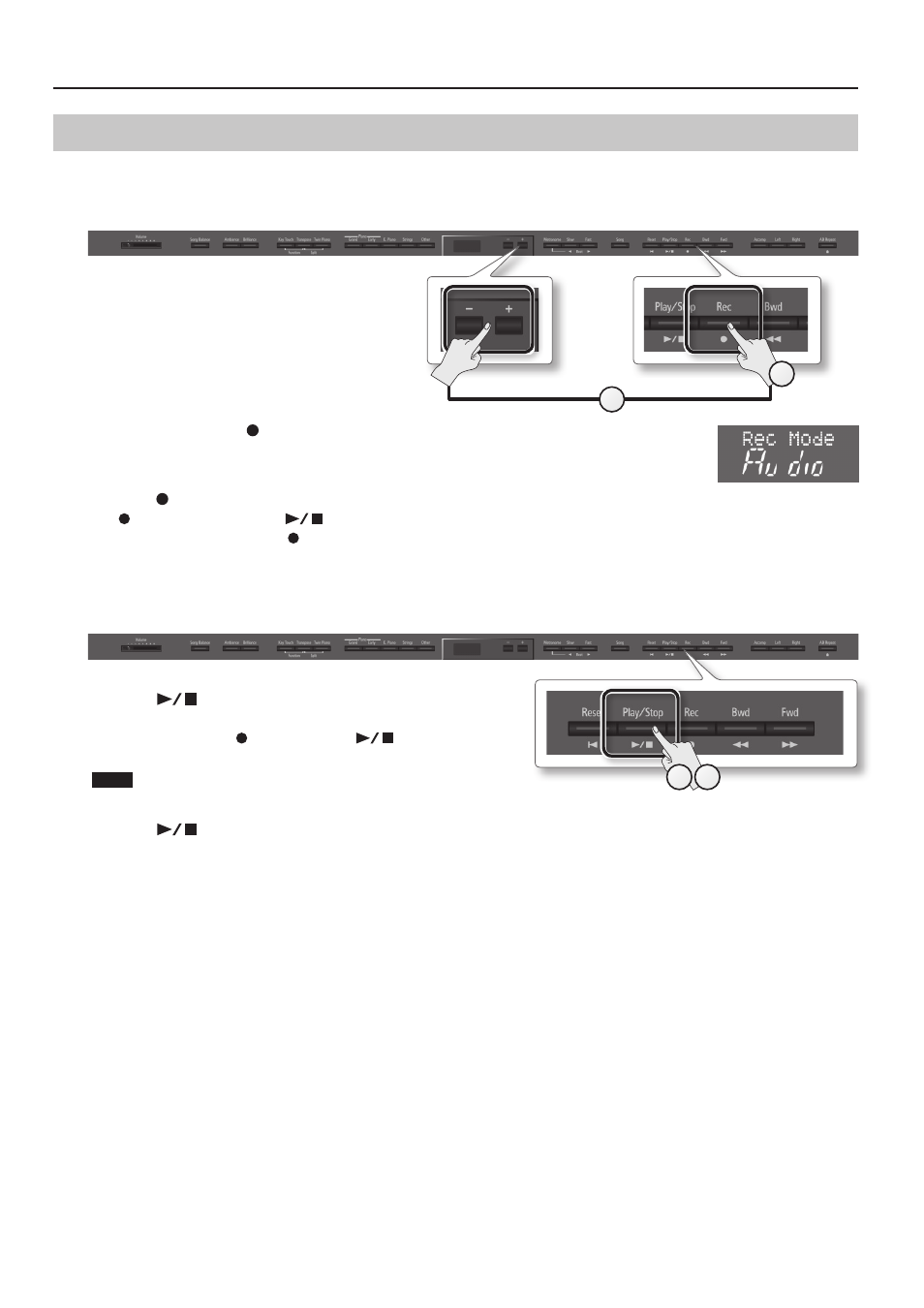
Practicing
Audio Recording
Here’s how to record what you play on the unit as audio data. The recorded song can be used on your computer.
Preparing to record
1.
Connect a USB flash drive (sold separately) to the
USB memory port (p . 10) .
* Audio data cannot be saved in the unit itself.
2.
Select the tone that you want perform (p . 14) .
3.
While holding down the [
] (Rec) button, press the [–] [+] buttons to select “Audio .”
4.
Press the [
] (Rec) button .
The [
] (Rec) button will light, the [
] (Play/Stop) button will blink, and the unit will enter recording-standby mode.
If you decide not to record, press the [
] (Rec) button once again.
5.
If desired, sound the metronome (p . 22) .
Starting/stopping recording
1.
Press the [
] (Play/Stop) button .
Recording will start.
When recording starts, the [
] (Rec) button and [
] (Play/Stop) button
will light.
NOTE
Never turn off the power or disconnect the USB flash drive during recording.
2.
Press the [
] (Play/Stop) button .
Recording will stop, and a confirmation message will ask whether you want to save the recording.
3.
Either save the performance or erase it (p . 30) .
4
3
1
2
34
