System configuration screens, System configuration screens -32 – Netopia R5300 User Manual
Page 94
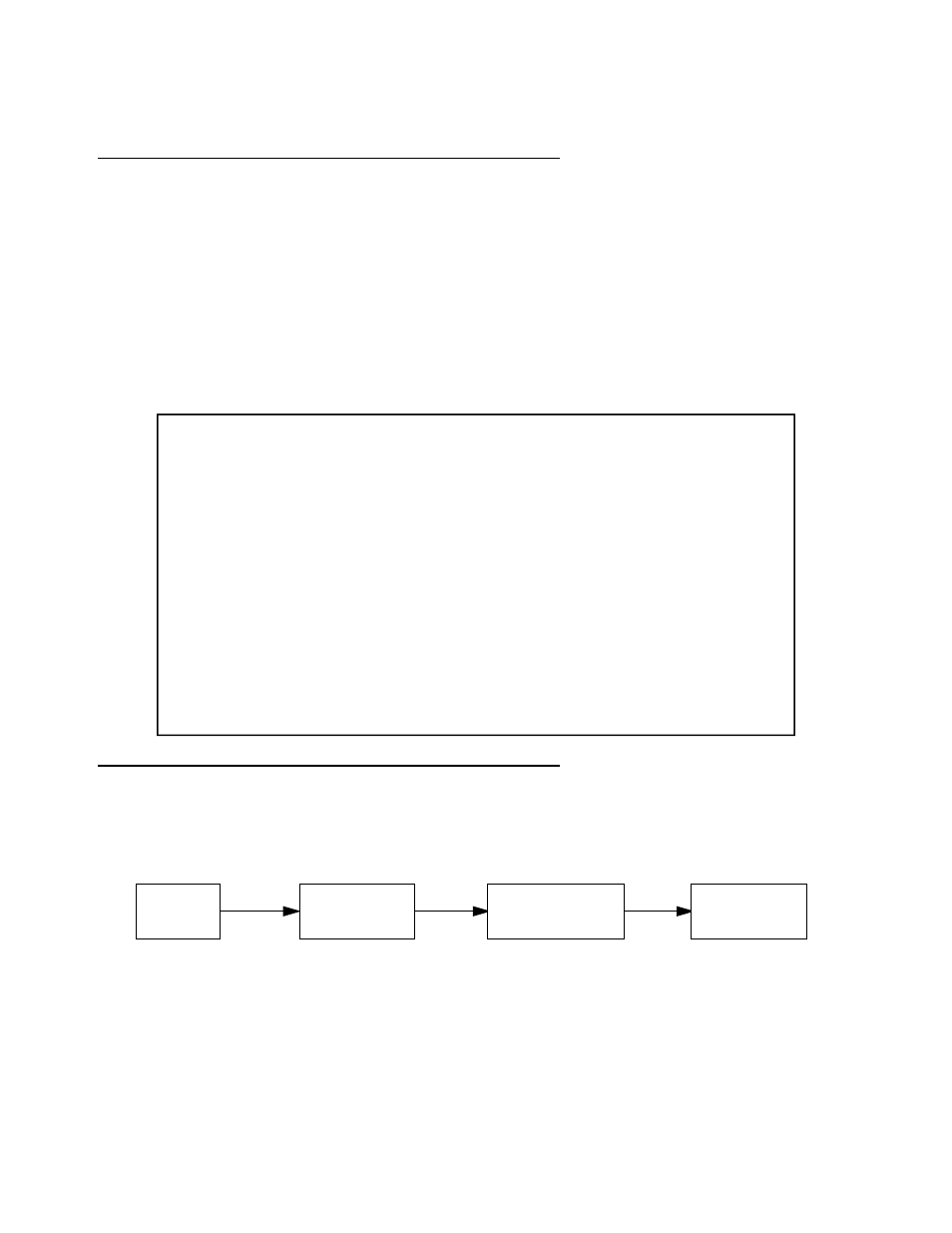
8-32 User’s Reference Guide
S
S
S
Syyy
yssssttttee
e
em
m
m
m cccco
o
o
on
n
n
nffffiiiig
g
g
gu
u
u
urrrraa
a
attttiiiio
o
o
on
n
n
n ssssccccrrrree
e
eee
e
en
n
n
nssss
You can connect to the Netopia R5000 Series Router’s system configuration screens in either of two ways:
■
By using Telnet with the Router’s Ethernet por t IP address
■
Through the console por t, using a local terminal (see
“Connecting a console cable to your router” on
You can also retrieve the Netopia R5000 Series Router’s configuration information and remotely set its
parameters using the Simple Network Management Protocol (see
).
Open a Telnet connection to the router’s IP address; for example, “192.168.1.1.”
The console screen will open to the Main Menu, similar to the screen shown below:
N
N
N
Naa
a
avvv
viiiig
g
g
gaa
a
attttiiiin
n
n
ng
g
g
g tttth
h
h
hrrrro
o
o
ou
u
u
ug
g
g
gh
h
h
h tttth
h
h
hee
e
e ssssyyy
yssssttttee
e
em
m
m
m cccco
o
o
on
n
n
nffffiiiig
g
g
gu
u
u
urrrraa
a
attttiiiio
o
o
on
n
n
n ssssccccrrrree
e
eee
e
en
n
n
nssss
To help you find your way to par ticular screens, some sections in this guide begin with a graphical path guide
similar to the following example:
This par ticular path guide shows how to get to the Network Protocols Setup screens. The path guide represents
these steps:
1.
Beginning in the Main Menu, select System Configuration and press Return. The System Configuration
screen appears.
Netopia R5100 v4.3.3
Easy Setup...
WAN Configuration...
System Configuration...
Utilities & Diagnostics...
Statistics & Logs...
Quick Menus...
Quick View...
Return/Enter goes to Easy Setup -- minimal configuration.
You always start from this main screen.
Main
Menu
Network Protocols
Setup
IP Setup
System
Configuration
