Advanced option, Advanced option -5, Get ip range. see – Netopia R5300 User Manual
Page 37: Advanced, Skip to, Router ip address
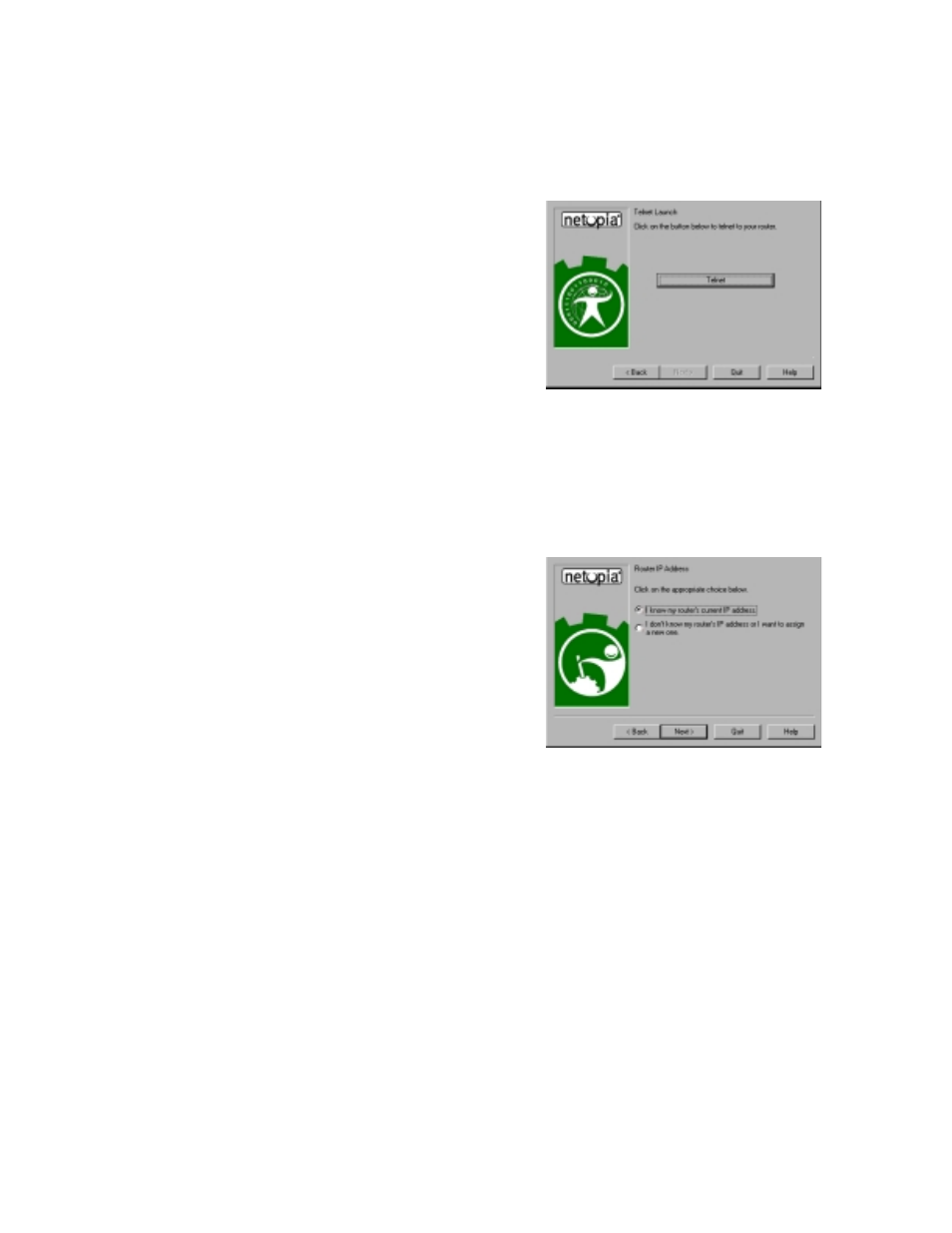
Setting up your Router with the SmartStart Wizard 5-5
When the test is successful, Smar tStar t presents you with the
“Additional Configuration screen,”
A
A
A
Ad
d
d
dvvv
vaa
a
an
n
n
nccccee
e
ed
d
d
d o
o
o
op
p
p
pttttiiiio
o
o
on
n
n
n
Additional Configuration screen. If you have a router that
has a permanent unswitched connection to your ISP, such
as a Netopia R5000 Series Router, the Additional
Configuration screen appears.
You may want to do additional configuration to customize
your network environment. Smar tStar t lets you launch
your Telnet application by clicking the Telnet button.
Advanced configuration options available via Telnet are
explained in
“Console-Based Management” on page 6-1
.
However, if you need no fur ther configuration options,
click Quit. Congratulations! You’re finished!
Router IP Address screen. If you selected the Advanced
option in the
“Setup options screen” on page 5-4
Smar tStar t asks you to choose between entering the
router’s current IP address and assigning an IP address
to the router.
If the router has already been assigned an IP address,
select the first radio button. If you do this, the
If you want to reconfigure the router with a new IP address
and subnet mask, select the second radio button. If you
do this, the
“New IP Address screen” on page 5-6
appears.
When you have done this, click Next.
