The dds line configuration screen, The dds line configuration screen -5, Een is described on – Netopia R5300 User Manual
Page 55
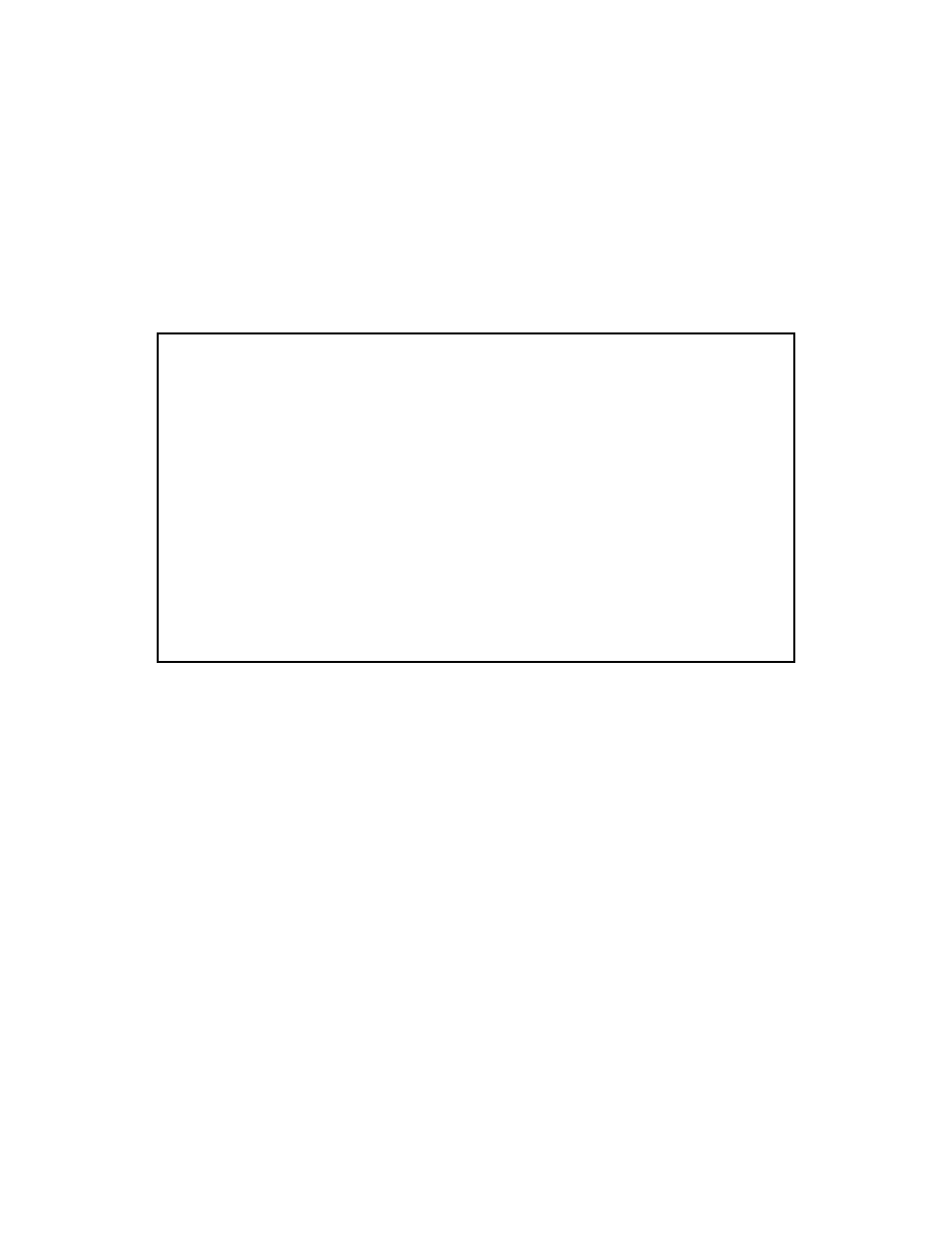
Easy Setup 7-5
6.
Select Data Link Encapsulation and highlight the method of encapsulation that you want to use from the
pop-up menu. The choices offered are PPP, HDLC, and Frame Relay. The default setting is Frame Relay.
Press Return.
7.
Select NEXT SCREEN and press Return. The Easy Setup Profile screen appears. See
T
T
T
Th
h
h
hee
e
e D
D
D
DD
D
D
DS
S
S
S LLL
Liiiin
n
n
nee
e
e cccco
o
o
on
n
n
nffffiiiig
g
g
gu
u
u
urrrraa
a
attttiiiio
o
o
on
n
n
n ssssccccrrrree
e
eee
e
en
n
n
n
The DDS Line Configuration screen appears.
1.
Select Data Rate and press Return. From the pop-up menu, highlight the data rate that you want your
DDS/ADN line connection to transmit at. The data rate choices are Automatic (the default), 56 kbps, and
64 kbps. Press Return.
Note: As noted above, DDS/ADN Netopia Routers may run 56 kbps or 64 kbps data rates on permanent
circuits. If you accept the default, Automatic, the router will hunt between modes until it can determine
what the telephone company has provisioned your DDS/ADN line for.
2.
Select Data Link Encapsulation and highlight the method of encapsulation that you want to use from the
pop-up menu. The choices offered are PPP, HDLC, and Frame Relay. The default setting is PPP. Press
Return.
3.
Select NEXT SCREEN and press Return. The Easy Setup Profile screen appears. See
DDS Line Configuration
Data Rate (kbps)... Automatic
Data Link Encapsulation... PPP
TO MAIN MENU NEXT SCREEN
Enter Information supplied to you by your telephone company.
