Nikon Capture 3 User Manual
Page 46
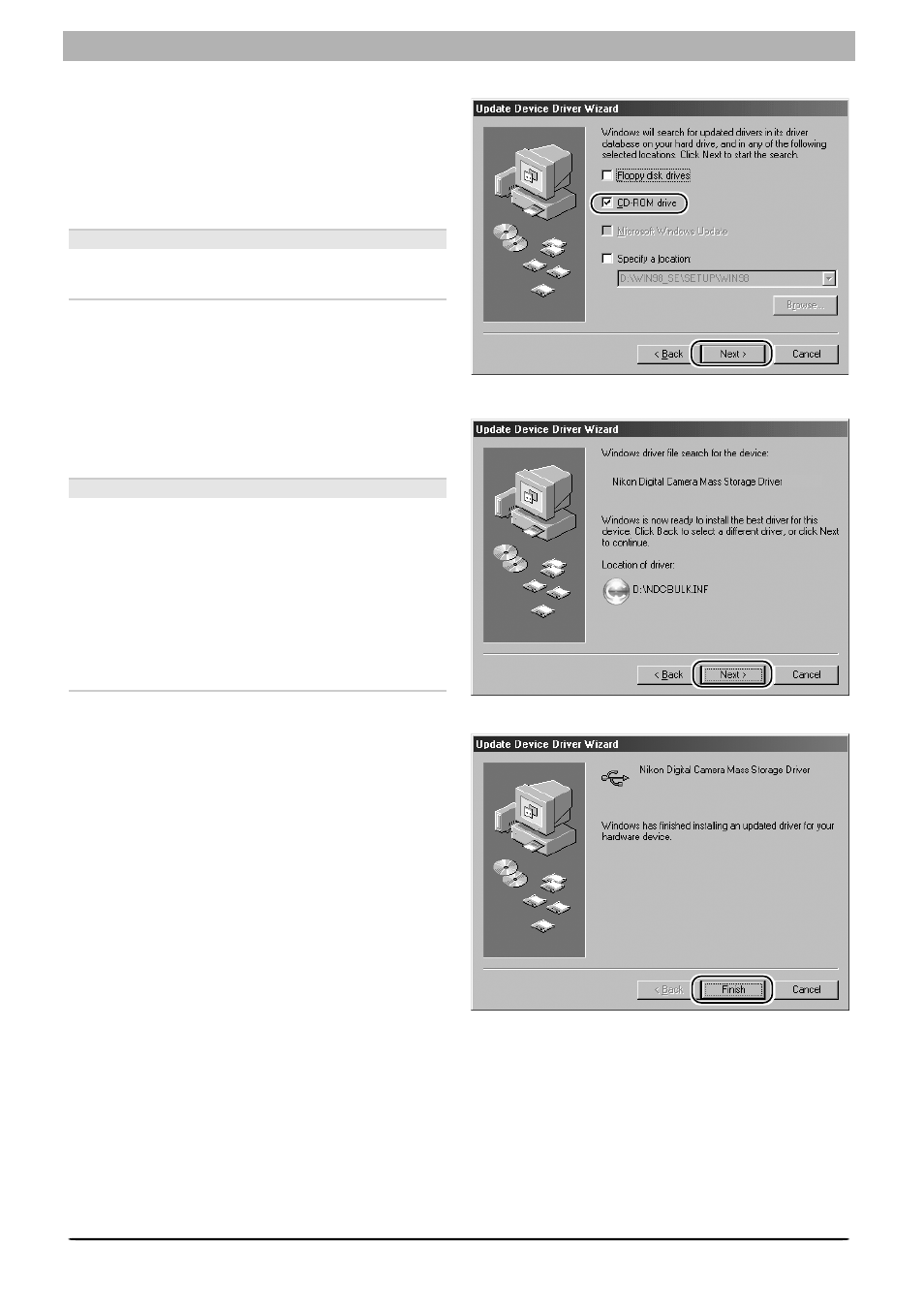
44
Windows
Step 5
The dialog shown at right will be displayed.
Click Next.
No Driver Found
If a message is displayed stating that Windows
was unable to find a suitable driver, this may
indicate that the Nikon Capture 3 CD was not
correctly inserted in the CD-ROM drive or that
the appropriate check box was not selected.
Click Back to return to the dialog shown in
Step 4, and confirm that your settings are cor-
rect.
Step 6
A dialog will be displayed indicating that driver
update was successful. Click Finish to close
the dialog.
Step 4
Insert the Nikon Capture 3 CD into a CD-ROM
drive. To prevent the Welcome dialog from
opening automatically, hold down the shift key
while inserting the CD. Check the CD-ROM
drive option and click Next.
The Welcome Dialog
If the Welcome dialog appears when the CD
is inserted, click Exit to close the dialog.
- D800 (472 pages)
- D800 (38 pages)
- D800 (48 pages)
- N80 (116 pages)
- n65 (116 pages)
- D300 (452 pages)
- D80 (162 pages)
- F100 (57 pages)
- D200 (48 pages)
- D200 (221 pages)
- D40X (139 pages)
- D100 (212 pages)
- D60 (204 pages)
- D40 (139 pages)
- Coolpix S3000 (184 pages)
- Coolpix L110 (156 pages)
- F3 (3 pages)
- F3 (71 pages)
- D50 (148 pages)
- D700 (472 pages)
- COOLPIX-P100 (216 pages)
- COOLPIX-S8100 (220 pages)
- D90 (300 pages)
- D90 (2 pages)
- D3000 (68 pages)
- D3000 (216 pages)
- D5000 (256 pages)
- D3100 (224 pages)
- D300s (432 pages)
- EM (34 pages)
- FG (34 pages)
- fe (49 pages)
- fe2 (66 pages)
- f2 (70 pages)
- n2000 (54 pages)
- COOLPIX P500 (252 pages)
- Coolpix S550 (2 pages)
- Coolpix 5400 (4 pages)
- Coolpix 775 (2 pages)
- Coolpix 2500 (120 pages)
- Coolpix S4 (28 pages)
- Coolpix S4 (8 pages)
- Coolpix S560 (172 pages)
- SQ (116 pages)
- Coolpix 990 (50 pages)
