Nextel comm I760 User Manual
Page 98
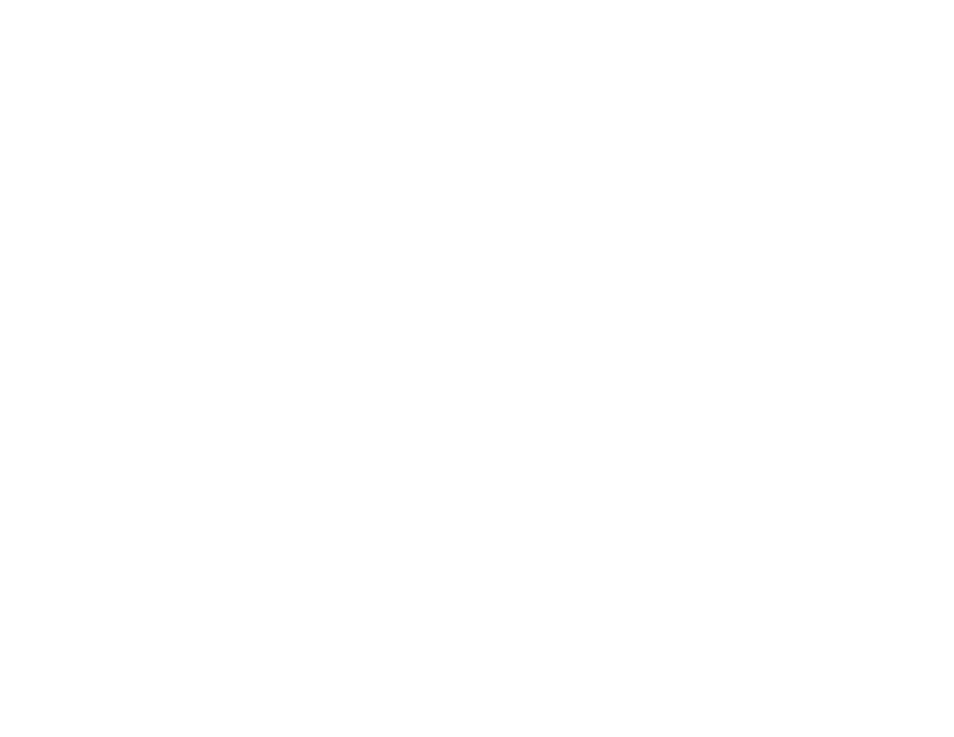
88
Multimedia Messages
You can search for an entry name as you would
otherwise when viewing Contacts. See “Searching
for a Name” on page 53.
1 While you are creating a message, scroll to or
select To or Cc.
2 Press
A
under Contcs. -or-
If Contcs is not one of your options: Press
m
.
Select Contacts.
3 Select the entry containing the phone number or
email address you want to send the message to.
4 If the entry contains more than one phone
number or email address, select the ones you
want to send the message to.
When you are finished selecting items within the
entry, press
A
under Done.
5 When you are finished selecting entries, press
A
under Done.
From the Recent Calls List
When you select recipients from the recent calls
list, phone calls are displayed.
Direct Connect calls are displayed only if the Direct
Connect number is stored in Contacts and its
Contacts entry also contains a phone number or
email address.
1 While you are creating a message, scroll to or
select To or Cc.
2 Press
m
.
3 Select Recent Calls.
4 Select the entry containing the phone number or
email address you want to send the message to.
5 If the entry contains more than one phone
number or email address, select the ones you
want to send the message to.
When you are finished selecting items within the
entry, press
A
under Done.
6 When you are finished selecting entries, press
A
under Done.
Quick Notes
When you are filling in the Message and Subject
message fields, you can add ready-made words or
short phrases called Quick Notes. After you add
these words or phrases, you can edit them as you
would any other text.
1 While you are creating a message, scroll to or
select Message or Subject.
2 Press
A
under QNotes. -or-
If QNotes is not one of your options: Press
m
.
Select Insert Quick Notes.
