Sent items – Nextel comm I760 User Manual
Page 101
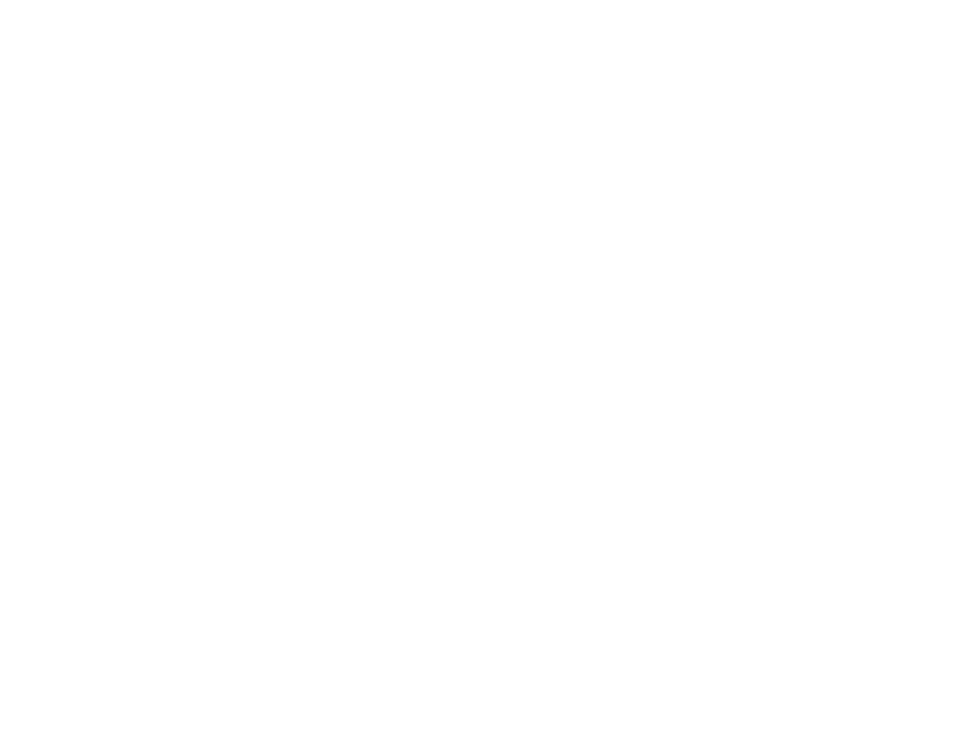
91
Sent Items
4 Select Send.
Editing a Draft
1 From the main menu, select Messages >
Drafts.
2 Select the draft you want to edit.
3 Continue as you would when creating a
message.
Deleting a Draft
When you send a draft, it is deleted from Drafts.
To delete a message in Drafts without sending it:
1 Scroll to the message you want to delete.
2 Press
A
under Delete.
3 Press
O
or press
A
under Yes to confirm.
Drafts Icons
Sent Items
Messages you have sent or tried to send are
stored in Sent Items.
Forwarding Sent Items
1 From the main menu, select Messages > Sent
Items.
2 Scroll to the message you want to forward.
3 Press
m
.
4 Select Forward.
5 Edit and send your message.
You can add to and edit the message you are
forwarding.
Resending Messages
If a message was not sent from your phone, you
can resend it.
1 From the main menu, select Messages > Sent
Items.
2 Scroll to the message you want to resend.
3 Press
A
under Resend.
Note: If your message was sent successfully,
Resend will not appear as an option.
M
Draft.
w
High priority.
L
Attachment.
y
High priority with an attachment.
