Editing entries, Viewing entries – Nextel comm I760 User Manual
Page 61
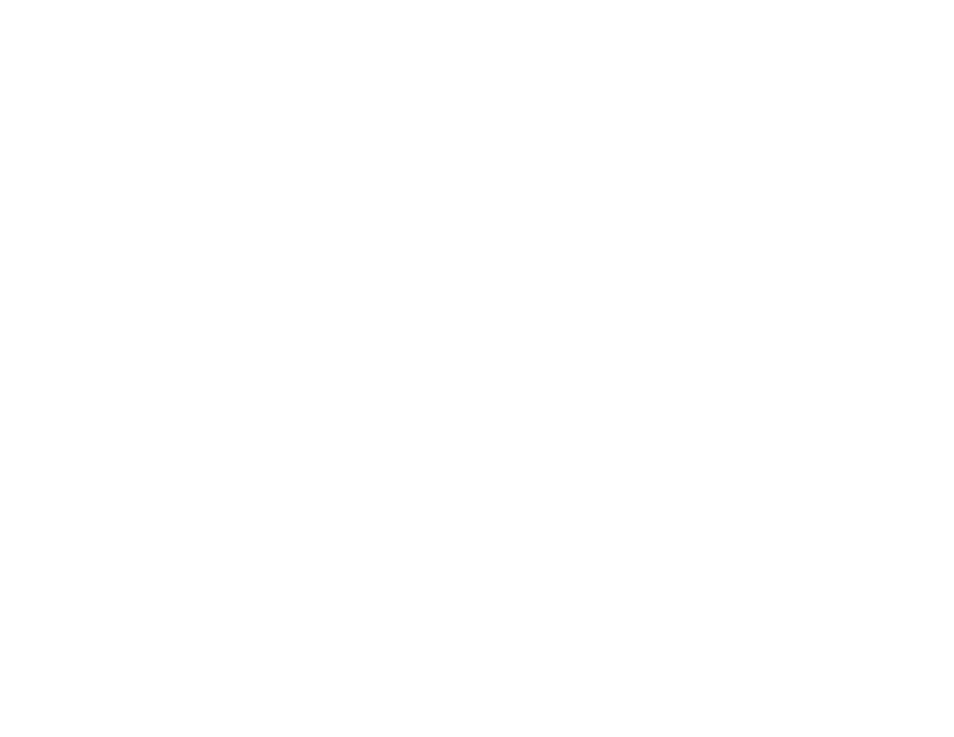
51
Editing Entries
Only pictures that can be assigned to Contacts
entries are displayed. Some large pictures
cannot be assigned.
Tip: If an entry has a picture assigned and you
want the entry to have no picture, select
[No Picture] or press
A
under Unassign.
4 When you are finished, press
A
under Back.
Assigning a Speed Dial Number or
Voice Name
1 If you have not already, select [Options].
2 The default Speed Dial number assigned to a
phone number is displayed in the Speed # field.
This is always the next available Speed Dial
location.
If you want to assign the phone number to a
different Speed Dial location:
With the Speed # field highlighted, press
O
.
Press
A
under Delete to delete the current
Speed Dial number.
Enter the new Speed Dial number using the
keypad.
When you are finished, press
O
.
3 If you want to create a voice name for a phone
number, select Voice Name.
As directed by the screen prompts, say and
repeat the name you want to assign to the
number. Speak clearly into the microphone.
4 When you are finished, press
A
under Back.
Editing Entries
1 From the Contacts list, scroll to or select the
entry you want to edit.
2 Press
A
under Edit. -or-
If Edit is not one of your options: Press
m
.
Select Edit.
The entry details screen displays.
3 Follow the applicable instructions in “Creating
Entries” on page 49 to edit the various fields.
Viewing Entries
When you view Contacts entries, you can choose
how much detail you want to see.
Viewing the Contacts List
In this view, each entry shows:
• The name assigned to the entry
