Nextel comm I760 User Manual
Page 96
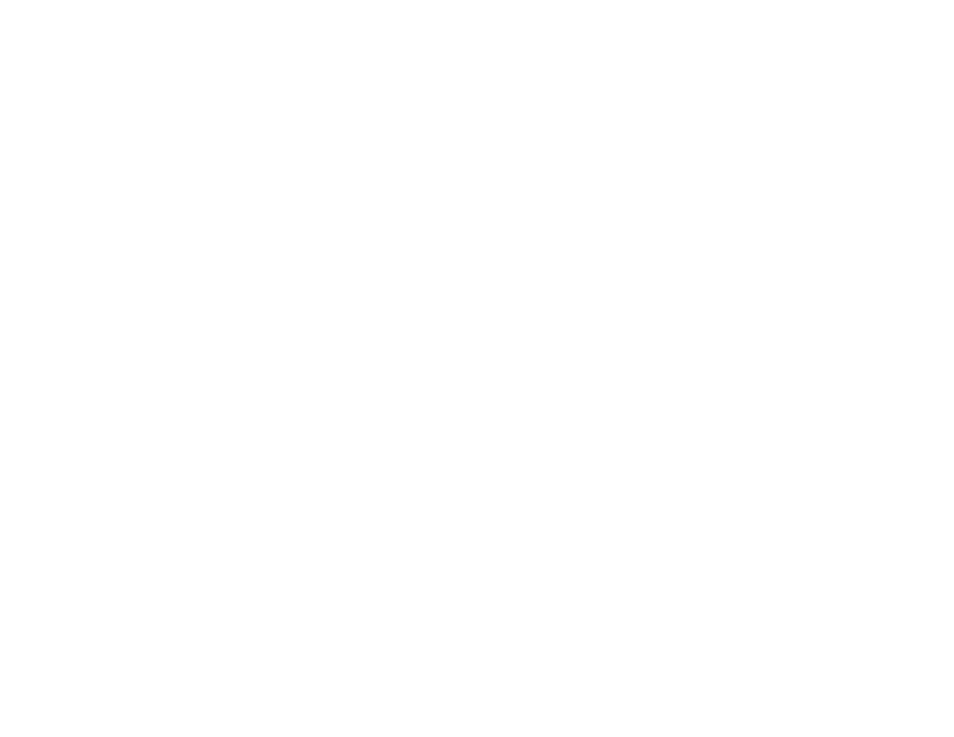
86
Multimedia Messages
For information on viewing received messages,
see “Receiving a Message” on page 92 and
“Viewing Received Messages From the Message
Center” on page 94.
When you reply to a message you received, some
of the fields in your reply message are filled in
automatically:
• To — the phone number or email address of the
sender of the message you are replying to. If
you are sending a reply to all, some recipients
may be in this field.
• Message — the first 40 characters of the
message you are replying to. Text you add to the
body of your message appears above this.
• Subject — “Re:” followed by the subject line of
the message you are replying to, if any.
• Cc — If you are sending a reply to all, some
recipients may be in this field.
To reply to a message:
1 View the message you want to reply to. -or-
If you have already viewed the message, scroll
to it.
2 To reply to the sender only, press
A
under
Reply. -or-
To reply to the sender and all recipients: Press
m
. Select Reply All.
3 A list of short phrases is displayed. Select any of
these phrases to add it to the body of your
messages. -or-
Select [Create Reply] to begin the body of your
message without using any of these phrases.
4 Edit any message fields you want to change.
5 Send the message.
Tip: To create new reply phrases to use in later
reply message, see “Customizing MMS” on
page 98.
More Ways to Begin a Message
In addition to beginning a message from the
message center, you can begin a message from
Contacts, the recent calls list, the idle screen, or
the media center.
From Contacts
1 From the Contacts list, scroll to the entry
containing the phone number or email address
you want to send the message to.
2 Scroll left or right to view the Contacts types until
you see the icon for the phone number or email
address you want to send a message to.
3 Press
A
under Create. -or-
If Create is not one of your options: Press
m
.
Select Create Message.
