Creating profiles, Editing profiles, Deleting profiles – Nextel comm I760 User Manual
Page 161: Setting call filtering, Deleting profiles setting call filtering
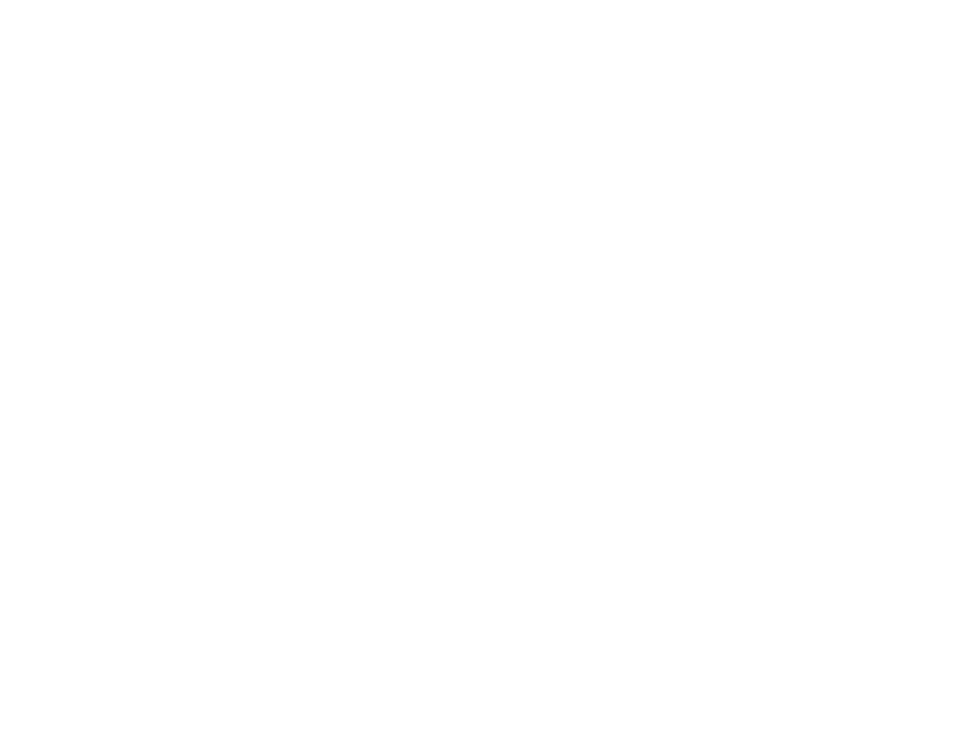
151
Creating Profiles
3 Press
m
.
4 Select Store Changes.
The temporary profile is stored with the name of
the profile it is based on. The profile it is based on,
as it existed before you made changes to settings,
is gone.
Creating Profiles
1 From the main menu, select Profiles.
2 Select [New Profile]. -or-
Scroll to any profile. Press
m
. Select New.
3 Enter the name you want to give the profile.
When you are finished, press
O
.
4 If you want to base this profile on an existing
profile: Select Copy From. Select the profile you
want to base this profile on. If you do not choose
a profile to copy from, the new profile is based
on a default profile.
5 Press
A
under Create.
6 Scroll through the list of options and set their
values.
7 Press
A
under Done.
Editing Profiles
1 From the main menu, select Profiles.
2 Scroll to the profile you want to edit.
3 Press
m
.
4 Select Edit.
5 Scroll through the list of options and set their
values.
Deleting Profiles
To delete a profile:
1 From the main menu, select Profiles.
2 Select the profile you want to delete.
3 Press
m
.
4 Select Delete.
5 Press
O
or press
A
under Yes to confirm.
To delete all profiles:
1 From the main menu, select Profiles.
2 Press
m
.
3 Select Delete All.
4 Press
O
or press
A
under Yes to confirm.
Setting Call Filtering
The call filtering setting in each profile lets you
control which calls, call alerts, and message
notifications your phone notifies you of, and which
it ignores.
