Nextel comm I760 User Manual
Page 135
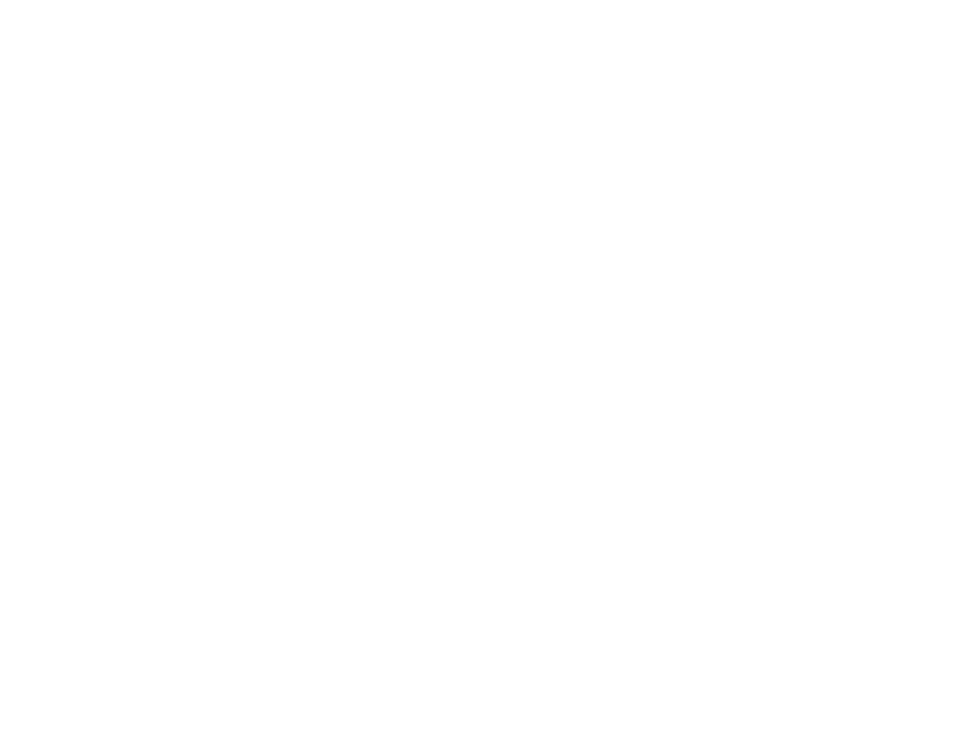
125
Managing DRM Items
Viewing License Information
You can check a DRM item’s license to view the
following information:
• For time-based items, either the date and time
the item is scheduled to expire, or the number of
days left
• For count-based items, the number of credits
(uses) left or an unlimited use notice
• The name of the item’s vendor
To view the license of a DRM item:
1 Go to the location on your phone that contains
the item you want.
2 Highlight the DRM item you want to view license
information for.
3 Press
m
.
4 Select License Info.
Renewing DRM Licenses
Note: You can only renew DRM licenses if the
license contains a link to the page where
you purchased the item.
1 Go to the location on your phone that contains
the item you want.
2 Highlight the DRM item you want to renew.
3 Press
A
under Renew or press
m
. Select
Renew.
4 Select the link to the page where you purchased
the item.
5 Follow the vendor’s instructions for purchasing
an additional license.
Deleting Items
If you delete a DRM item that you purchased from
Nextel from your phone, you will have to purchase
it again to download it.
Under certain conditions, third-party vendors will let
you download an item multiple times within a given
time frame, even if you deleted the item. Please
contact the third-party vendor of an item to learn
more about the vendor’s download regulations.
To delete an item:
1 Go to the location on your phone that contains
the item you want.
2 Highlight the DRM item you want to delete.
3 Press
m
.
4 Select Delete.
5 If prompted, press
A
under Yes.
