Nextel® voice mail, Setting up your voice mail box, Playing messages – Nextel comm I760 User Manual
Page 87: Nextel, Setting up your voice mail box playing messages, Voice mail
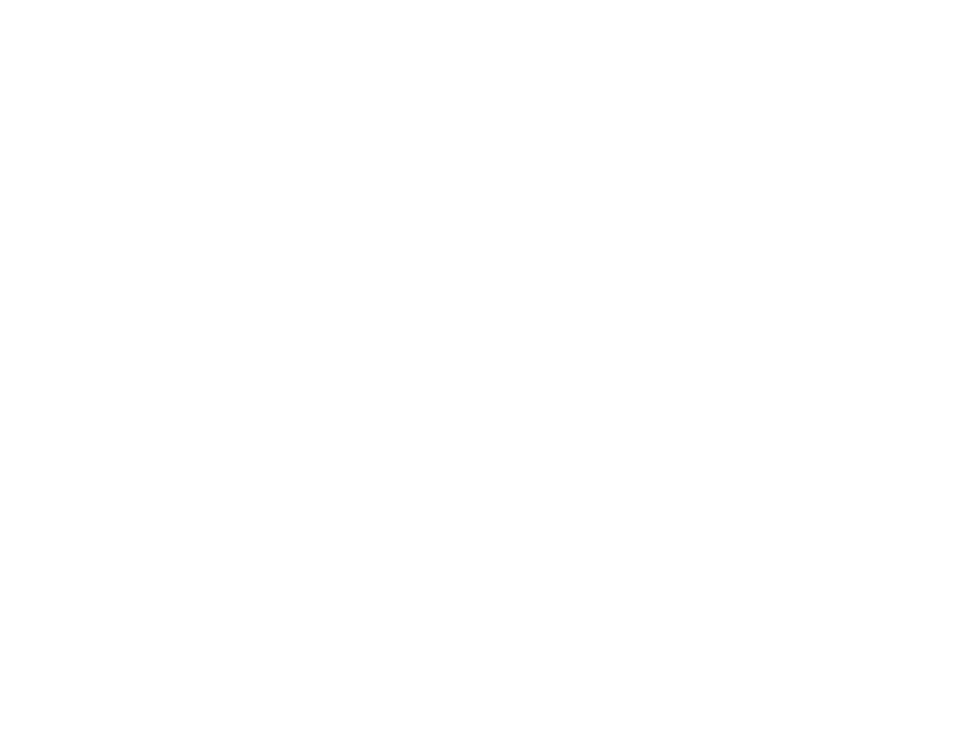
77
Setting Up Your Voice Mail Box
Nextel
®
Voice Mail
Note: To receive voice mail messages, you must
first set up your voice mail box.
Note: If you are bringing your phone number
from another carrier, we suggest you set
up your voice mail box after the number
you brought to Nextel is active on your
Nextel phone and your temporary phone
number is deactivated. If you set up your
voice mail box prior to this, all messages
and all settings (including your greeting
and password) will be lost when the
number you have brought to Nextel
becomes active.
Setting Up Your Voice Mail
Box
Using your i760 phone, dial your 10-digit Nextel
Personal Telephone Number (PTN). For example:
7035557777. Follow the system instructions to
create a new 4- to 7-digit password, record your
name, and record a greeting. When the system
says, “Thank you for using Nextel Voice Mail,” your
mailbox is set up.
If you are calling from a phone other than your
i760, dial your 10-digit Nextel PTN. When you hear
the greeting, press
*
to access your voice mail
box. The system will prompt you to enter your
password. Enter the last seven digits of your Nextel
PTN. For example: 5557777. This is your
temporary password.
You are in the main voice mail menu when you
hear the options listed below.
• To play your messages, press 1. (This option
plays only if you have new or saved messages.)
• To record a message, press 2.
• To change your greeting, press 3.
• To access your personal options, press 4.
If you press
*
while you are in a sub-menu, you
will go to the previous menu. If you press
**
, you
will go to the main voice mail menu. From the main
voice mail menu, press
#
to exit voice mail. At any
time, you may end the call by pressing
e
.
Playing Messages
When you receive a new voice mail message, you
can either listen to it immediately by pressing
A
under Call, or later by pressing
A
under Back.
These are options available while you are listening
to your messages:
