Deleting events, Receiving reminders, Making calls from datebook and datebook reminders – Nextel comm I760 User Manual
Page 150: Customizing datebook setup, Making calls from datebook and datebook, Reminders
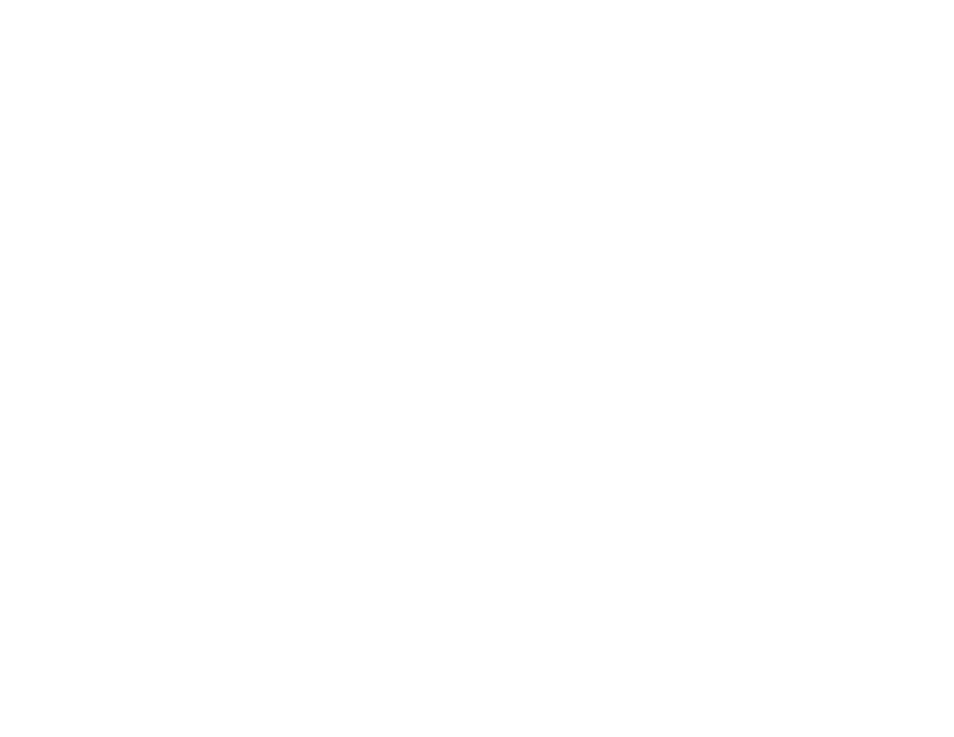
140
Datebook
Deleting Events
1 Select the day the event occurs.
2 Select the event.
3 Press
m
.
4 Select Delete.
5 If the event is not a recurring event, press
O
or
press
A
under Yes to confirm. -or-
If the event is a recurring event:
Select This Event Only to delete only the event
selected in step 2.
Select Repeat Event to delete all occurrences
of the event.
Receiving Reminders
If you created a reminder for a Datebook event,
when the reminder time occurs, your phone notifies
you with text on the display and a reminder tone.
To view more details about the event:
Open the flip. -or-
Press
A
under View.
To dismiss the reminder:
If the flip is closed, press
.
. -or-
If the flip is open, press
O
, press
A
under
Dismiss, or close the flip.
For Events with Java Applications
If you assigned a Java application to start when the
event starts, you can start the application when you
get the reminder.
1 Press
m
.
2 Select Launch.
Making Calls From Datebook
and Datebook Reminders
If you stored a phone number, Direct Connect
number, or Talkgroup number in the Subject or
Location field of a Datebook event, you can call or
send a call alert to that number from Datebook or
from the reminder of that event. For more
information about making calls from Datebook and
Datebook reminders, go to nextel.com.
Customizing Datebook Setup
To access Datebook set up options:
1 From the main menu, select Datebook.
