Accessing contacts, Creating entries – Nextel comm I760 User Manual
Page 59
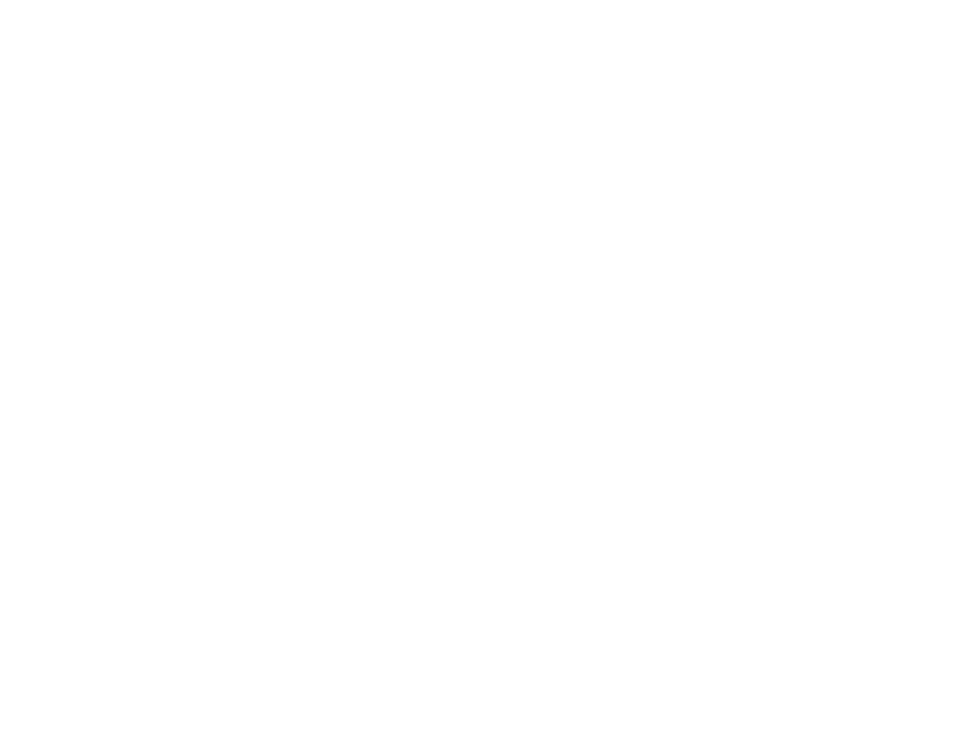
49
Accessing Contacts
• A number or address — Each Contacts entry
must contain a number or address. This may be
any type of phone number, Direct Connect
number, Group, Talkgroup number, email
address, or IP address.
Note: You can store numbers up to 64 digits
long, but every 20 digits must be
separated by a pause or wait. See
“Creating Pauses and Waits” on page 54.
• A Speed Dial number — When you store a
phone number, it is assigned a Speed Dial
number. You can accept the default Speed Dial
number or change it.
• A voice name — If you create a voice name for a
number, you can then dial that number by saying
the voice name into your phone. This icon
P
appears to the left of the Contacts type icon if a
voice name is assigned.
Accessing Contacts
From the main menu, select Contacts. -or-
If you are on a call: Press
m
. Select Contacts.
Creating Entries
A number or address and a Contacts type are
required for all Contacts entries. Other information
is optional. You may enter the information in any
order by scrolling through the entry details.
After you have entered the number or address,
Contacts type, and any other information you want,
you can press
A
under Save to save the entry to
Contacts.
To cancel a Contacts entry at any time, press
e
to
return to the idle screen.
Note: For information about creating Groups,
see “Creating Groups in Contacts” on
page 21.
To create a Contacts entry:
1 To access the entry details screen:
Select Contacts > [New Contact]. -or-
From the Contacts list, press
m
. Select New
Contact.
2 If you want to assign a name to the entry:
Select Name.
Enter the name. See “Entering Text” on page
45. When you are finished, press
O
.
