Caller groups, Edit assigned numbers – Nokia 2285 User Manual
Page 55
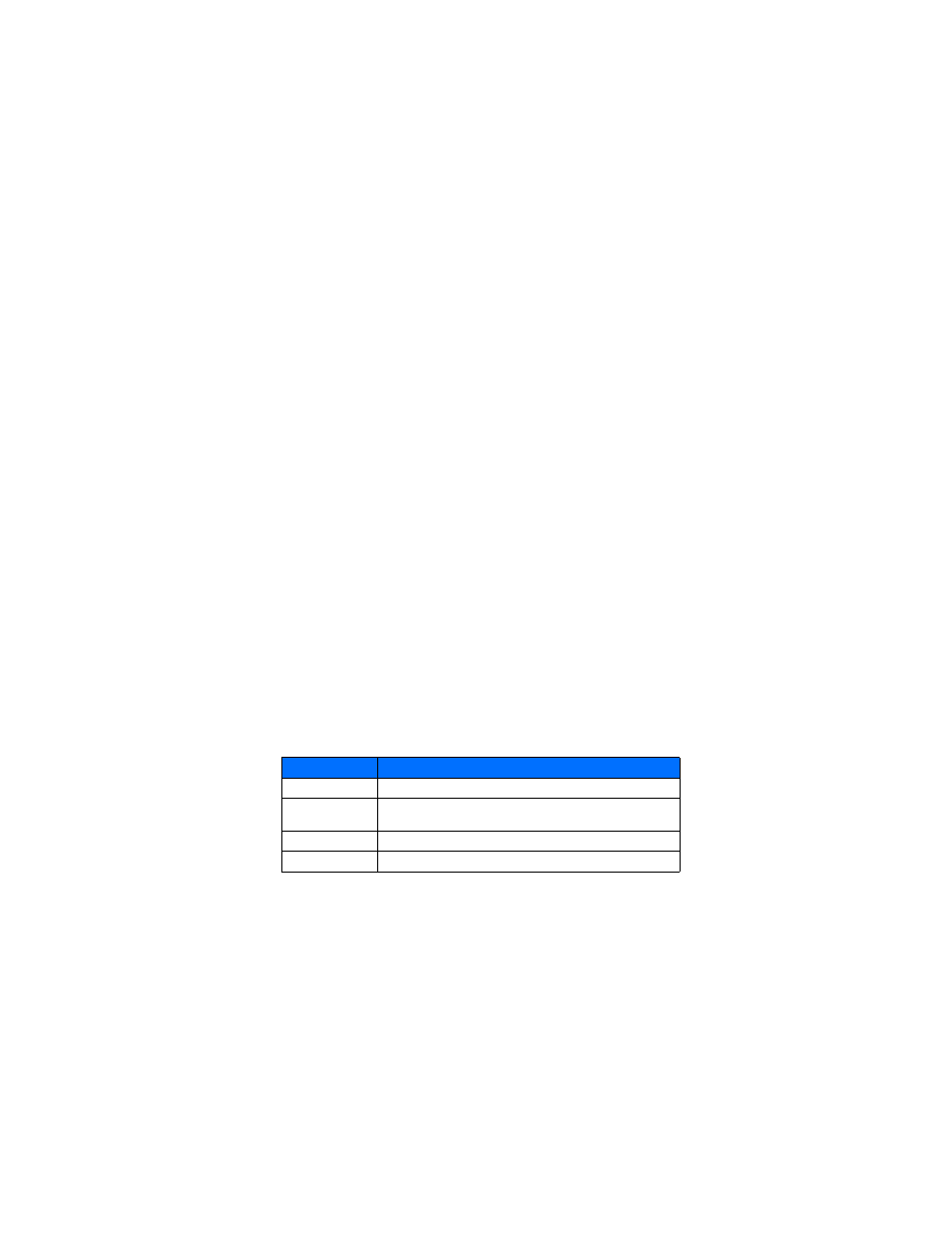
[ 50 ]
3
Enter the phone number manually, or press Search to locate a phone book entry.
4
Select the desired name or entry from the phone book.
5
If more than one number is stored for that entry, scroll to the desired number and
press Select.
Edit assigned numbers
You can change or delete (clear) numbers assigned to 1-touch dialing, or view the number
assigned to a key from the 1-touch dialing menu.
1
Select Contacts > 1-touch dialing.
2
Scroll to a key that is assigned a number, and press Options.
3
Select View number, Change, or Delete.
• CALLER GROUPS
You can group phone book entries using one of the existing categories (Family, VIP, Friends,
Business, and Other). Each group has its own unique ringing tone and logo.
When you receive a call from a number assigned to a caller group, the ringing tone for that
caller group is used, and the caller group’s logo is displayed on the screen. This feature can help
you identify incoming calls more quickly.
ADD A NUMBER
1
At the start screen, scroll to the desired phone book entry, and press Details.
2
Scroll to the phone number you want to use, and press Options.
3
Select Caller groups.
4
Scroll to the desired caller group (for example, Friends), and press Assign.
A RINGING TONE AND GRAPHIC
1
Select Contacts.
2
Scroll to one of the caller groups, and press Options.
3
Scroll to one of the following options and press Select:
Option
Description
Rename group
Renames the selected caller group.
Group ringing tone
Selects a ringing tone for this group. Scroll through the ringing tones,
and press OK.
Group logo
Views, activates, or deactivates the group logo.
Group members
Assigns other phone book entries to the selected caller group.
