E-mail, Receive messages, Create and send – Nokia 2285 User Manual
Page 38: Messages to phones in other networks
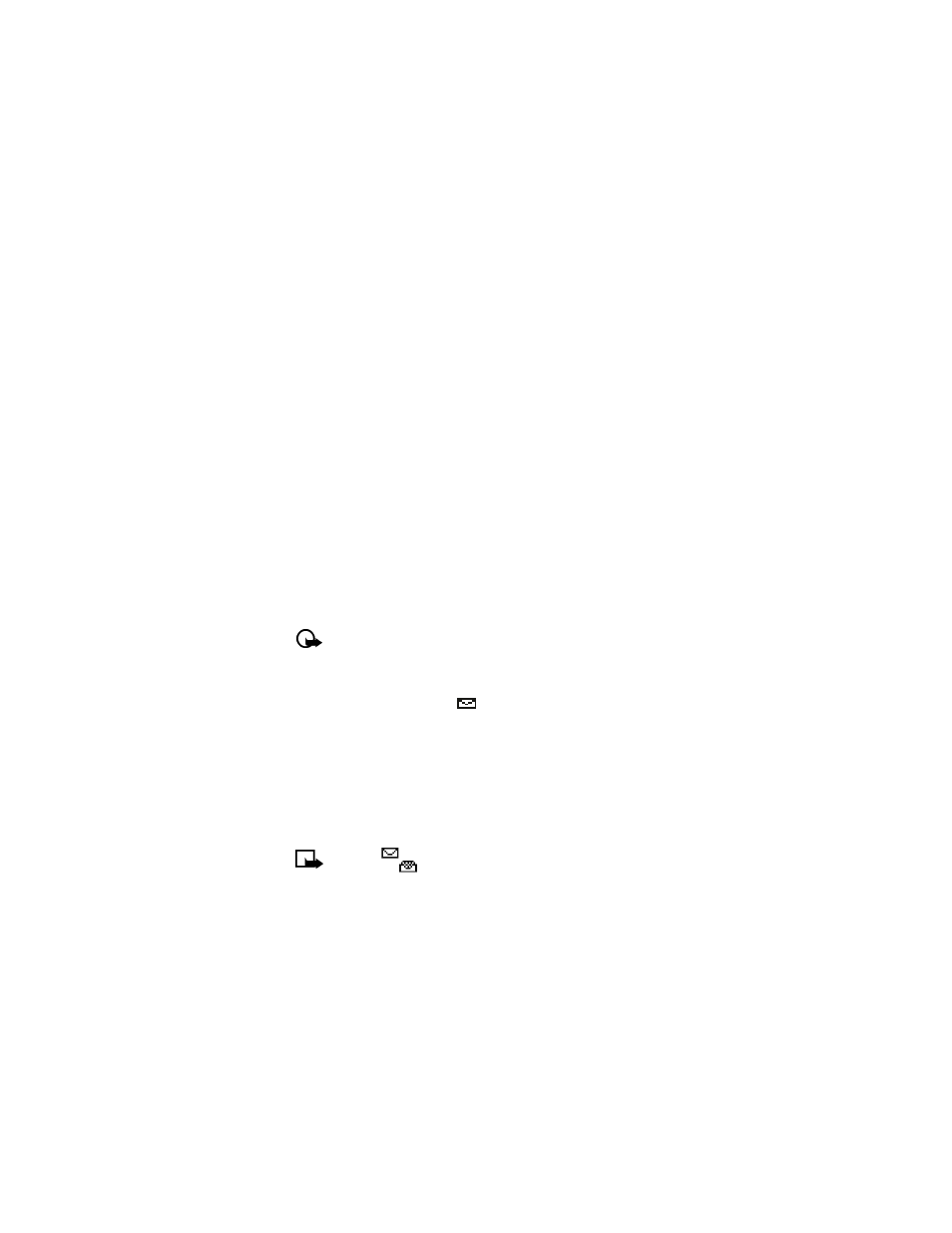
[ 33 ]
Text messages
You can also use the Messages menu to write and send text messages to a person’s Internet or
corporate e-mail account or to phones in other networks.
Create and send
Use the same procedure for creating and sending e-mail messages as found in the section,
“Write a message” on page 30. However, select Add e-mail, and enter the e-mail address,
or press Search and recall an e-mail address stored in your phone book.
Messages to phones in other networks
Most service providers now have the ability to route e-mail messages to your phone (appearing
as text messages). The following are just a few examples of how your phone e-mail address
may appear:
[email protected]
[email protected]
[email protected]
It can be difficult to send messages to phones outside your service provider’s network using
traditional text messaging. However, it is possible to send a text message as an email to phones
outside your service provider’s network (provided the recipient’s phone is capable of receiving
email text messages).
Follow the instructions, “Write a message” on page 30 but select Add e-mail. Enter the e-mail
address associated with the recipient’s phone number (or press Search and recall the e-mail
address stored in your phone book).
Important:
This feature may require subscription to special services. Please check
with your service provider for more information and for the e-mail address assigned
to your phone.
• RECEIVE MESSAGES
When you receive a text message, the
indicator and Message(s) received appears on the
screen (where # is the number of new messages received).
1
Press Show to read the message or Exit to view it later.
2
While reading the message, press Options to view the list of message options, and press
Select to choose the desired option.
READ MESSAGES LATER
1
Press Menu > Messages > Text messages.
2
Scroll to Inbox, and press Select.
3
Scroll to the desired message; and press Select to read the message.
Note:
The
icon in front of the message header indicates the message has
not been read.
in front of the message header indicates you have already
viewed the message.
