Create a voice tag for a menu option, Use a voice command, Work with voice tags – Nokia 2285 User Manual
Page 47
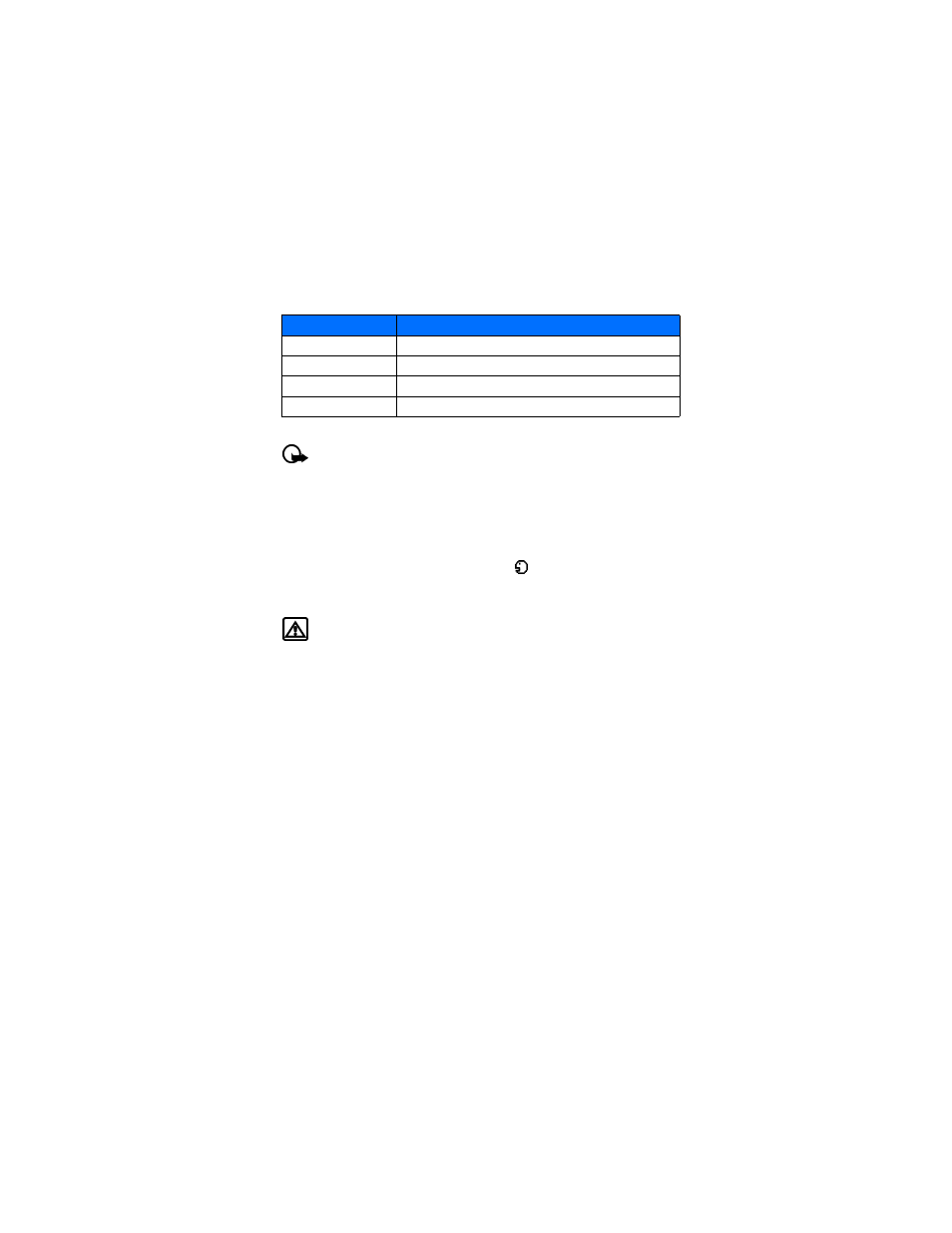
[ 42 ]
Create a voice tag for a menu option
Important:
Please see “Voice tags notes” on page 48, for more information on
creating voice tags.
1
Press Menu 6-2 (Voice > Voice commands).
2
Scroll to the menu option you wish to tag, and press Select.
3
Press Options, and select Add command.
4
Press Start.
5
After the tone sounds, speak the voice tag clearly into the microphone.
The phone replays then saves the recorded tag. The
icon appears next to commands
which have voice tags assigned.
Use a voice command
Warning:
Do not use voice command in an emergency situation. In emergencies,
stress causes changes in your voice, which may keep the phone from recognizing
your voice command.
1
At the start screen, press and hold Contacts for 1—2 seconds.
A tone is heard and Please speak now is displayed.
2
After the tone, clearly speak the voice tag that you recorded previously into the microphone.
Another option for initiating a voice command is as follows:
1
Press the headset button momentarily at the start screen.
The alert tones plays through the headset.
2
Speak the voice tag into the headset microphone.
The voice tag will playback through the headset to confirm your choice.
Work with voice tags
You can listen to an existing voice tag (in case you forgot what you recorded), rerecord a voice
tag, or delete an existing tag.
1
Press Menu 6-2 (Voice > Voice commands).
2
Scroll to the menu option you wish to tag, and press Select.
3
Press Options, scroll to either Playback, Change, or Delete; and press Select.
4
If you chose Change, press Start to record again.
The new tag that is recorded replaces the old information.
Option
Description
Profiles
Switch between (Normal, Silent, Meeting, Outdoor, and Pager).
Voice mailbox
Access your voice messages.
Recorder
Start recording a memo.
Call log
Access the Call log menu.
