5000i scanner system software, Customer hand-off, 5000 i scanner system software – Nortel Networks 5000i User Manual
Page 50
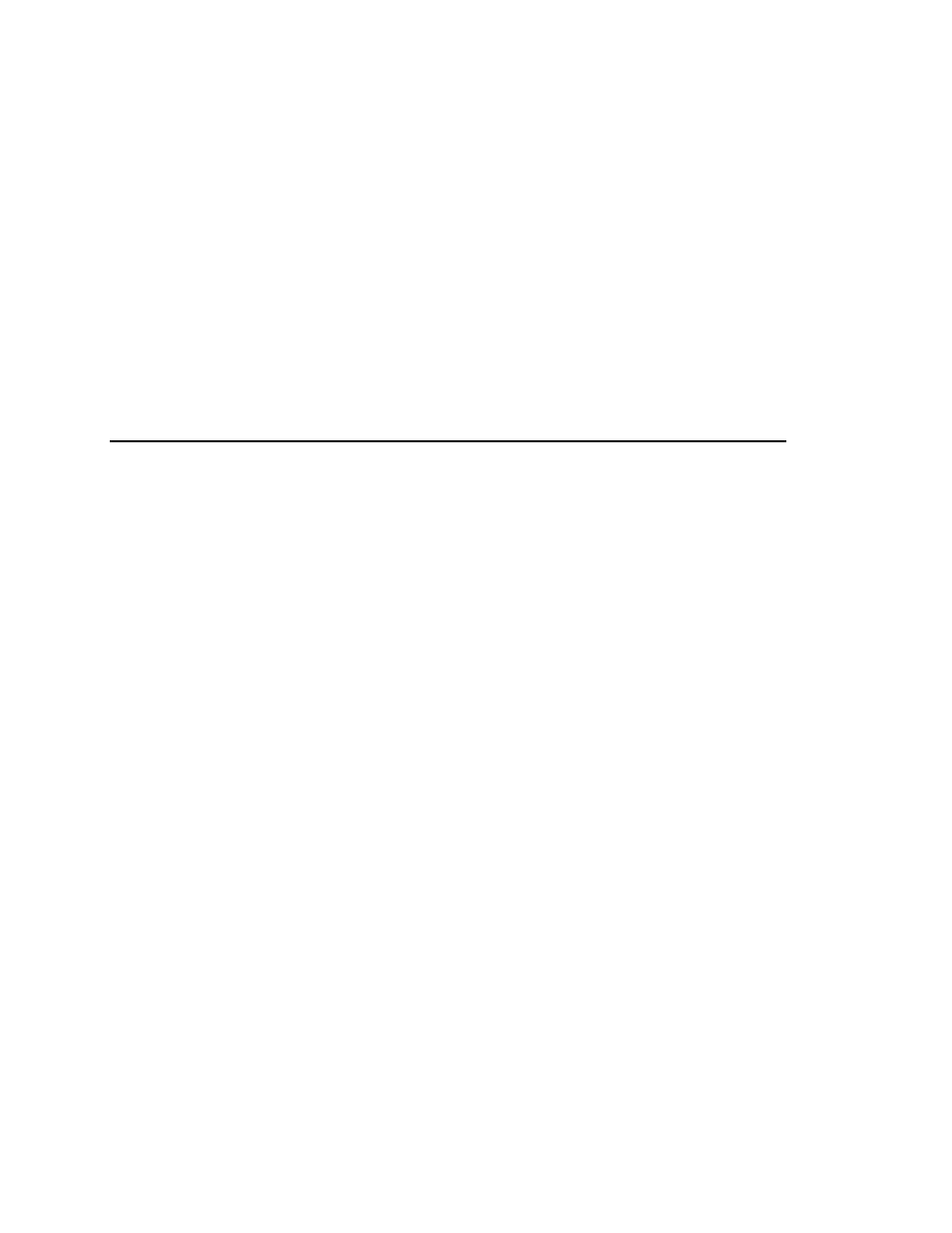
Before updating the 5000i scanner software, make sure that the following are installed and
configured for version x.x.
• Windows NT operating system
• Scanner software
For more information on special requirements for your site, see the Release Notes accompanying
the update media.
5000i Scanner System Software
The 5000i scanner system software arrives completely configured.
Customer Hand-off{ XE "Checkout:Customer hand-
off" }{ XE "Customer hand-off" }
Once everything is working properly, go through the customer training checklist to ensure the
customer understands the operation and maintenance of the scanner.
1. Identify the main scanner parts and explain the purpose.
•
Power Switch - Turns on the system's power
•
READY switch - Starts and stops the scanner
•
Input hopper - Holds up to 750 sheets
•
Input hopper height adjustment switch - Adjusts the input hopper up/down
•
Transport bed - Senses if the form is aligned and passes it between the read heads
•
Bar code reader - Reads bar codes on forms
•
Turnaround station - Sends the forms to the output hopper or the select stacker
•
Transport printer - Prints information on the forms
•
Select Stacker - Holds forms with errors (up to 200 sheets)
•
Output Hopper - Holds forms without errors (up to 750 sheets)
•
Output Hopper Height Adjustment Switch – Adjusts the input hopper up or down
2. Demonstrate how to operate the scanner.
•
Turn on the system.
•
Load the input hopper.
•
Run Image ScanTools™ and select the appropriate application.
•
Monitor the scanning process for operational messages.
•
Stop the scanner/restart.
•
Unload the select stacker/output hopper.
•
Turn off the system.
3. Demonstrate the operation of other system components.
•
Computer
•
Printer
4. Correct errors using Image ScanTools with sample application.
•
Feed a form with timing mark in the wrong position.
•
Create a mechanical error and correct it.
•
Create a paper jam and correct it.
•
Repair a damaged form.
Page 38
5000i Scanner Installation Guide
