Write and send a multimedia message, Read and reply to a multimedia message – Nokia 5100 User Manual
Page 76
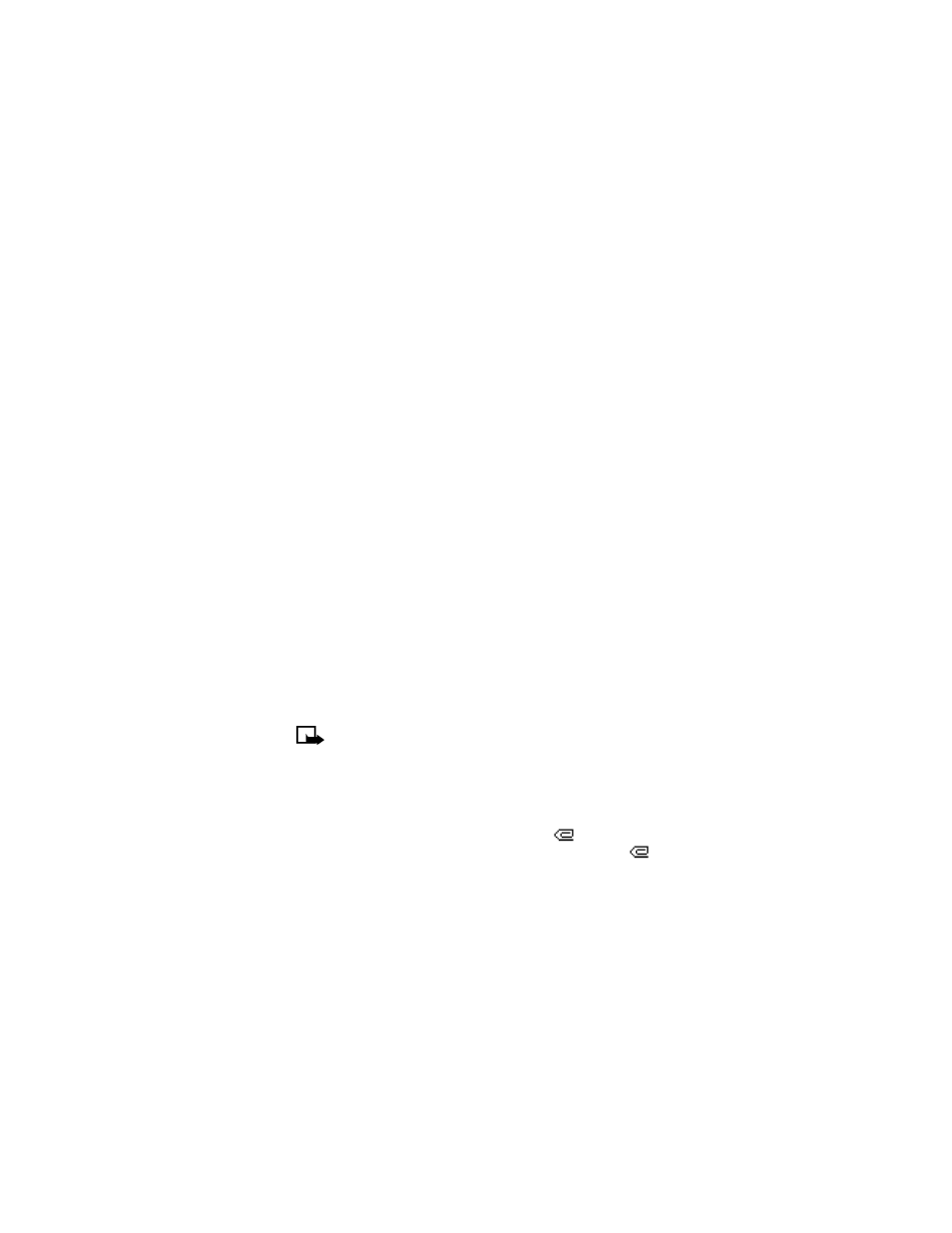
[ 67 ]
Menu functions
ABOUT CONNECTION SETTINGS
You may be able to receive multimedia connection settings as a text
message from your wireless provider. For more information, contact
your wireless provider.
SELECT A FONT SIZE FOR YOUR MESSAGES
1
Press Menu 0-1-6-3-1 (Messages > Message settings > Other
settings > Font size). After a brief pause a list of choices appear in
the display.
2
Scroll to Small font or Large font and press Select. A message
appears in the display confirming your selection.
Write and send a multimedia message
For availability and subscription to the multimedia messaging service,
contact your wireless provider.
1
At the start screen, press Menu 0-1-2-1 (Messages > Multimedia
messages > Create message). After a brief pause, the message entry
screen appears in the display.
2
Enter the text of your message and press Options.
3
Scroll to Insert image and press Select.
4
Choose your image from the list and press Select.
5
Scroll to Send to number or Send to e-mail and press Select.
Note: If you have attached a picture to the message, you cannot
send the message via e-mail.
6
Enter the number of the recipient, or the e-mail address and press
Select. The message is sent.
Read and reply to a multimedia message
When a multimedia message is being received,
appears (blinking)
in the display. Once the message has been fully downloaded,
and
Multimedia message received appears in the display.
1
To view the message, press Show. To view the message later, press Exit.
