Compose and send a picture message – Nokia 5100 User Manual
Page 69
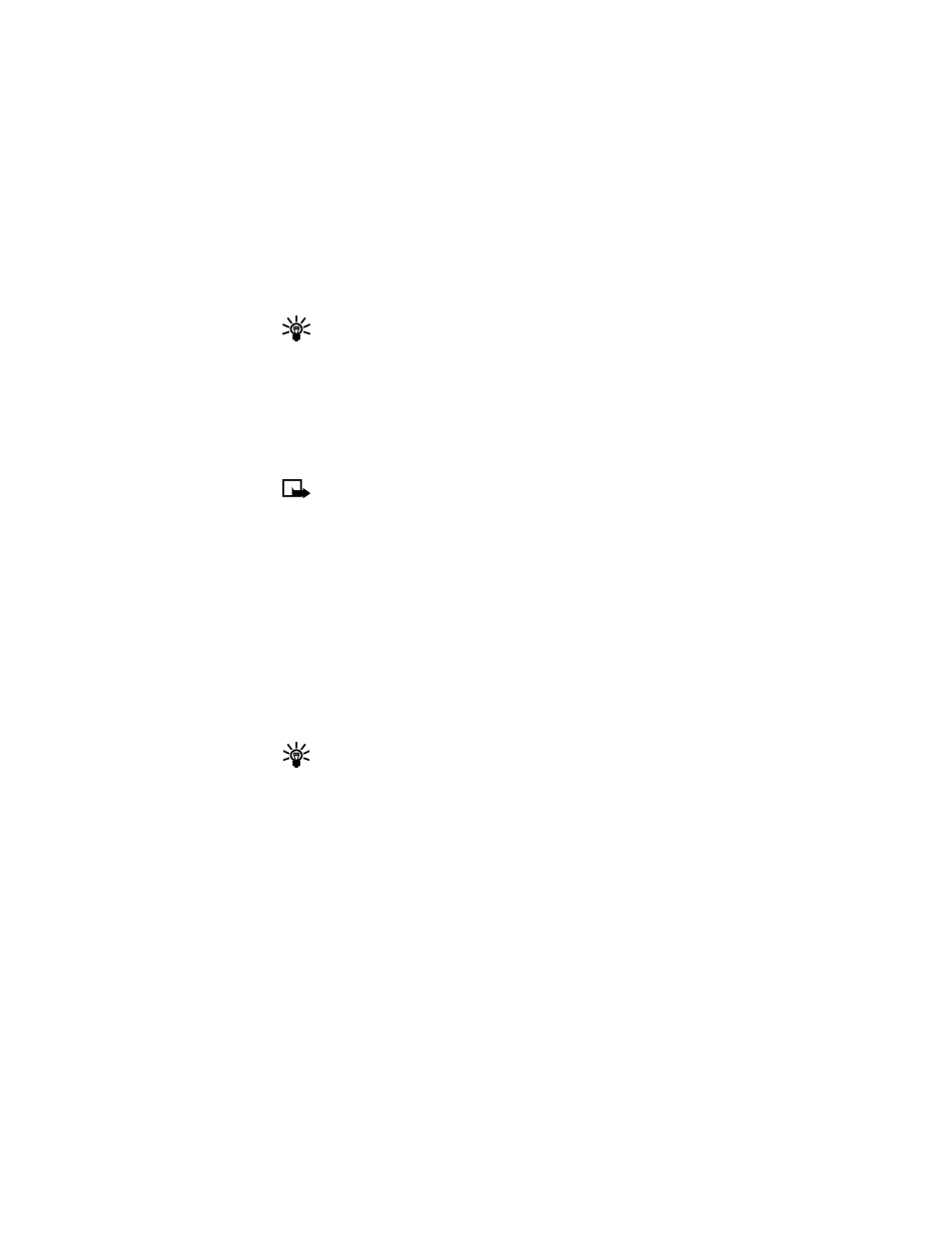
[ 60 ]
Tip: Keep scrolling to view other information, such as the sender
number and time the message was sent.
4
Once you are finished, press Back to move the picture message to the
Inbox, or press Options for other choices, such as Reply or Forward.
TO SAVE THE PICTURE
If you want to save the picture to your Templates folder for later use:
1
Press Options, scroll to Save picture, and press Select. You can then
enter a title for the picture and press OK.
Note: If your templates folder is full of pictures, just scroll to the
picture you want to replace and press Select.
Compose and send a picture message
One picture message is equivalent in size to three text messages. When
you insert a picture into a message, you will have enough remaining space
for about 121 characters in the message. If you try and insert a picture
into a message that is almost full of text, a beep sounds and you are
prompted to delete some text before proceeding.
1
At the start screen, press Menu 01-1-1 (Messages > Text messages >
Create message).
After a brief pause, the message edit screen appears in the display.
2
Write a message using the keypad (or enter nothing if you choose to
just send a picture), and press Options.
Tip: Insert pictures before adding text. You can then check remaining
space for text in the upper right corner of the display.
3
Scroll to Insert picture and press Select. A list of pictures appears in
the display.
4
Scroll to a picture and press View.
5
Press Insert to insert the picture into your message, otherwise:
a) Press Back, scroll to another picture, and press View again.
b) Press Insert to insert the picture into your message.
