Display settings, Display settings wallpaper, Color schemes – Nokia 5100 User Manual
Page 106
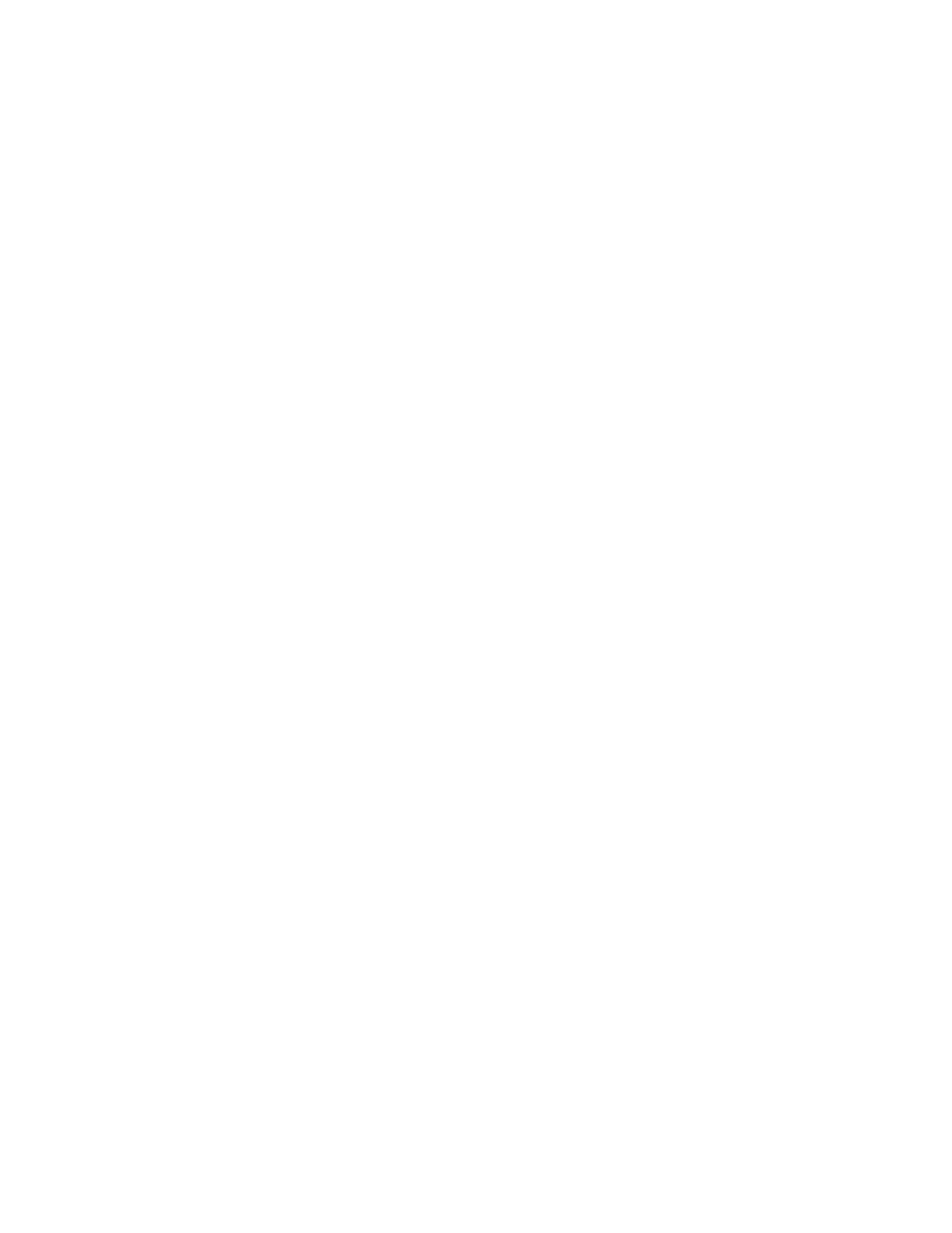
[ 97 ]
Menu functions
2
Scroll to your choice and press Select. A message appears in the
display confirming your selection.
• DISPLAY SETTINGS
Wallpaper
You can set your phone to display a background picture (wallpaper) on
the start screen. Some pictures are pre-saved in the Gallery menu. You
can also receive pictures using multimedia message, download them from
mobile Internet pages or transfer them with PC Suite from your PC and
then save them in the Gallery. Your phone supports JPEG, GIF, BMP, PNG,
and WBMP formats.
SELECT WALLPAPER
1
Press Menu 4-4-1 (Settings > Display settings > Wallpaper). After
a brief pause, On, Off, and Change image appear in the display.
2
Scroll to Change image and press Select.
3
Scroll to Graphics and press Open.
4
Use the up and down scroll keys to browse the image gallery. When
you arrive at the image of your choice, press Options, scroll to Set as
wallpaper, and press Select.
5
If Replace current wallpaper? appears in the display, press OK.
A message appears in the display confirming your selection.
ACTIVATE/DEACTIVATE WALLPAPER
1
Press Menu 4-4-1 (Settings > Display settings > Wallpaper). After
a brief pause, On, Off, and Change image appear in the display.
2
Scroll to On or Off and press Select.
Color schemes
You can change the color of some display components in your phone, such
as indicators and signal bars.
1
At the start screen, press Menu 4-4-2 (Settings > Display settings >
Color Schemes). After a brief pause, a list of color schemes appear in
the display.
