Date, Set the auto-update of date and time, Date set the auto-update of date and time – Nokia 3205 User Manual
Page 55
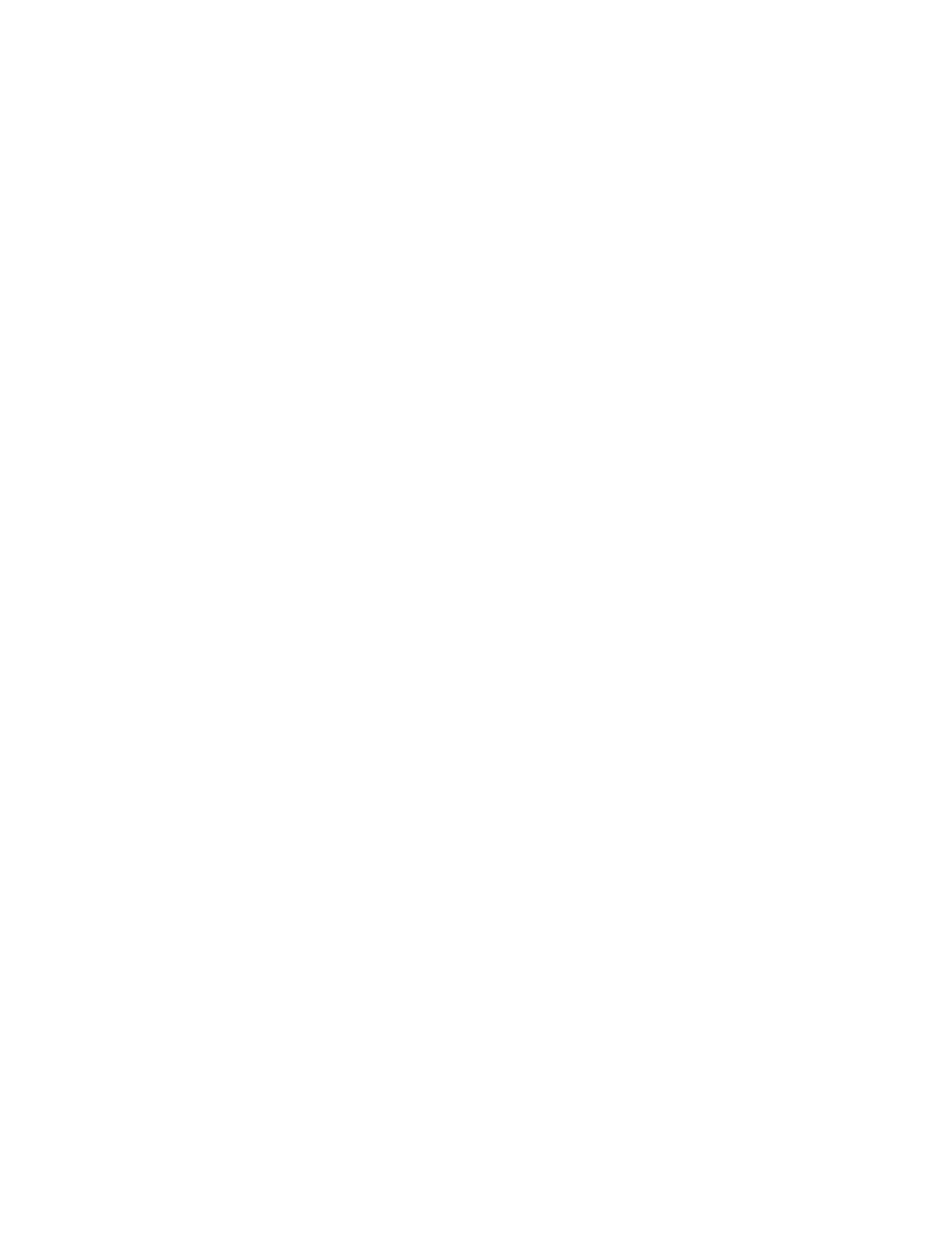
S e t t i n g s ( M e n u 4 )
Copyright © 2004 Nokia. All rights reserved.
55
2. Enter the time (in hh:mm format)
and press
OK
.
3. Scroll to
am
or
pm
and press
Select
.
Change the format
At the standby screen, select
Menu
>
Settings
>
Time settings
>
Clock
>
Time format
>
24-hour
or
12-hour
and press
Select
.
Date
Show/hide the date
At the standby screen, select
Menu
>
Settings
>
Time settings
>
Date
>
Show date
or
Hide date
and press
Select
.
Set the date
1. At the standby screen, select
Menu
>
Settings
>
Time settings
>
Date
>
Set the date
and press
Select
.
2. Enter the date and press
OK
.
Change the date format
1. At the standby screen, select
Menu
>
Settings
>
Time settings
>
Date
and press
Select
.
2. Scroll to the
Date separator
and
press
Select
.
3. Scroll to the separator of your
choice and press
Select
.
4. Scroll to
Date format
and press
Select
.
5. Scroll to the format of your
choice and press
Select
.
Set the auto-update of date
and time
Auto-update is a network service.
See
for
more information.
If your wireless service provider
supports this feature, then you can
allow the digital network to set the
clock, which is useful when you are
out of your home area, for instance
when you have traveled to another
network or time zone.
At the standby screen, select
Menu
>
Settings
>
Time settings
>
Auto-update of date & time
>
On
,
Confirm first
, or
Off
and press
Select
.
If you use the
Auto-update of date
& time
option while outside your
digital network, you may be
prompted to enter the time
manually. Network time will replace
the time and date when you re-enter
your digital network.
If your battery has been removed or
has drained outside the digital
network, you may be prompted to
enter the time manually (once the
battery is replaced/recharged, and
you are still outside of the digital
network).
