Navman SmartST Professional User Manual
Page 53
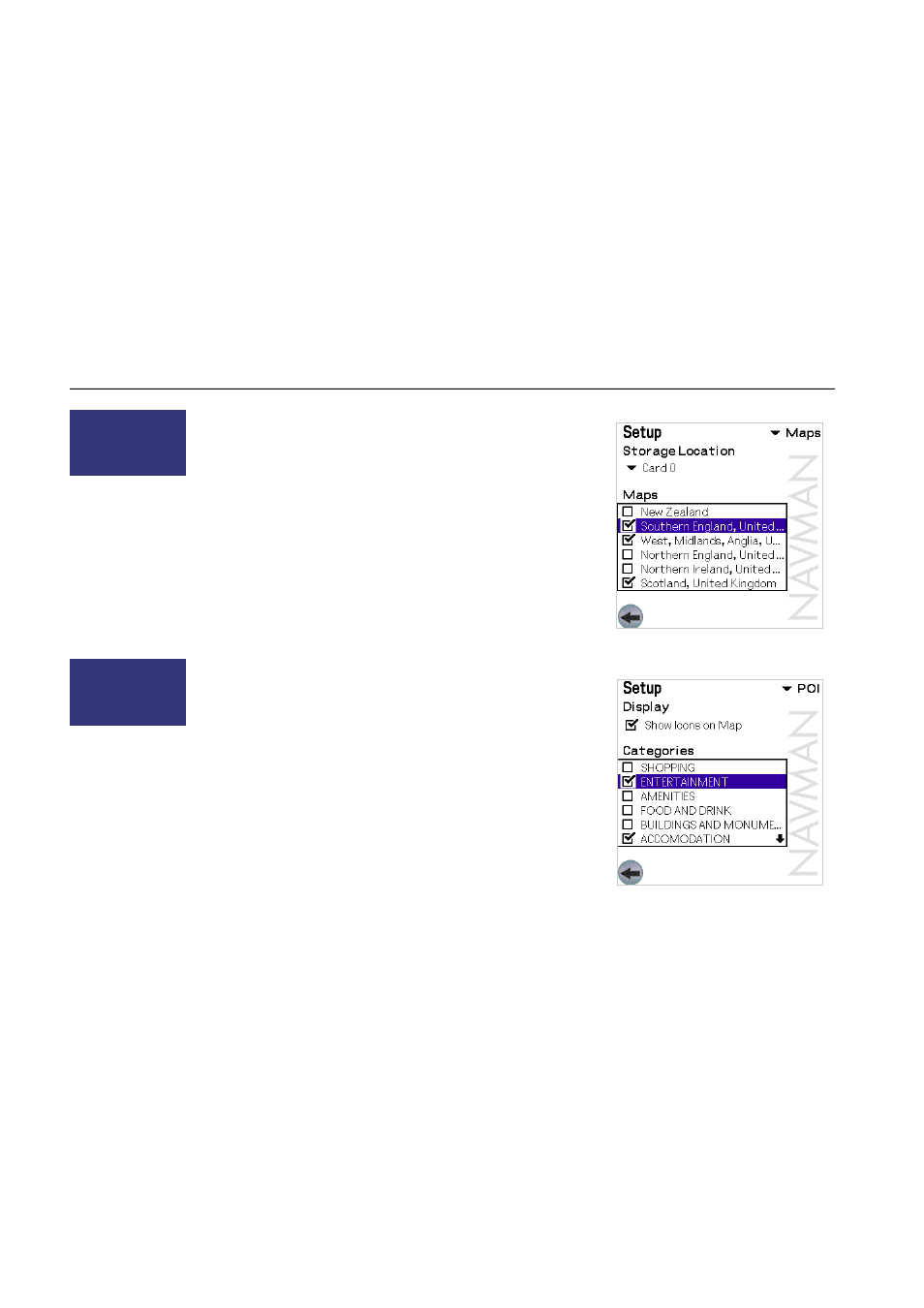
53
Navman
SmartS™
Professional for Palm
OS
®
5
Tip: For ease of
viewing, select only
the most useful POI
categories.
13-5 Map Settings
This screen shows all the map regions that have been installed in the
memory cards.
1 From
the
MAIN MENU
, select SETUP.
2
From the drop down list, select MAPS.
3
Select the Storage Location drop-down box to display the map
regions for each storage area (only applicable for handhelds with
multiple memory cards).
4
Select and clear map regions with the check boxes as required.
13-6 POI (Points of Interest) Settings
There are usually a very large number of Points of Interest in any one
geographical region. This function allows you to select only those
categories that you might need. For example you may be interested only in
accommodation and entertainment venues, and may want to disable such
categories as amenities and institutions.
1 From
the
MAIN MENU
, select SETUP.
2
From the drop down list, select POI.
3
Enable the “Show Icons on Map” option from the Display menu if you
want the Points of Interest to be displayed on your maps.
4
From the Categories menu, select the Points of Interest Categories
that you wish to enable.
Sony Car Cradle
Users: Restricted
Function. Refer
Section 6-1.
Tip: Your Handheld
will run faster with
less map regions
selected. To optimise
performance, select
only the map regions
you require to plan
your route.
Sony Car Cradle
Users: Restricted
Function. Refer
Section 6-1.
