Navman SmartST Professional User Manual
Page 43
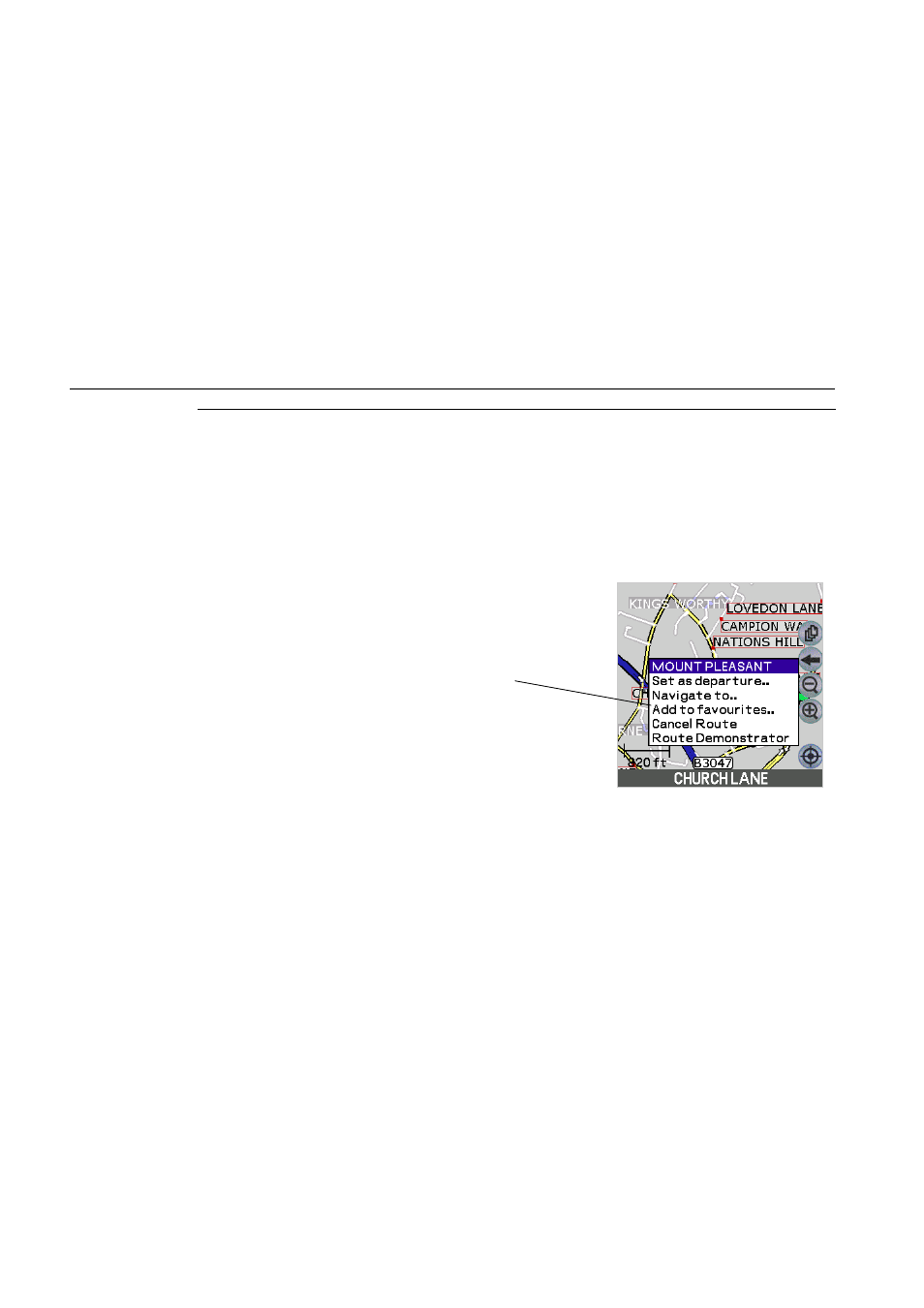
43
Navman
SmartS™
Professional for Palm
OS
®
5
Editing, Deleting and using Favorites and Quick Navs
SmartS Professional allows you to save destinations as Favorites, so you can access them quickly without re-entering
address information. You can also use Quick Navs to save the three most commonly used Favorites, as Quick Navs can
be accessed with less keystrokes than Favorites.
11-1 Adding a New Favorite
1 From
the
MAIN MENU
, tap on MAP. You are now in the Map Screen.
2
Navigate around the map by dragging the stylus across the screen.
3
Zoom in and out as required.
4
Tap and hold the destination you wish to select (eg. a road, Point of
Interest or intersection), then tap “Add to Favorites”.
11
Tip: Convert recent
destinations to
Favorites by selecting
Recent - Show then
tapping and holding to
save as a Favorite.
Tip: Favorites can be
accessed through
the DESTINATION-
FavoriteS
menu.
- 12 (90 pages)
- B10 (19 pages)
- 5505 (68 pages)
- iCN 620 (106 pages)
- JUPITER LA000267 (26 pages)
- F-Series (24 pages)
- F30 (24 pages)
- SmartS iCN530 (72 pages)
- N60i (2 pages)
- Sport Tool M300 (26 pages)
- GPS 3450 (8 pages)
- iCN 630 (8 pages)
- iCN 510 (92 pages)
- iCN 500 series (100 pages)
- F10 (90 pages)
- TRACKER950 (41 pages)
- iCN Series (8 pages)
- F25 (70 pages)
- PiN 570 (116 pages)
- Smart 2005 (68 pages)
- N-Series (144 pages)
- F20 (10 pages)
- LA000507 (16 pages)
- LA000578A (17 pages)
- Smart V3 (53 pages)
- ICN 330 (16 pages)
- 5380 (64 pages)
- iCN-700 Series (128 pages)
- TRACKER 5100 (42 pages)
- VHF 7200 (60 pages)
- Sport Tool W300 (26 pages)
- M-Nav 650 (84 pages)
- 3100 (16 pages)
- ICN 550 (72 pages)
- 5605 (68 pages)
- iCN 600series (41 pages)
- 2 (6 pages)
- GPS 4400 (8 pages)
- Tracker500/500i (44 pages)
- LA000508 (18 pages)
- tracker plotter TRACKER 5600 (42 pages)
- iCN700 (124 pages)
- S-Series (133 pages)
- 630 (8 pages)
