Navman SmartST Professional User Manual
Page 31
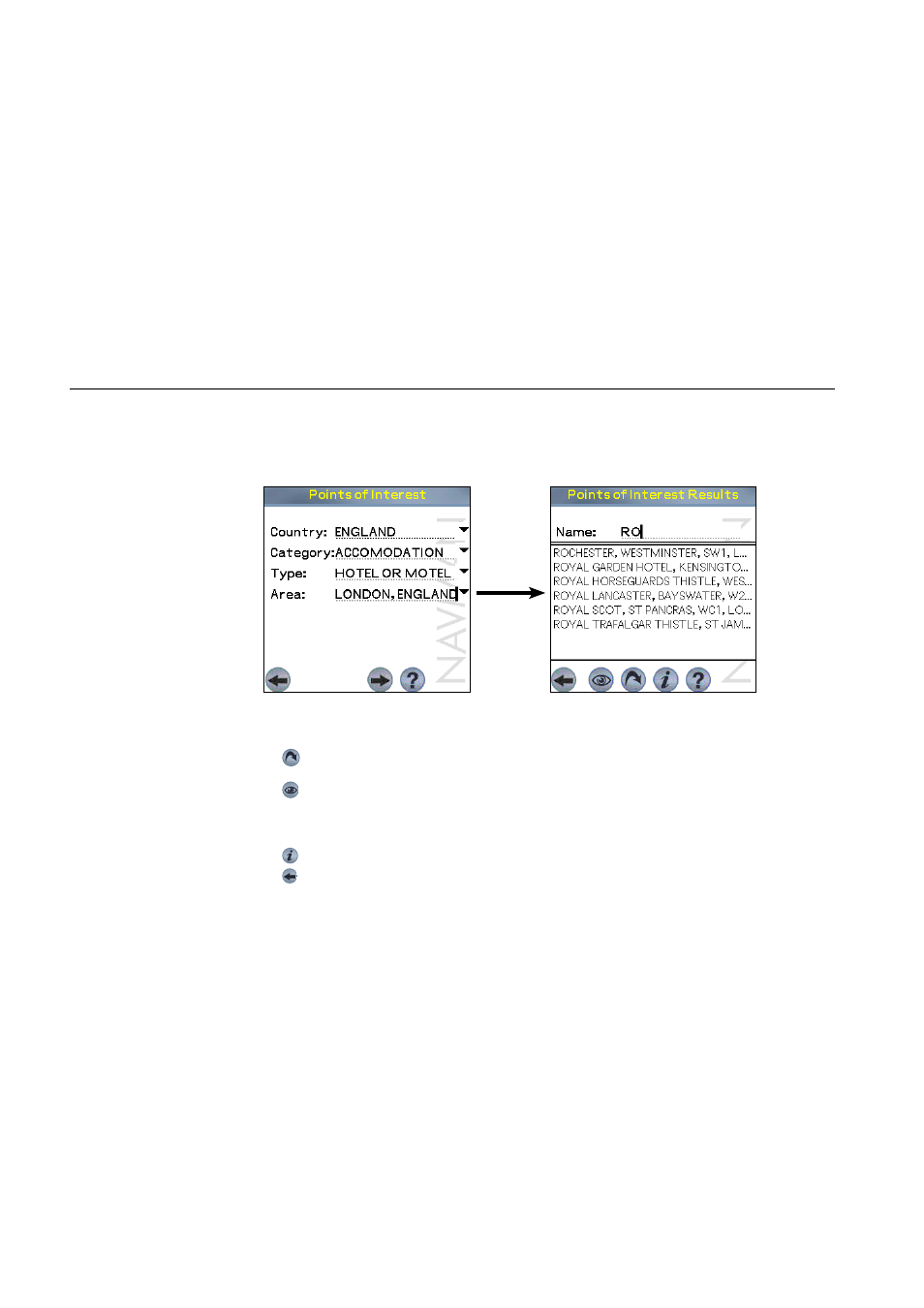
31
Navman
SmartS™
Professional for Palm
OS
®
5
Example: if you wish
to locate a hotel in
a particular area,
use this function by
selecting CATEGORY
: Accommodation,
TYPE
: Hotel or Motel.
Enter the area of
interest and select
from the list of hotels
provided.
Note: To display the
POI icon on the map,
the required POI
category must be
enabled on the POI
setup screen. Refer to
Section 13.6 for more
information.
7
Select a POI from the list. Alternatively, if you know the name of the POI you are interested in, enter the fi rst few
letters of the POI to narrow down the list.
8
Choose one of the following:
• Tap . SmartS Professional will calculate the route and display the calculated route on the Navigation
Map Screen. The map will show the Waiting for GPS icon until a fi x is found.
• Tap . SmartS Professional will not calculate the route, but will simply display the address on the Map
Screen. From here you can select this address as your destination using the "tap-and-hold" feature, or
move around the map to fi nd a different destination. Refer to Section 9-7 Using the Pop-Up Menu to Plan a
Route for more information.
• Tap . This displays further information such as name, address, zip code etc.
• Tap to review or change the POI search to be performed.
