Navman SmartST Professional User Manual
Page 32
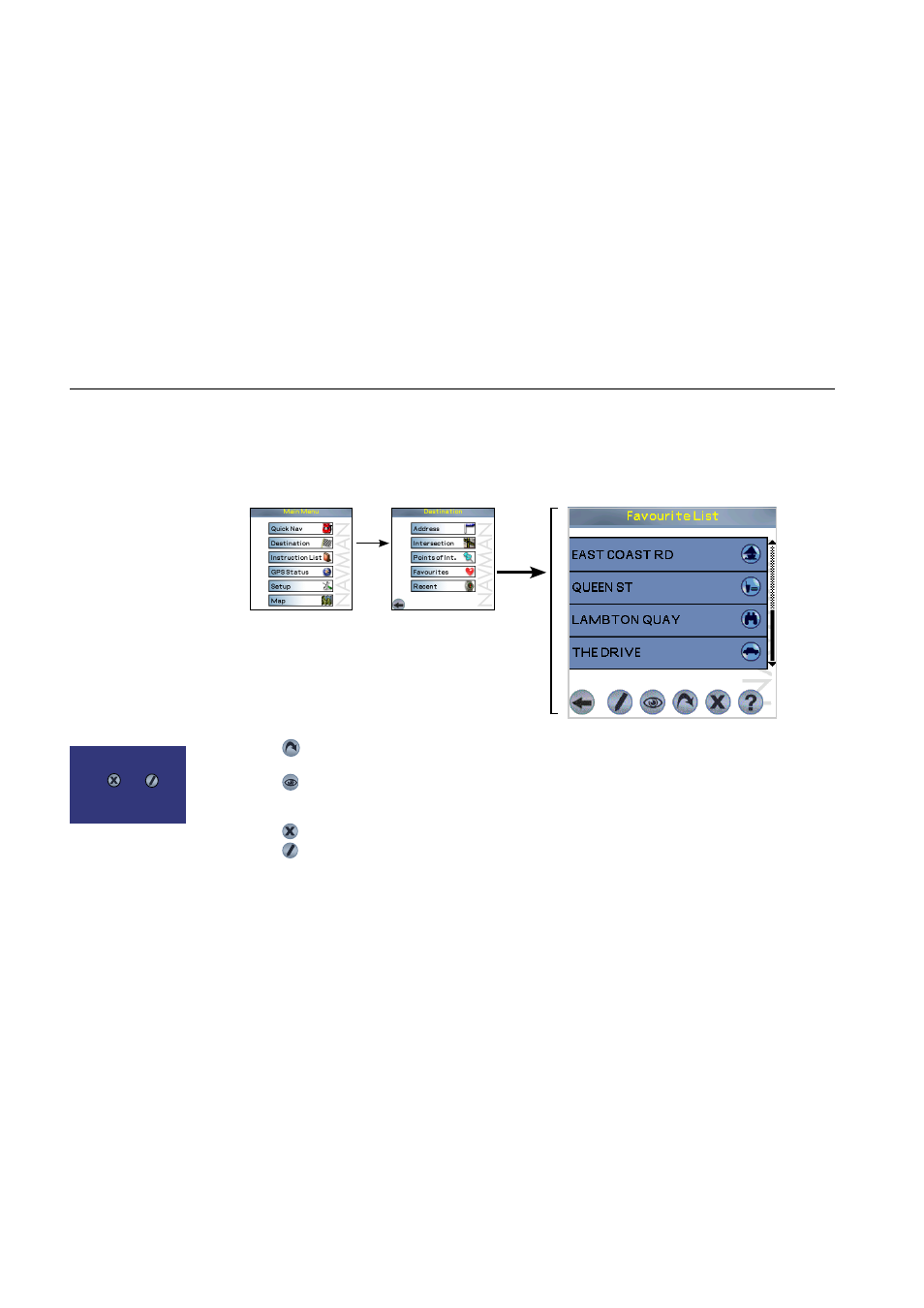
32
Navman
SmartS™
Professional for Palm
OS
®
5
9-5 Navigating to a Favorite
SmartS Professional allows you to store Favorite destinations, to save you from re-entering the location again. Use
Quick Navs for your 3 most regular locations, and store other commonly used locations as Favorites.
1 From
the
MAIN MENU
, tap DESTINATION, then FavoriteS.
2
Tap the destination from the Favorites List to select your destination.
3
Choose one of the following:
• Tap . SmartS Professional will calculate the route and display the current street on the Navigation
Map Screen.
• Tap . SmartS Professional will not calculate the route, but will simply display the address using the
Map Screen. From here you can select this address as your destination or move around the map to fi nd a
different destination. Refer to Section 9-7 Using the Pop-Up Menu to Plan a Route for more information.
• Tap . This will delete your saved Favorite from the Favorite list.
• Tap . This is where your destination is displayed, and you are able to change details such as the name or
type of Favorite that you have assigned. Refer to Section 11-2 Editing or Deleting a Saved Favorite for more
information.
Tip: You can also
create a Favorite by
selecting a road on
the Map Screen and
tapping and holding.
See Section 9-7 Using
the Pop-Up Menu
to Plan a Route for
further information.
Sony Car Cradle
Users:
and are
restricted functions.
Refer Section 6-1.
