Installing the smartst professional desktop – Navman SmartST Professional User Manual
Page 10
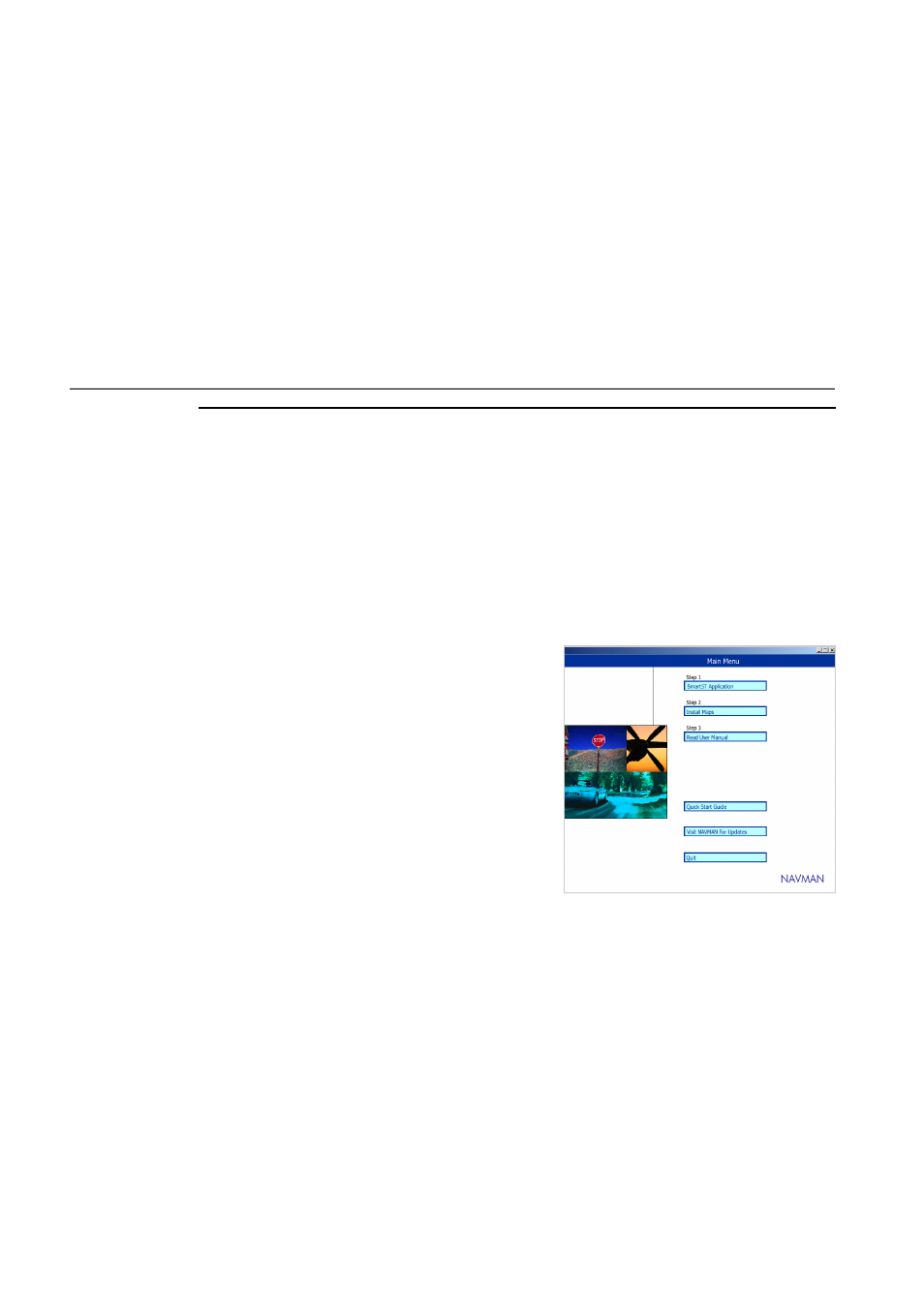
10
Navman
SmartS™
Professional for Palm
OS
®
5
If the installation
wizard does not start,
click Start on the
Windows taskbar, then
click Run… Type d:
\setup.exe, then click
OK
. If your CD drive
is assigned to a letter
other than “d”, type this
letter instead.
Installing the SmartST Professional Desktop
The SmartS Professional CD set contains software and map data that allows you to:
•
Install the SmartS Professional software onto your handheld.
•
Install new maps to optional memory cards.
Before you can use any of these features, you need to set up the SmartS Professional Desktop software on
your computer. You will then be able to download software from your computer to your handheld via a HotSync®
connection.
4-1 Installing the SmartST Professional Desktop
1
Place the software application CD into the CD drive on your
computer. The SmartS Professional Desktop Installation
wizard will start.
2
Follow the prompts to accept the License Agreement, and
load the SmartS Professional Desktop application onto your
computer.
3
Once the wizard has fi nished the installation, the SmartS
Professional Desktop will automatically start.
4
