How do i check for subscription updates, How do i update subscriptions, If you ... then – Navman N-Series User Manual
Page 92: If ... then
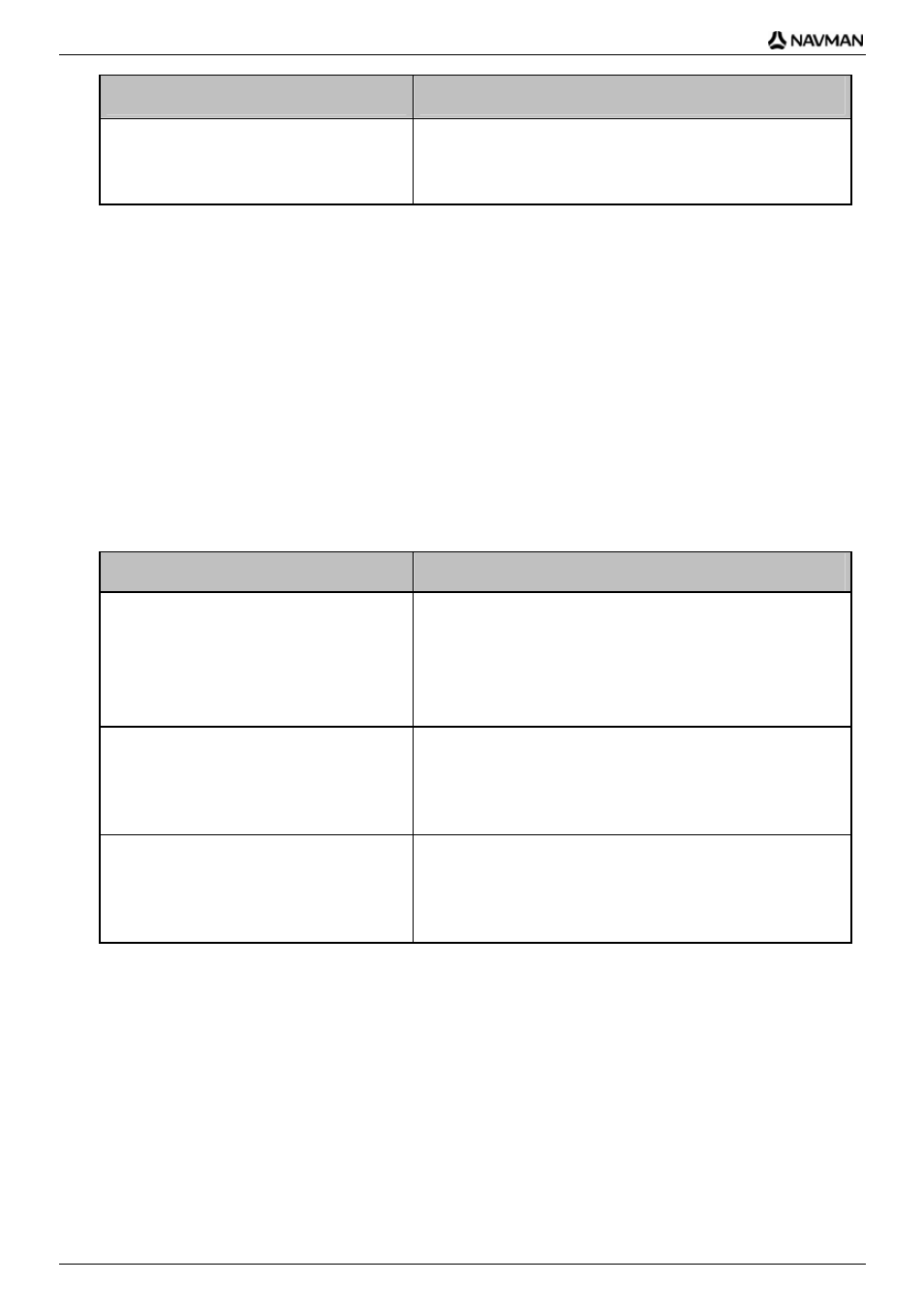
N-Series
User Manual
92
If you ...
Then ...
require a product key
Click
Buy.
The Navman Store website will open.
Follow the prompts to purchase a product key.
Go to step 2.
How do I check for subscription updates?
You can update a single safety camera subscription, or all of your current subscriptions.
How do I update subscriptions?
1. Open
Smart
Desktop, if it is not already open:
Start > All Programs > Navman > SmartST Desktop 2006 SE
2. From
the
Subscriptions menu, select Check for Subscription Updates, then select either a
single subscription or Update all Subscriptions.
Your computer will connect to the Navman server to check for applicable subscription updates.
3. If a subscription update is available, click Continue.
Your software will update automatically.
If ...
Then ...
you have any expired subscriptions and
want to update them
The Update subscriptions window will display, showing
expired subscriptions.
Select
Update Now.
Select
Continue.
The Navman Store website will open.
Update
your
subscription.
you have any expired subscriptions and do
not want to update them at this time
The Update subscriptions window will display, showing
expired subscriptions.
select
Update Later.
The Update complete message will display. Go to step
4.
you have expired subscriptions and never
want to update them
The Update subscriptions window will display, showing
expired subscriptions.
select
Never.
The Update complete message will display. Go to step
4.
4. Select
Finish.
Smart
Desktop will display.
