Select your preferred language, Accept the warning message, View the tutorial – Navman N-Series User Manual
Page 18
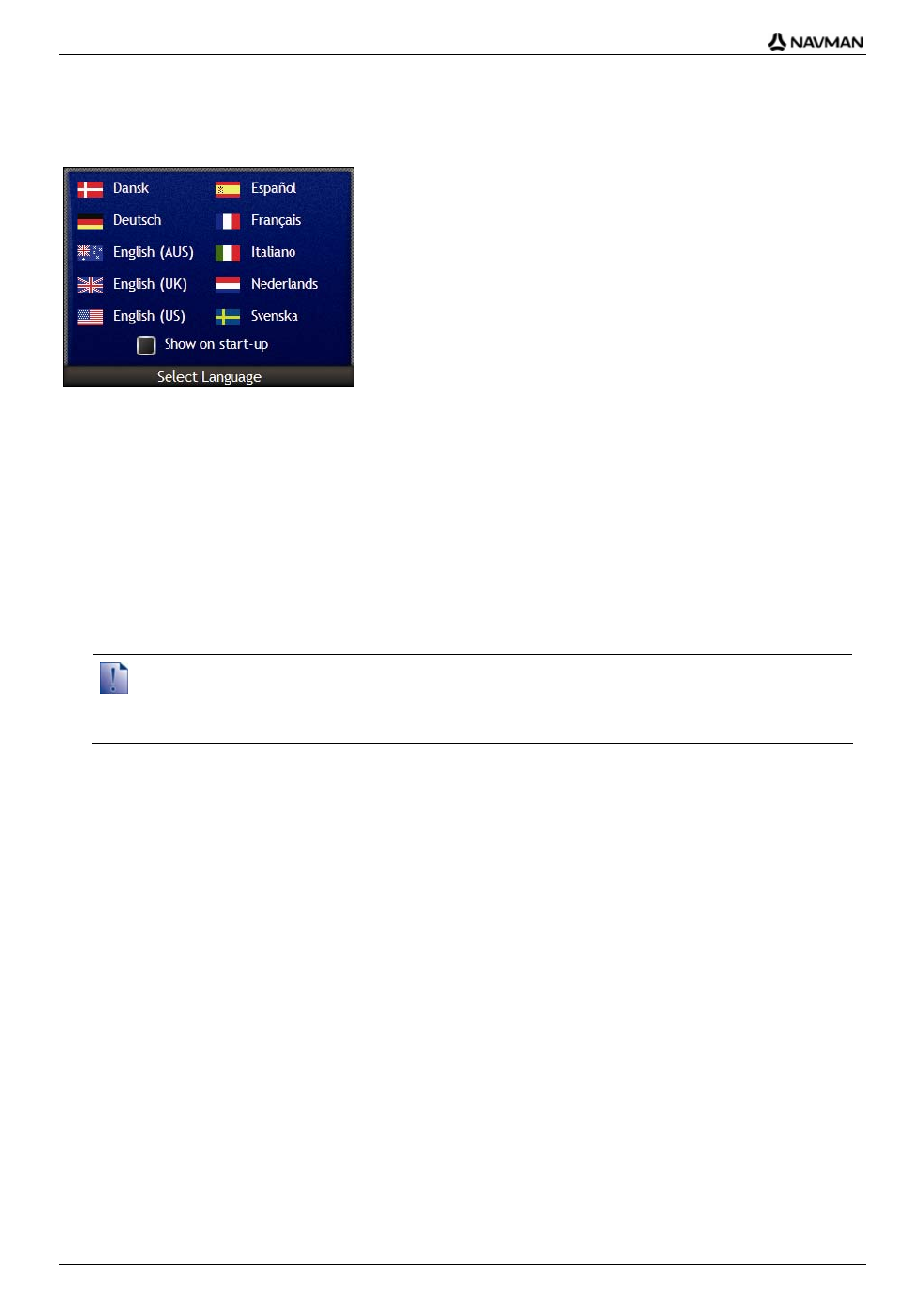
N-Series
User Manual
18
2. Select your preferred language
From the Select Language screen, tap your preferred language.
To prevent the Select Language screen from displaying on each startup, tap the Show on
start-up check box.
You can change your preferred language while using your Navman (see "Language" on
page 117).
3. Accept the warning message
a) The
Warning screen will display when you have selected your preferred language.
Read the Warning message.
b) To confirm that you have read and understood the message, tap Accept.
The Tutorial will display.
If you have maps installed from multiple continents, you may be prompted to select the maps you would like to load
after you accept the warning message.
To use maps from a different continent at a later time, you can select a different continent via the Change Continent
screen in the Map Display preferences.
4. View the Tutorial
When you have accepted the Warning message, the Tutorial will display.
Read the Tutorial:
To prevent the Tutorial from displaying again on startup, tap the Show on start-up check box to
clear it.
To move forward through the Tutorial screens, tap
.
To revisit the previous screen, tap
.
You can view the Tutorial again while using your Navman (see "Tutorial" on page 112).
When you have finished the Tutorial, the 3D Map screen will display. If you have a GPS fix, your
current location will be displayed on the map.
