How do i check for special offers, How do i view and select special offers, If you select ... then – Navman N-Series User Manual
Page 90
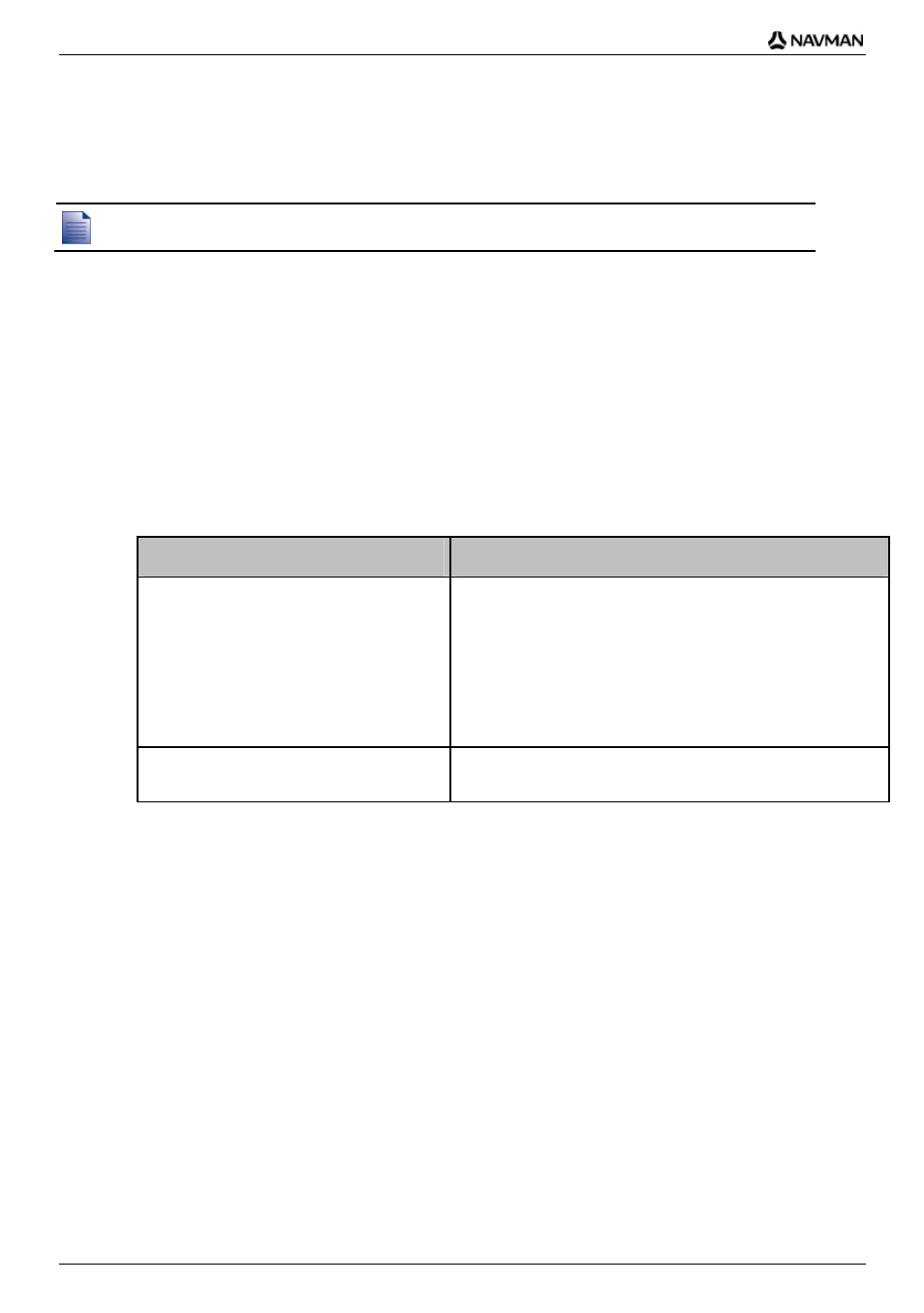
N-Series
User Manual
90
How do I check for special offers?
There are two types of special offers - an offer that requires you to purchase a subscription, and an
offer which is free.
The first time that you open Smart
Desktop, the special offers will display automatically.
How do I view and select special offers?
1. Open
Smart
Desktop, if it is not already open:
Start > All Programs > Navman > SmartST Desktop 2006 SE
2. From
the
Subscriptions menu, select Check for Special Offers.
Your computer will connect to the Navman server to check for applicable special offers.
3. If special offers are available, complete the following:
a)
Select a region to view the applicable special offers.
The available offers for that region will display.
b)
Select a special offer and click Get Now.
If you select ...
Then ...
a special offer that requires a paid
subscription
The Navman Store website will open.
Follow the prompts to purchase a subscription.
A message will display, explaining that you will be sent a
product key.
Select
Finish.
You will be emailed a product key.
Activate your subscription (see "Activate your
Subscription" on page 91).
a free special offer
Your software will update automatically.
select
Finish.
