Toolbars, Moving a toolbar, Reshaping a toolbar – Navman N-Series User Manual
Page 83: Toolbar button description
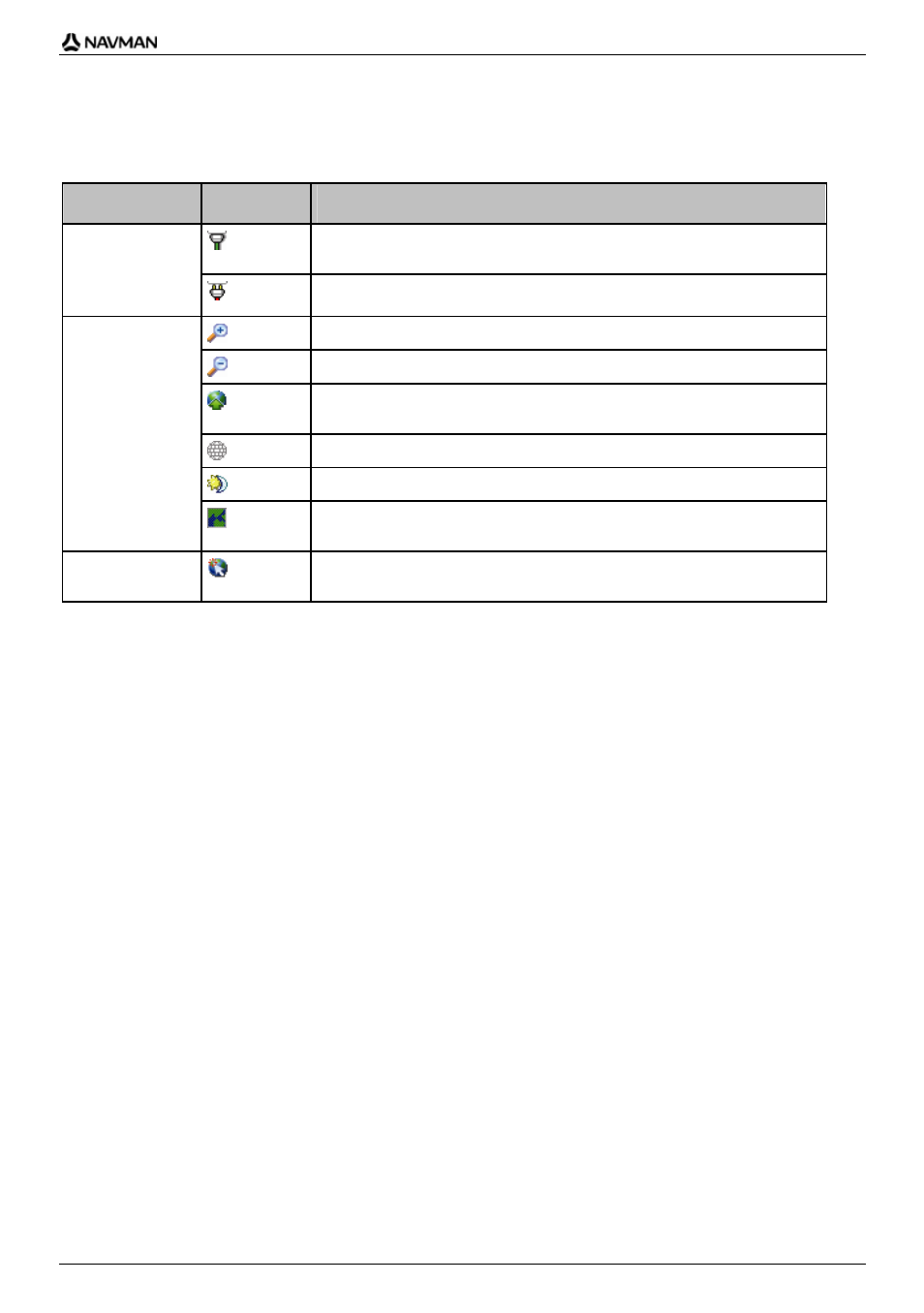
N-Series
User Manual
83
Toolbars
The following toolbars are available in Smart
Desktop:
Toolbar
Button
Description
Indicates that your Navman is connected to your computer via
ActiveSync.
Status
Indicates that your Navman is not connected to your computer.
Click to zoom in to the globe.
Click to zoom out of the globe.
Controls whether the globe automatically rotates to the correct maps
when a map CD is inserted in your CD drive.
Controls whether the globe is transparent.
Controls whether the day/night line is displayed on the globe.
Globe
Controls whether the maps are displayed on a globe or Mercator
Projection.
Cursor
Controls whether the Latitude Longitude co-ordinates and UTC offset are
displayed in the pointer text.
Moving a toolbar
A toolbar is either docked in the gray area at the top of the screen, or floating on the screen.
To float a toolbar, click the portion of the toolbar to the left of the buttons and drag it to anywhere
on the screen.
To dock a toolbar, either double-click the top of a floating toolbar, or click and drag the toolbar
back to the gray area at the top of the screen.
To position a floating toolbar over a docked toolbar, press and hold CTRL while you drag the
toolbar to the required position.
Reshaping a toolbar
Click and drag the edge of a floating toolbar to reshape it. You cannot reshape a toolbar that is docked
at the top of the screen.
